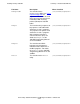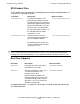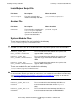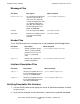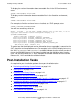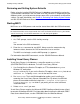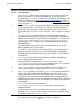SQL/MX 2.x Installation and Management Guide (H06.10+, J06.03+)
Installing NonStop SQL/MX
HP NonStop SQL/MX Installation and Management Guide—544536-007
3-16
Reviewing and Setting System Defaults
Reviewing and Setting System Defaults
Before using the installed SQL/MX Release 2.x database, you should first review the
system defaults contained in the user table SYSTEM_DEFAULTS. Depending on your
database needs, you might want to change some of the system defaults to alternative
settings. For more information, see Section 6, Reviewing and Setting System Defaults
and the SQL/MX Reference Manual.
Starting MXCI
MXCI runs as an OSS process and must be started from within the OSS environment.
To start MXCI:
1. At a TACL prompt, start the OSS shell by entering:
osh
You are now in the OSS environment.
2. Enter the mxci command to start MXCI. Always enter the command using
lowercase letters, because the OSS environment is case-sensitive.
The MXCI session begins, and the MXCI prompt (>>) appears.
For information about MXCI commands, see the SQL/MX Reference Manual.
Installing Visual Query Planner
Visual Query Planner is distributed as a setup file named MXVQP in the
$SYSTEM.ZMXTOOLS subvolume. To install Visual Query Planner:
1. Use OutsideView, the Receive File option, or FTP to download MXVQP to a
Windows NT workstation.
MXVQP is a binary file. If you use the Receive File option, select Binary but do not
select Add CR LF. Specify SETUP.EXE for the local file name.
2. Run SETUP.EXE. The InstallShield application guides you in installing (or
removing) the Visual Query Planner executable files. By default, InstallShield
places the executable and online help in the C:\Program Files\Hewlett
Packard\NonStop SQL-MX folder. If you prefer, you can select a different
installation folder.
3. Delete SETUP.EXE if you want.
Visual Query Planner requires the Microsoft ODBC DataSource Administrator (client)
to connect to NonStop SQL/MX. For information about installing the Microsoft ODBC
Data Source Administrator, see the ODBC/MX Driver for Windows Manual.
Note. Check that the file mxci in the OSS directory /usr/tandem/sqlmx/bin is secured
for read and execute access to your node. If it is not secured for execute access, you cannot
start it. If necessary, use the OSS command chmod to change the options.