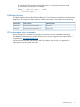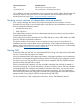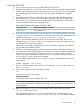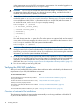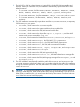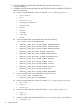SQL/MX 3.2 Installation and Upgrade Guide (H06.25+, J06.14+)
Table Of Contents
- HP NonStop SQL/MX Release 3.2 Installation and Upgrade Guide
- Contents
- About this manual
- 1 Preparing to install SQL/MX
- 2 Installing SQL/MX
- Summary of installation tasks
- Preinstallation tasks
- Using the InstallSqlmx script
- Installing SQL/MX
- Verifying the SQL/MX installation
- Post-Installation tasks
- 3 Installing a sample database
- 4 Overview of SQL/MX system upgrade
- 5 Considerations for upgrading the system to SQL/MX Release 3.2
- 6 Upgrading the system to SQL/MX Release 3.2
- 7 Falling back from SQL/MX Release 3.2
- A Removing security administrator grants
- B Identifying tables that contain an IDENTITY Column
- C Identifying tables where the ownership has changed
- D Version management and interoperability
- SQL/MX releases
- Interoperability of SQL/MX releases
- Versions of SQL/MX software components
- E Conversions
- Index
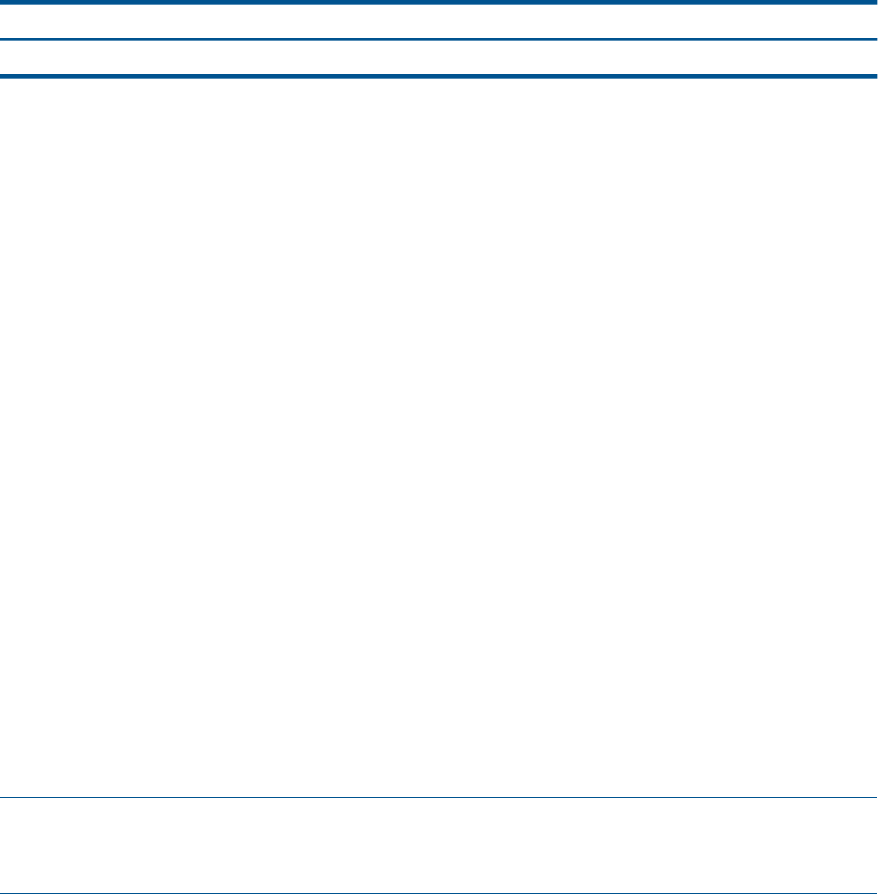
Installing SQL/MX
1. Log on to the NonStop server using SUPER.SUPER (user ID 255,255).
2. Install the required H-series or J-series SUT. Follow all the instructions provided in the associated
software release document and any instructions that come with the SUT. For more information
about installing the SUT, see the H06.25 and J06.14 Software Installation and Upgrade
Guide.
3. As needed, use DSM/SCM to install SPRs to obtain the functionality and defect repair for
SQL/MX Release 3.2. For more information about using DSM/SCM, see the DSM/SCM
User’s Guide. For more information about installing SPRs using DSM/SCM, see the H06.25
or J06.14 Software Installation and Upgrade Guide.
Table 3 SQL/MX Release Information for H-Series RVUs
Default SQL/MX Release for this RVUYour H-Series RVU
SQL/MX Release 3.2H06.25/J06.14
4. If you are using DSM/SCM and your version requires it, run the TACL COPYOSS macro from
$SYSTEM.ZOSSUTL. For more information, see the Open System Services Management and
Operations Manual and “Overview of automatic file installations” (page 18).
MXCS is automatically installed from the SUT to the Guardian environment, but you must
initialize using InstallSqlmx script. For more information on setup and configuration, see
the SQL/MX Connectivity Service Manual.
NSM/web is automatically installed from the SUT. For setup and configuration information,
see the NSM/web Installation Guide.
5. FCHECK is a Guardian program to check the internal consistency of DP2 structured files. For
more information, see the DP2 FCHECK User's Guide. If you want to run FCHECK independently
of the InstallSqlmx script, do it before you run InstallSqlmx in Step 7. If a large
number of disk drives are attached to the local node on your system, the FCHECK portion of
InstallSqlmx can take a long time to complete.
To run FCHECK independently of InstallSqlmx, issue the command for the volumes you
want to check:
FCHECK -MXCHECK -VOL $volume
If you run FCHECK independently, make sure you specify the -nofcheck option when you
run InstallSqlmx.
6. From a TACL prompt, start the OSS shell by entering:
osh
You are now in the OSS environment.
Initializing SQL/MX:
The following are the steps to initialize SQL/MX:
NOTE: The InstallSqlmx script is required only for the first installation of SQL/MX, or
to regenerate the MXANCHOR file deleted accidentally. You can skip the next three steps for a
release upgrade.
7. Before running the InstallSqlmx script, change to the correct directory by entering
cd /usr/tandem/sqlmx/bin
For a detailed description of InstallSqlmx command syntax, command options, and
informational messages, see “Using the InstallSqlmx script” (page 14). Enter all the commands
Installing SQL/MX 17