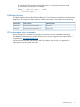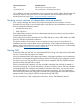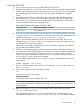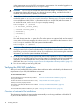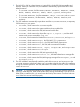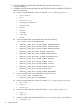SQL/MX 3.2 Installation and Upgrade Guide (H06.25+, J06.14+)
Table Of Contents
- HP NonStop SQL/MX Release 3.2 Installation and Upgrade Guide
- Contents
- About this manual
- 1 Preparing to install SQL/MX
- 2 Installing SQL/MX
- Summary of installation tasks
- Preinstallation tasks
- Using the InstallSqlmx script
- Installing SQL/MX
- Verifying the SQL/MX installation
- Post-Installation tasks
- 3 Installing a sample database
- 4 Overview of SQL/MX system upgrade
- 5 Considerations for upgrading the system to SQL/MX Release 3.2
- 6 Upgrading the system to SQL/MX Release 3.2
- 7 Falling back from SQL/MX Release 3.2
- A Removing security administrator grants
- B Identifying tables that contain an IDENTITY Column
- C Identifying tables where the ownership has changed
- D Version management and interoperability
- SQL/MX releases
- Interoperability of SQL/MX releases
- Versions of SQL/MX software components
- E Conversions
- Index
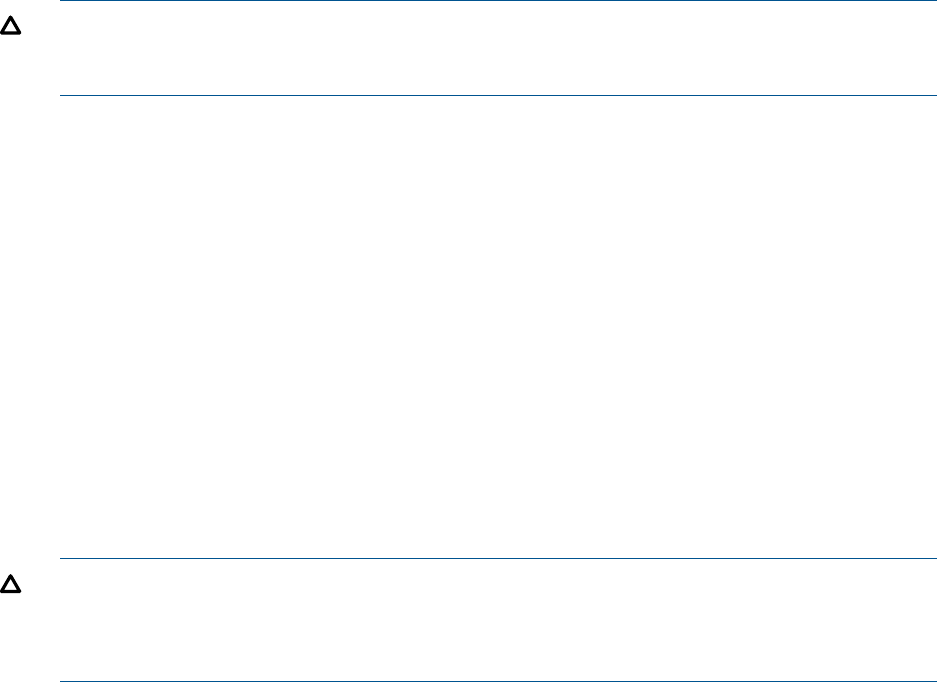
in the appropriate case as the OSS environment is case-sensitive. You must be logged on as
the super ID user to execute the InstallSqlmx script.
CAUTION: InstallSqlmx creates the anchor file and assigns it a security of “N----.” Do
not attempt to change this setting. If you change the security setting, and the anchor file is
modified, SQL/MX ceases to operate on the system.
8. Check if this is the first installation of SQL/MX on your system. For example, check if SQL/MX
anchor file exists in /G/system/zsqlmx/mxanchor. Running InstallSqlmx more than
once with different values of the -l parameter results in a corrupt SQL/MX environment. If
no anchor file exists, run the InstallSqlmx script by entering:
InstallSqlmx -l \$volume
[ -n national_charset_name ]
[ -charset charset_name ]
[ -nofcheck ]
[ -initmxcs ]
[ -b ]
You must always enter the -l option first. The other options are optional and can be entered
in any order. In this next example, the volume $dat215 is specified as the location to which
InstallSqlmx installs the SQL/MX system metadata tables.
InstallSqlmx -l \$dat215
CAUTION: The volume you specify in the InstallSqlmx command-line identifies the system
catalog location for the system metadata tables. The specified volume must be audited. This
should not go on the $SYSTEM disk volume. If you replace any disk containing the metadata
information, you lose the system metadata information.
9. To develop and execute Java programs that perform SQL operations or SPJs, install NonStop
Server for Java and JDBC/MX on your NonStop system. For detailed download and installation
instructions, see the README files on the product CDs for NonStop Server for Java and
JDBC/MX. Also, see “Verifying correct versions of independent software products” (page 13).
10. You are now ready to start using SQL/MX.
Verifying the SQL/MX installation
After you have installed SQL/MX, perform these verification tasks as defined by the features and
requirements of your SQL/MX database environment.
SeeFor more information about
“Overview of automatic file installations” (page 18)The SQL/MX files that are automatically installed
during SUT installation
“Verify that files are licensed” (page 21)The files that need to be licensed and how to verify
that they have been properly licensed
“Summary of installed SQL/MX files” (page 22)Descriptions of the SQL/MX files that were installed
on your system
“Verifying executable file versions” (page 25)The executable SQL/MX files installed on your system
Overview of automatic file installations
This subsection identifies the activities that automatically occur during installation of the H06.25
or J06.14 or later H-series or J-series RVU:
18 Installing SQL/MX