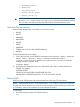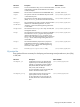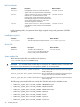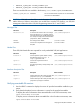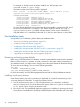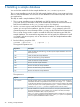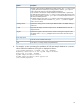SQL/MX 3.2 Installation and Upgrade Guide (H06.25+, J06.14+)
Table Of Contents
- HP NonStop SQL/MX Release 3.2 Installation and Upgrade Guide
- Contents
- About this manual
- 1 Preparing to install SQL/MX
- 2 Installing SQL/MX
- Summary of installation tasks
- Preinstallation tasks
- Using the InstallSqlmx script
- Installing SQL/MX
- Verifying the SQL/MX installation
- Post-Installation tasks
- 3 Installing a sample database
- 4 Overview of SQL/MX system upgrade
- 5 Considerations for upgrading the system to SQL/MX Release 3.2
- 6 Upgrading the system to SQL/MX Release 3.2
- 7 Falling back from SQL/MX Release 3.2
- A Removing security administrator grants
- B Identifying tables that contain an IDENTITY Column
- C Identifying tables where the ownership has changed
- D Version management and interoperability
- SQL/MX releases
- Interoperability of SQL/MX releases
- Versions of SQL/MX software components
- E Conversions
- Index
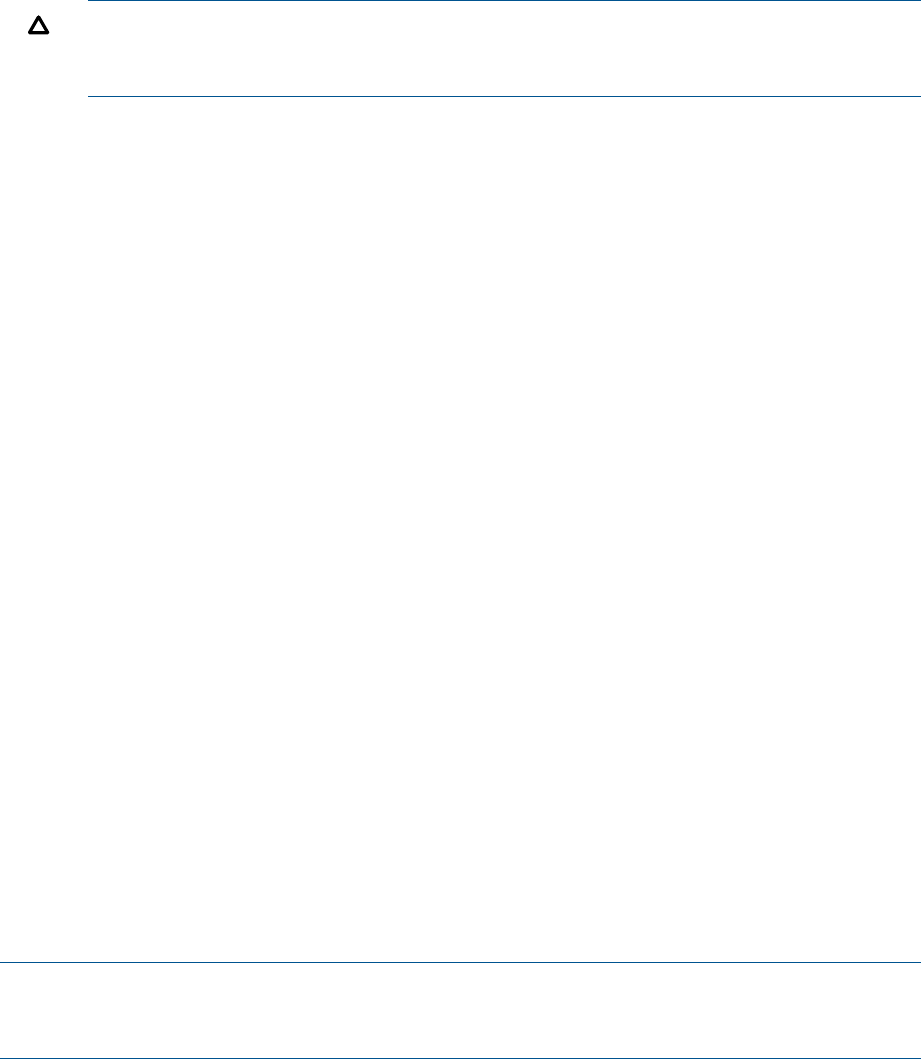
•
mxlangman.policy
• mxudr.mak
• mxt_install.ksh
• mxtool_install_procs
• mxtool_verify.jar
CAUTION: Do not move the mxlangman.jar file to a location outside the installation
directory, /usr/tandem/sqlmx/udr. If you do, you will encounter problems invoking
SPJs. For more information, see the SQL/MX Guide to Stored Procedures in Java.
Verify that files are licensed
Make sure that all these files are licensed in $SYSTEM.SYSTEM:
• IMPORT
• MXUTP
• MXIMPDDL
• MXAUDSRV
• MXCMP
• MXESP
• MXRTDSRV
• ZCLIPDLL (this is found under $SYSTEM.ZDLLnnn)
• MXTOOL
To verify that these files are licensed:
1. From a TACL prompt, issue a FILEINFO command on each of the files. IMPORT, MXAUDSRV,
MXCMP, MXESP, MXRTDSRV, MXUTP, MXIMPDDL and MXTOOL reside in
$SYSTEM.SYSTEM.ZCLIPDLL resides in $SYSTEM.ZDLLnnn. To find out if a file (for
example, MXCMP) is licensed, enter
FILEINFO MXCMP
2. Verify that each of these file shows an L after the file code. The L confirms that the file is
licensed. For example:
$SYSTEM.SYSTEM
CODE EOF LAST MODIFIED OWNER RWEP PExt SExt
MXCMP 800L 170109040 05JAN2011 1:17 255,255 NUNU 128 128
Starting MXCI
MXCI runs as an OSS process and must be started from within the OSS environment.
NOTE: Check that the file mxci in the OSS directory /usr/tandem/sqlmx/bin is secured
for read and execute access to your node. If it is not secured for execute access, you cannot start
it. If necessary, use the OSS command chmod to change the options.
To start MXCI:
1. At a TACL prompt, start the OSS shell by entering:
osh
Verifying the SQL/MX installation 21