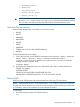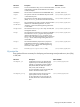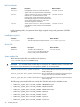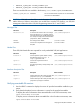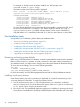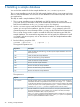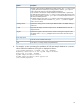SQL/MX 3.2 Installation and Upgrade Guide (H06.25+, J06.14+)
Table Of Contents
- HP NonStop SQL/MX Release 3.2 Installation and Upgrade Guide
- Contents
- About this manual
- 1 Preparing to install SQL/MX
- 2 Installing SQL/MX
- Summary of installation tasks
- Preinstallation tasks
- Using the InstallSqlmx script
- Installing SQL/MX
- Verifying the SQL/MX installation
- Post-Installation tasks
- 3 Installing a sample database
- 4 Overview of SQL/MX system upgrade
- 5 Considerations for upgrading the system to SQL/MX Release 3.2
- 6 Upgrading the system to SQL/MX Release 3.2
- 7 Falling back from SQL/MX Release 3.2
- A Removing security administrator grants
- B Identifying tables that contain an IDENTITY Column
- C Identifying tables where the ownership has changed
- D Version management and interoperability
- SQL/MX releases
- Interoperability of SQL/MX releases
- Versions of SQL/MX software components
- E Conversions
- Index
For example, to find the version of MXCMP installed, at a TACL prompt, enter:
$SYSTEM SYSTEM 4> vproc mxcmp
Information similar to the following will be displayed:
VPROC - T9617H01 - (01 FEB 2009) SYSTEM \SNEEZY Date 10 JUN 2012, 22:18:58
Copyright 2004 Hewlett-Packard Development Company, L.P.
$SYSTEM.SYSTEM.MXCMP
Binder timestamp: 25MAY2012 02:40:06
Version procedure: T6520H02_01MAY2005_TFDS_SH_H02
Version procedure: S0200H32_10AUG2012_H32_320_0525
Version procedure: T8432H04_17FEB2012_CCPLMAIN
Version procedure: T6520H02_01MAY2005_TFDSAPI_14JUN05_H02
Version procedure: T1050H32_10AUG2012_H32_320_0525
TNS/E Native Mode: runnable file
To ensure that the displayed version information for an executable is correct for the SUT, check
the version procedure text. For example, in this VPROC display for MXCMP, the “H32” in
S0200H32 and T1050H32 is a reliable indicator that the correct version of MXCMP for
SQL/MX Release 3.2 is installed from the H06.25 or J06.14 or later H-series or J-series RVU.
Post-Installation tasks
As required for your installation, perform these post-installation tasks:
• “Reviewing and setting system defaults” (page 26)
• “Installing visual query planner” (page 26)
• “Installing the SQL/MX online help” (page 27)
• “Installing the Windows-hosted SQL/MX C and C++ preprocessor” (page 27)
• “Installing the Windows-hosted SQL/MX COBOL preprocessor” (page 27)
• “Upgrading the metadata after system upgrade” (page 42)
Reviewing and setting system defaults
Before using a SQL/MX Release 3.2 database, review the system defaults contained in the metadata
table SYSTEM_DEFAULTS_SCHEMA.SYSTEM_DEFAULTS in the system catalog. Depending on
your database needs, you might want to change some of the system defaults to alternative settings.
To review the current settings, you can use the following statement:
OSS> mxci
>> SELECT * FROM NONSTOP_SQLMX_
node_name.SYSTEM_DEFAULTS_SCHEMA.SYSTEM_DEFAULTS ;
For more information, see SQL/MX Management Manual and the SQL/MX Reference Manual.
Installing visual query planner
Visual Query Planner (runs only on Windows) is distributed as a setup file named MXVQP in the
$SYSTEM.ZMXTOOLS subvolume. To install Visual Query Planner:
1. Use FTP, the Receive File option, or FTP to download MXVQP to a Windows workstation.
MXVQP is a binary file. If you use the Receive File option, select Binary but do not select Add
CR LF. Specify SETUP.EXE for the local file name.
2. Run SETUP.EXE. The InstallShield application guides you in installing (or removing) the Visual
Query Planner executable files. By default, InstallShield places the executable and online help
26 Installing SQL/MX