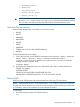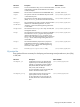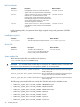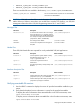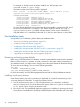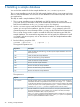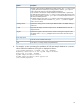SQL/MX 3.2 Installation and Upgrade Guide (H06.25+, J06.14+)
Table Of Contents
- HP NonStop SQL/MX Release 3.2 Installation and Upgrade Guide
- Contents
- About this manual
- 1 Preparing to install SQL/MX
- 2 Installing SQL/MX
- Summary of installation tasks
- Preinstallation tasks
- Using the InstallSqlmx script
- Installing SQL/MX
- Verifying the SQL/MX installation
- Post-Installation tasks
- 3 Installing a sample database
- 4 Overview of SQL/MX system upgrade
- 5 Considerations for upgrading the system to SQL/MX Release 3.2
- 6 Upgrading the system to SQL/MX Release 3.2
- 7 Falling back from SQL/MX Release 3.2
- A Removing security administrator grants
- B Identifying tables that contain an IDENTITY Column
- C Identifying tables where the ownership has changed
- D Version management and interoperability
- SQL/MX releases
- Interoperability of SQL/MX releases
- Versions of SQL/MX software components
- E Conversions
- Index
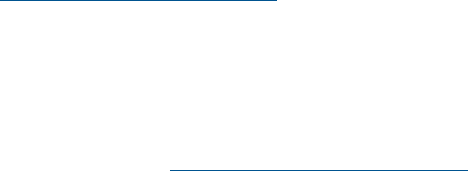
in the C:\Program Files\Hewlett Packard\NonStop SQL-MX folder. If you prefer,
you can select a different installation folder.
3. Delete SETUP.EXE if you want.
Visual Query Planner requires the Microsoft ODBC DataSource Administrator (client), and
MXCS to be configured and started to connect to SQL/MX. For more information about
installing the Microsoft ODBC Data Source Administrator, see the ODBC/MX Driver for
Windows Manual.
For more information about using Visual Query Planner, see the SQL/MX Query Guide, or
see the Visual Query Planner Online Help in the Visual Query Planner.
Installing the SQL/MX online help
SQL/MX online help files are downloadable from the HP Software Depot at –
http://www.software.hp.com
The help files are designed for best viewing on any of the windows operating systems.
Downloading online help
To download the SQL/MX online help, see the SQL/MX Online Help and Sample Programs
document contained in the H-series or J-series category of the NonStop Technical Library
documentation at www.hp.com/go/nonstop-docs.
Installing the Windows-hosted SQL/MX C and C++ preprocessor
The Windows-hosted SQL/MX C and C++ preprocessor is distributed as a self-extracting ZIP file
named T0607SET in the $SYSTEM.ZMXTOOLS subvolume. To install the preprocessor:
1. Use MR-Win6530, the Receive File option, or FTP to download T607SET to a Windows
workstation.
The setup file for the preprocessor is a binary file. If you use the Receive File option, select
Binary but do not select Add CR LF. Specify setup.exe for the local file name. The
Installshield Wizard installs the preprocessor files. By default, SQL/MX places the executable
in the C:\Program Files\HP SQL-MX C Preprocessors directory. If you prefer, click
Browse to select another folder.
2. Delete SETUP.EXE if you want.
For more information about running the Windows-hosted SQL/MX C and C++ preprocessor, see
the SQL/MX Programming Manual for C and COBOL.
Installing the Windows-hosted SQL/MX COBOL preprocessor
The Windows-hosted SQL/MX COBOL preprocessor is distributed as a self-extracting ZIP file
named T0610SET in the $SYSTEM.ZMXTOOLS subvolume. To install the preprocessor:
1. Use MR-Win6530, the Receive File option, or FTP to download T610SET to a Windows
workstation.
The setup file for the preprocessor is a binary file. If you use the Receive File option, select
Binary but do not select Add CR LF. Specify setup.exe for the local file name. The
Installshield Wizard installs the preprocessor files. By default, SQL/MX places the executable
in the C:\Program Files\HP SQL-MX COBOL Preprocessors directory. If you prefer,
click Browse to select another folder.
2. Delete the temporary folder and SETUP.EXE if you want.
For more information about running the Windows-hosted SQL/MX COBOL preprocessor, see the
SQL/MX Programming Manual for C and COBOL.
Post-Installation tasks 27