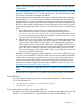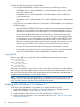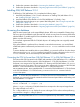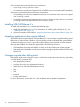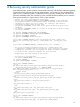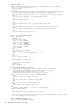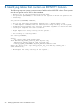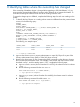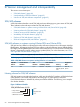SQL/MX 3.2 Installation and Upgrade Guide (H06.25+, J06.14+)
Table Of Contents
- HP NonStop SQL/MX Release 3.2 Installation and Upgrade Guide
- Contents
- About this manual
- 1 Preparing to install SQL/MX
- 2 Installing SQL/MX
- Summary of installation tasks
- Preinstallation tasks
- Using the InstallSqlmx script
- Installing SQL/MX
- Verifying the SQL/MX installation
- Post-Installation tasks
- 3 Installing a sample database
- 4 Overview of SQL/MX system upgrade
- 5 Considerations for upgrading the system to SQL/MX Release 3.2
- 6 Upgrading the system to SQL/MX Release 3.2
- 7 Falling back from SQL/MX Release 3.2
- A Removing security administrator grants
- B Identifying tables that contain an IDENTITY Column
- C Identifying tables where the ownership has changed
- D Version management and interoperability
- SQL/MX releases
- Interoperability of SQL/MX releases
- Versions of SQL/MX software components
- E Conversions
- Index

Consider the following scenarios for system fallback:
• Executing the DOWNGRADE command is not necessary in the following scenarios:
The fallback version is SQL/MX Release 3.1 and the database contains v3100, v3000
and v1200 schemas only.
◦
◦ The fallback version is SQL/MX Release 3.0 and the database contains v3000 and
v1200 schemas only.
◦ The fallback version is SQL/MX Release 2.3.x and the database contains v1200 schemas
only.
• If you are using new database features for some objects in v3200 metadata, you must perform
the following steps:
◦ Use the FEATURE_VERSION_INFO function to obtain the name and object type of database
objects that use new features. Such objects prevent a downgrade operation. For more
information, see SQL/MX Functions and Expressions in the SQL/MX Reference Manual.
◦ Convert each database object that uses new features to a corresponding copy object
without new features. For copy objects, you create a copy of the original object without
the new features, so as to retain the data. For example, a table with an IDENTITY column
(a v3100 feature) prevents a metadata downgrade to v3000 or v1200. However, the
table may contain important data and cannot just be dropped. In this scenario, you can
create a copy of that table with an ordinary column instead of the identity column.
◦ Drop the old unsupported objects before executing the DOWNGRADE command.
◦ Downgrade to the required version. For more information on how to use the downgrade
utility, see SQL/MX Utilities in the SQL/MX Release 3.2 Reference Manual.
Stopping TMF
Before a system fallback, stop TMF twice with no database activity between the two stops:
TMF 1> STOP TMF
<stop tmf output>
TMF 2> START TMF
<start tmf output>
TMF 3> STOP TMF
<stop tmf output>
These steps are necessary to avoid volume recovery when TMF is started after the system fallback.
TMF recovery of SQL/MX database objects will access the RCBs of the affected objects. You must
shut down TMF because the RCBs of the affected objects are not immediately compatible after a
change from SQL/MX Release 3.2 to an earlier release.
NOTE: Do not fall back from SQL/MX Release 3.2 immediately after a system crash. In case of
a system crash, you must restart the system with the version that was running at the time of the
crash, start TMF, and then shut down TMF twice before falling back.
Installing SQL/MX Release 3.0 or Release 3.1
To fall back to SQL/MX Release 3.0 or Release 3.1, complete the following steps:
1. Install SQL/MX Release 3.0 or Release 3.1. For more information on installing SQL/MX
Release 3.0 or Release 3.1, see “Installing SQL/MX” (page 14) .
2. Install the fallback SPRs referred to in the SQL/MX Release 3.2 softdoc, if any.
3. Perform the required changes to your system after falling back. See “Changes required after
falling back” (page 54).
52 Falling back from SQL/MX Release 3.2