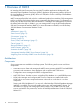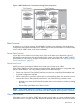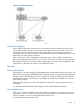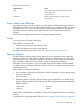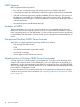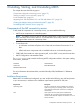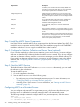SQL/MX Connectivity Service Manual for SQL/MX Release 3.2 (H06.25+, J06.14+)
DescriptionRequirement
In addition, the root fileset must be already added and
mounted, as required by SQL/MX. For more information,
see the Open System Services Installation Guide.
Safeguard must be installed if you want to preserve the
NonStop ODBC Server user id names or use name aliases.
Safeguard (optional)
This product maps the Guardian user IDs to Safeguard alias
names.
To use SQL/MP tables, SQL/MP must be installed and
initialized. For more information, see the SQL/MP
Installation and Management Guide.
SQL/MP
To use SQL/MX, SQL/MX 3.x must be installed and
initialized.
SQL/MX
TCP/IP must be installed; it is required by MXCS. For more
information, see the TCP/IP Configuration and Management
Guide.
TCP/IP
TFDS must be installed; it is required by MXCS for reporting
exception errors and program errors from which the system
TFDS
cannot recover. For more information, see the Tandem
Failure Data System (TFDS) Manual.
Step 1: Install the MXCS Server Components
Use DSM/SCM to install the MXCS server components from the Software Update Tape (SUT). This
installs the server components and the ODBC/MX Client installation program in the ZMXODBC
installation subvolume. You can copy the installed files to other locations.
Step 2: Configure for Statistics Collection and Server Trace (optional)
If you want the capability to collect resource statistics or trace server activity, you must configure
and start an alternate EMS collector(s) before the MXCS service is started. If you do not configure
and start an alternate collector, statistics or server trace messages go to the default collector, $0.
If you specify an alternate collector, but it is not running, an error message is sent to the default
collector. See “Configuring Statistics Collection” (page 40) and “Configuring Server Tracing”
(page 46).
Step 3: Start the MXCS Service
The default location of the MXCS software is $SYSTEM.ZMXODBC. Alternatively, you can install
the software in other subvolumes.
To start the MXCS service:
1. Go to the installation subvolume.
2. Start an MXCS service in one of the following ways:
• By configuring it as a Kernel managed persistent process. For more information, see
“Configuring MXCS as a Persistent Process” (page 20).
• Manually, from a TACL session. For more information, see “Starting an MXCS Service
manually” (page 21).
Configuring MXCS as a Persistent Process
You can configure and start MXCS as a persistent process, which means that whenever your
NonStop server is coldloaded or manually restarted, MXCS will automatically restart.
The following example commands configure MXCS as a persistent process, and then start it:
TACL> scf
1-> assume process $zzkrn
2-> add #mxoas, cpu firstof(01,00), AutoRestart 10, hometerm
20 Installing, Starting, and Uninstalling MXCS