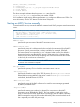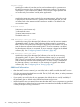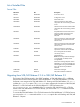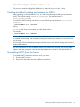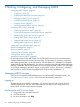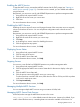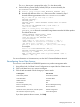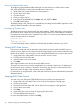SQL/MX Connectivity Service Manual for SQL/MX Release 3.2 (H06.25+, J06.14+)
Using Case-Sensitive table names
To handle the system metadata table names that are case-sensitive, use NSM/web to set the
SQL_ATTR_METADATA_ID environment variable for the data source.
1. Using NSM/web, expand Data Source Configurations.
2. Click a data source name.
3. Click the Sets tab.
4. Click + to add a new Set.
5. Enter SQL_ATTR_METADATA_ID for Name and SQL_TRUE for Value.
6. Click Ok when finished.
The default setting is SQL_FALSE and is overridden by the setting from the ODBC application when
calling SQLSetConnectAttr for the same attribute.
Reconfiguring Character Sets
The default character set is determined at SQL/MX installation. ODBC applications may reconfigure
the character set for a data source by prefixing character literals in an SQL statement. The text to
be inserted into a Unicode column is prefixed with _UCS2 or N, with no spaces between the prefix
and the character literal. For example:
N’Unicode_text’
Or
_UCS2’Unicode_text’
N is used if the target column is defined as NCHAR and the default character set is UCS2.
Starting MXCS Data Sources
Data sources configured with the automatic startup option are started when the MXCS service is
started. However, data sources configured with the manual startup option must be started by using
NSM/web and MACL. You must use a user ID with OPERATOR permission to start a data source.
1. Using NSM/web, expand MXCS Services and click a service name.
2. Click the Data Source Status tab.
3. Select the data source to be started.
4. Click Start.
MXCS starts the data source and its associated MXCS servers.
The MXCS association server must be started before you can start a data source. To determine if
the association server is started, in the MXCS Services list, click the service name and check the
Status tab to see if the state of the association server is STARTED.
For information on using the MACL, see the SQL/MX Connectivity Service Administrative Command
Reference manual.
Stopping MXCS Data Sources
You must use a user ID that has OPERATOR permission to perform management tasks.
1. Using NSM/web, click MXCS Services. A list of services displays in the left pane.
2. Click a service name.
3. Click the Data Source Status tab. The list of data sources appears in the right pane.
4. Click a data source name.
5. Click Stop.
6. In the dialog box, enter a reason for stopping the data source.
7. Click the appropriate stop option.
For more information about a screen, click Help.
30 Starting, Configuring, and Managing MXCS