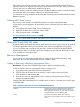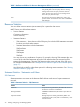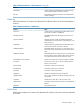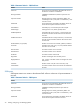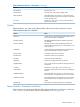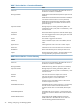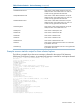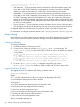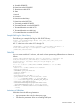SQL/MX Connectivity Service Manual for SQL/MX Release 3.2 (H06.25+, J06.14+)
If the data source you stop is tracing server activity, tracing is automatically enabled when you
restart the data source. However, if you stop the Association Server from TACL, tracing information
is lost. In this case, use NSM/web to enable tracing again.
If the data source you stop has statistics collection started, the statistics options are retained. When
you restart the data source statistics collection will automatically resume.
For information on using the MACL, see the SQL/MX Connectivity Service Administrative Command
Reference manual.
Deleting MXCS Data Sources
You must use a user ID that has OPERATOR permission to perform management tasks.
A data source must be stopped in all association servers in the Non Stop server before you can
delete it.
1. Using NSM/web, expand Data Source Configurations.
2. Right-click the data source name you want to delete.
3. From the shortcut menu, click Delete.
For more information about a screen, click Help.
NOTE: You cannot delete the MXCS default data source (TDM_Default_DataSource).
Using MXCS with SQL/MP tables
By default, MXCS uses logical table names (ANSI names); the same logical name can be used by
a SQL/MX application running on the NonStop server and a client application using MXCS.
You can use NSM/web to create an SQL/MP alias, or enter the SQL/MX command CREATE
SQLMP ALIAS in MXCI, to add the logical name mapping for each SQL/MP table that you want
to be available to a client application.
Resource Management
You can assign a resource management policy to a data source by adding the policy using
NSM/web. You can also delete the policy that is currently in effect.
Adding or Removing a Resource Management Policy
Requirement: You must have OPERATOR permission to perform management tasks.
To add or remove a resource management policy for a data source
1. Using NSM/web, Expand Data Source Configurations.
2. Click the name of the data source for which you want to add or remove the policy.
Click the Resource Management tab.
3. Enter the new resource management policy or select an existing policy, then click the
appropriate command button.
Changes take effect immediately for an available server, and for a connected server when it goes
to available state.
Table 1 Attributes and Values for Resource Management Policies
The name of a resource management policy governing
attribute that limits the execution of user queries from a
Attribute
client application, based on cost. Enter only one resource
management policy for each attribute name.
The action to be taken by MXCS when the limit is
exceeded. An event message is sent to the event log in all
cases.
Action
Using MXCS with SQL/MP tables 31