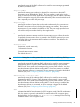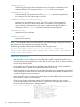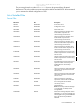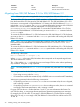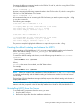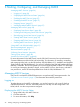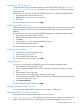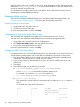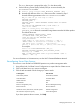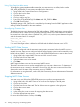SQL/MX Connectivity Service Manual for SQL/MX Release 3.2.1 (H06.26+, J06.15+)
3 Starting, Configuring, and Managing MXCS
“Managing MXCS Services” (page 26)
• “Logging on” (page 26)
• “Displaying the MXCS Service Status” (page 26)
• “Enabling the MXCS Service” (page 27)
• “Disabling the MXCS Service” (page 27)
• “Stopping Servers” (page 27)
• “Managing Multiple MXCS Services” (page 27)
“Managing data sources” (page 28)
• “Displaying Data Source Status” (page 28)
• “Creating and Configuring Server Data Sources” (page 28)
• “Reconfiguring Server Data Sources” (page 29)
• “Starting MXCS Data Sources” (page 30)
• “Stopping MXCS Data Sources” (page 30)
• “Deleting MXCS Data Sources” (page 31)
“Using MXCS with SQL/MP tables” (page 31)
“Resource Management” (page 31)
“Resource Statistics” (page 16)
“Collecting Server Statistics” (page 40)
“Tracing Server Activity” (page 46)
“Module File Caching (MFC)” (page 48)
For more information on the MXCS tasks, see the SQL/MX Connectivity Service Administrative
Command Reference and the NSM/web online help. For information on installing, uninstalling,
and managing NSM/web, see the HP NonStop SQL/MX Release 3.2.1 Installation and Upgrade
Guide. Starting with SQL/MX Release 3.2, a new tool, called NonStop SQL/MX Database Manager
(MXDM), is available. The new tool enables you to view and manage MXCS objects. For information
on viewing and managing the MXCS objects, such as MXCS Services, data sources, and MXCS
user permissions, see the HP NonStop MXDM User Guide for SQL/MX Release 3.2.1.
Managing MXCS Services
Only user ID’s with MXCS OPERATOR permission can perform MXCS management tasks. See
“Operation Access Controls” (page 15) for information about MXCS permissions.
Logging on
To make changes to the MXCS configuration, you must be logged on with a user ID that has
OPERATOR permission. User IDs with USER permission can only view the configuration. Use
NSM/web to view the user permissions assigned.
Displaying the MXCS Service Status
1. Using NSM/web, click MXCS Services.
2. Click the status tab.
3. For more information, click Help.
26 Starting, Configuring, and Managing MXCS