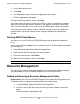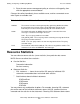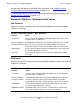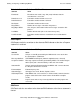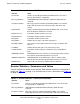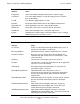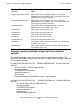SQL/MX Connectivity Service Manual (SQL/MX 3.x)
Starting, Configuring, and Managing MXCS
HP NonStop SQL/MX Connectivity Service Manual—640327-001
3-8
Deleting MXCS Data Sources
4. Click a data source name.
5. Click Stop.
6. In the dialog box, enter a reason for stopping the data source.
7. Click the appropriate stop option.
For more information about a screen, click Help.
If the data source you stop is tracing server activity, tracing is automatically enabled
when you restart the data source. However, if you stop the Association Server from
TACL, tracing information is lost. In this case, use NSM/web to enable tracing again.
If the data source you stop has statistics collection started, the statistics options are
retained. When you restart the data source statistics collection will automatically
resume.
Deleting MXCS Data Sources
You must use a user ID that has OPERATOR permission to perform management
tasks.
A data source must be stopped in all association servers in the Non Stop server before
you can delete it.
1. Using NSM/web, expand Data Source Configurations.
2. Right-click the data source name you want to delete.
3. From the shortcut menu, click Delete.
For more information about a screen, click Help.
Resource Management
You can assign a resource management policy to a data source by adding the policy
using NSM/web. You can also delete the policy that is currently in effect.
Adding or Removing a Resource Management Policy
Requirement: You must have OPERATOR permission to perform management tasks.
To add or remove a resource management policy for a data source
1. Using NSM/web, Expand Data Source Configurations.
2. Click the name of the data source for which you want to add or remove the
policy.
Click the Resource Management tab.
Note. You cannot delete the MXCS default data source (TDM_Default_DataSource).