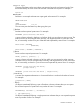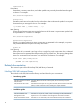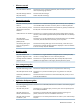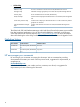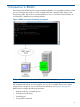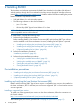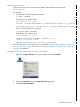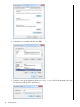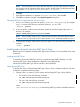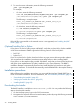SQL/MX Remote Conversational Interface (RMXCI) Guide for SQL/MX Release 3.2 (H06.25+, J06.14+)
2 Installing RMXCI
The hardware and software requirements for RMXCI are described in the softdoc file delivered
with the product, through the Scout website for NonStop servers through HP NonStop eServices
portal (https://onepoint.nonstop.compaq.com/). Read the softdoc file before installing the product.
RMXCI installation requirements include:
• SQL/MX Release 3.x on the NonStop system
• The following softwares on the client workstation:
Java 1.5 or later◦
◦ HP NonStop JDBC Type 4 Driver Release 3.1 or later
NOTE: For the current set of software requirements, see the softdoc file. Softdoc also lists the
earlier compatible versions of the software.
To install RMXCI, complete the following steps:
1. Perform the pre-installation procedures.
Before installing RMXCI, Java Runtime Environment (JRE) and NonStop JDBC Type 4 Driver
must be installed on the client workstation. However, installing Perl and Python is optional.
• “Installing and verifying the Java Runtime Environment (JRE)” (page 16)
• “Installing and verifying the NonStop JDBC Type 4 Driver” (page 19)
• “(Optional) Installing Perl or Python” (page 20)
2. Perform the installation procedures.
“Installation procedures” (page 20)
3. Perform the post-installation procedures.
• “Verifying the installed software files” (page 32)
• “Verifying the installed version of RMXCI” (page 32)
• “Setting the Look-and-Feel of RMXCI” (page 33)
• “Testing the RMXCI launch” (page 39)
Pre-installation procedures
• “Installing and verifying the Java Runtime Environment (JRE)” (page 16)
• “Installing and verifying the NonStop JDBC Type 4 Driver” (page 19)
• “(Optional) Installing Perl or Python” (page 20)
Installing and verifying the Java Runtime Environment (JRE)
RMXCI and the NonStop JDBC Type 4 Driver require a compatible Java version to be installed on
the client workstation. JRE 1.5 and later Java versions are supported. JRE 1.4.2 and earlier versions
are not supported.
Installing a supported Java version
To install one of the supported Java versions on the client workstation, follow the instructions on
the Oracle website:
http://www.oracle.com/technetwork/java/javase/downloads/index.html
After installing the Java version, proceed with “Verifying the Java version” (page 17).
16 Installing RMXCI