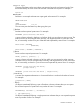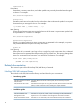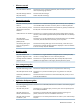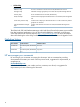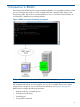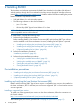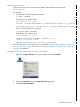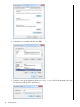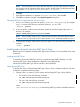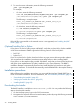SQL/MX Remote Conversational Interface (RMXCI) Guide for SQL/MX Release 3.2 (H06.25+, J06.14+)
NOTE: Ensure that there is no space after the semicolon (;) in the path. If there are spaces
in the directory name, delimit the entire directory path in double quotes (") before the semicolon.
For example, "C:\Program Files\Java\jdk1.5.0_10\bin";.
6. Click OK.
7. Verify that the updated Path appears in System variables, and click OK.
8. Click OK to accept the changes in the System Properties dialog box.
Setting the PATH for a supported Java version on Linux
1. In the /home directory, open the user profile (.profile or .bash_profile). For example,
using vi command, the following command opens the .profile file:
/home:vi .profile
2. In the user profile, set the PATH environment variable to include the path of the Java bin
directory. For example,
export PATH=/opt/java1.5/jre/bin:$PATH
NOTE: Place the path of the Java bin directory before $PATH, and ensure that no space
is after the colon (:) in the path. In the C shell, use the setenv command instead of export.
3. To activate the changes, either log out and log in again or run the user profile command. For
example:
/home:. .profile
Installing and verifying the NonStop JDBC Type 4 Driver
RMXCI requires a compatible NonStop JDBC Type 4 Driver Release 3.x to be installed on the client
workstation.
Installing the JDBC Driver
To install the HP NonStop JDBC Type 4 Driver, complete the steps listed in Release 3.x of HP
NonStop JDBC Type 4 Driver Programmer’s Reference or the README file.
Include the NonStop JDBC Type 4 Driver JAR file in the CLASSPATH.
Verifying the JDBC Driver
To display the version of the NonStop JDBC Type 4 Driver, which is already installed on the client
workstation, complete the following steps:
1. Change to the lib directory, which contains the NonStop JDBC Type 4 Driver JAR file:
• On Windows, enter the following command:
cd jdbc-installation-directory\lib
• On Linux, enter the following command:
cd jdbc-installation-directory/lib
where:
jdbc-installation-directory is the NonStop JDBC Type 4 Driver installation directory.
Pre-installation procedures 19