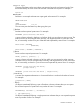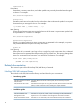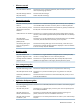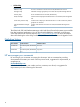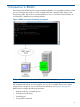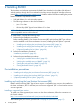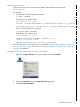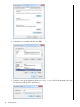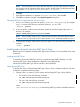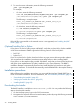SQL/MX Remote Conversational Interface (RMXCI) Guide for SQL/MX Release 3.2 (H06.25+, J06.14+)
2. To view the version information, enter the following command:
java -jar t4sqlmx.jar
For example,
• On Linux, enter the following command:
home:cd /usr/home/install/t4jdbc/lib/java -jar t4sqlmx.jar
/usr/home/install/t4jdbc/lib/:java -jar t4sqlmx.jar
The following is a sample output:
T1249_V32_30AUG12_HP_NONSTOP(TM)_JDBCT4_2012_04_18
/usr/home/install/t4jdbc/lib/:
• On Windows, enter the following command:
C:\>cd install\t4sqlmx\lib
C:\install\t4sqlmx\lib>java -jar t4sqlmx.jar
The following is a sample output:
T1249_V32_30AUG12_HP_NONSTOP(TM)_JDBCT4_2012_04_18
C:\install\t4sqlmx\lib>
If the JAR file is inaccessible or the returned version is not supported, see “Installing the JDBC
Driver” (page 19).
(Optional) Installing Perl or Python
If you plan to use Perl or Python scripts with RMXCI, verify that you have Perl or Python installed
on the client workstation. RMXCI supports the following versions of Perl and Python:
• Perl 5.10.1
• Python 2.6.5
If you do not have Perl or Python, download it from any open source software provider website.
You can perform this installation procedure anytime either before or after installing RMXCI.
If you plan to run the sample scripts provided with RMXCI, verify that you have the Perl JavaServer
and Jython (Java implementation of Python) installed on your client workstation. The RMXCI
installation attempts to automatically download and install both the Perl JavaServer and Jython
open source extensions. To download them manually, see the README file in the samples directory.
Installation procedures
Before following the installation procedures, you must install the NonStop SQLMX JDBC Type 4
Driver on the client workstation. For more information, see “Pre-installation procedures” (page 16).
• “Downloading the Installer” (page 20)
• “Verifying the installer file version” (page 22)
• “Installing RMXCI” (page 22)
Downloading the Installer
The RMXCI installer is available as rmxciInstaller.jar file. You can perform the following
steps to download the installer:
1. On the NonStop system, logon to the TACL environment.
2. Navigate to the required volume to locate the RMXCI product by using the following command:
TACL>VOLUME $SYSTEM.ZMXODBC
20 Installing RMXCI