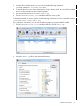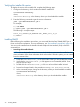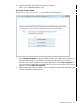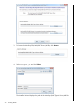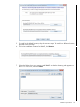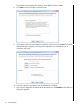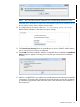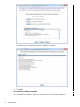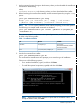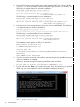SQL/MX Remote Conversational Interface (RMXCI) Guide for SQL/MX Release 3.2 (H06.25+, J06.14+)
4. Enter the full directory path and file name of the NonStop JDBC Type 4 Driver JAR file,
t4sqlmx.jar which is located in the NonStop JDBC Type 4 Driver lib directory. The
following is a sample display for Windows installation:
NonStop(TM) SQLMX JDBC Type 4 Driver JAR File
----------------------------------------------
Enter the location and file name [C:\t4sqlmx.jar]:
C:\install\t4sqlmx\lib\t4sqlmx.jar
The following is a sample display for Linux installation::
NonStop(TM) SQLMX JDBC Type 4 Driver JAR File
----------------------------------------------
Enter the location and file name [/home/mydir/lib/t4sqlmx.jar]:
/home/mydir/lib/t4sqlmx.jar
5. Enter the name of an existing directory where you want to install RMXCI. The following
is a sample display for Windows installation:
NonStop(TM) SQL/MX Remote Conversational Interface
--------------------------------------
Enter the installation directory [C:\Program Files\Hewlett-Packard\SQLMX Command Interface]:
The following is a sample display for Linux installation::
NonStop(TM) SQLMX JDBC Type 4 Driver JAR File
----------------------------------------------
Enter the location and file name [/home/mydir/Install]:
/home/mydir/Install
The installation status appears as follows on Windows:
Extracted 16 files from the
C:\RMXCI\rmxciInstaller.jar
archive into the
C:\Program Files\Hewlett-Packard\SQLMX Command Interface
directory.
Core RMXCI files installed.
6. If you do not want to download and install the optional components, type N at the prompt
and your installation is complete.
Otherwise, proceed through the remaining installation steps as follows:
Do you want to install the optional components? [Y]:
7. Type Y, and then click Enter if you agree to the terms. If you are performing an optional
install only, you are prompted to enter a valid RMXCI installation directory.
Use a proxy server? [N]:
30 Installing RMXCI