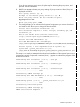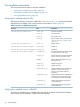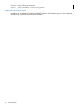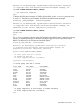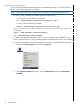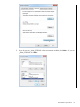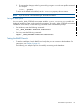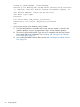SQL/MX Remote Conversational Interface (RMXCI) Guide for SQL/MX Release 3.2 (H06.25+, J06.14+)
1. Go to the lib directory, which contains the RMXCI JAR file:
• On Windows, enter the following command:
C:\>cd rmxci-installation-directory\rmxci\lib
• On Linux, enter the following command:
/home:cd rmxci-installation-directory/rmxci/lib
where,
rmxci-installation-directory is where you installed the RMXCI software files.
2. To obtain the version information, enter the following command:
java -jar rmxci.jar
For example,
C:\>cd install/rmxci/lib
C:\install\rmxci\lib>java -jar rmxci.jar
The following is a sample output:
T0774_V32_30AUG12_HP_NONSTOP(TM)_RMXCI_2011_12_12
C:\install\rmxci\lib>
If the JAR file is inaccessible or the returned version is not supported, see “Installation
procedures” (page 20).
To display the installed versions of RMXCI and the NonStop JDBC Type 4 Driver in the Remote
Conversational Interface:
1. Launch RMXCI. For details, see Chapter 3 (page 41).
2. To display information about the build versions, enter the following command:
SQL>version
The following is a sample output:
NonStop SQLMX Version : 3.2
NonStop Connectivity Services : 3.2
NonStop JDBC Type 4 Driver :
T1249_V32_30AUG12_HP_NONSTOP(TM)_JDBCT4_2012_04_18
RMXCI Version : T0774_V32_30AUG12_HP_NONSTOP(TM)_RMXCI_2011_12_12
If the RMXCI session is not connected to the database, RMXCI displays the following sample
output:
SQL>version
NonStop JDBC Type 4 Driver :
T1249_V32_30AUG12_HP_NONSTOP(TM)_JDBCT4_2012_04_18
RMXCI Version : T0774_V32_30AUG12_HP_NONSTOP(TM)_RMXCI_2011_12_12
Setting the Look-and-Feel of RMXCI
You can use the -DrmxciLF property to configure the RMXCI display and the formatting of status
messages. This property does not restrict the SQL statements, commands, or syntax that you can
run in RMXCI. Each look-and-feel type accepts all the SQL statements, commands, and syntax that
RMXCI currently supports.
Before launching RMXCI, set the -DrmxciLF property to SQLPlus.
On Windows, use the following command:
set _JAVA_OPTIONS=-DrmxciLF=SQLPLUS
Post-installation procedures 33