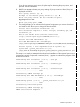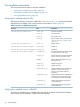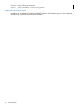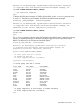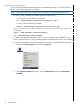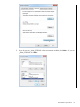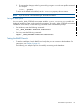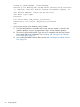SQL/MX Remote Conversational Interface (RMXCI) Guide for SQL/MX Release 3.2 (H06.25+, J06.14+)
4. Enter _JAVA_OPTIONS for the Variable name: and -DrmxciLF property value for
the Variable value:, and click OK.
The Variable value: must include -DrmxciLF=look-and-feel-type.
where, look-and-feel-type is one of the “Supported Look-and-Feel Types” (page 34).
For example,
-DrmxciLF=SQLPlus
5. Verify that the new or updated _JAVA_OPTIONS is set and click OK.
6. In the System Properties dialog box, click OK to accept the changes. To return to the
default look-and-feel, set the -DrmxciLF property value to RMXCI.
• To set the look-and-feel in the user profile on Linux, complete the following steps:
1. In the /home directory, open the user profile (.profile or .bash_profile for the
Bash shell). For example:
/home:vi .profile
2. Add this export command (or a setenv command for the C shell) to the user profile.
export _JAVA_OPTIONS=-DrmxciLF=look-and-feel-type
where:
look-and-feel-type is one of the “Supported Look-and-Feel Types” (page 34). For
example:
export _JAVA_OPTIONS=-DrmxciLF=SQLPlus
export _JAVA_OPTIONS=-DrmxciLF=BTEQ
38 Installing RMXCI