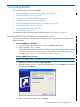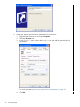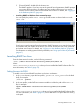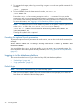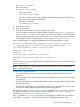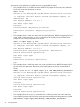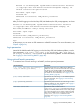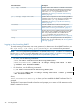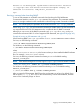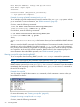SQL/MX Remote Conversational Interface (RMXCI) Guide for SQL/MX Release 3.2 (H06.25+, J06.14+)
3 Launching RMXCI
This chapter describes how to launch RMXCI :
• “Launching RMXCI on Windows using graphic tools” (page 41)
• “Launching RMXCI on Linux” (page 43)
• “Logging in to the database platform” (page 44)
• “Using optional launch parameters” (page 47)
• “Launching RMXCI without connecting to the database” (page 52)
• “Running RMXCI with -version” (page 52)
• “Running RMXCI with -help” (page 53)
• “Exiting RMXCI” (page 53)
For information about launching RMXCI from Perl or Python, see Chapter 6 (page 72).
Launching RMXCI on Windows using graphic tools
You can launch RMXCI on Windows from command prompt, using shortcut or directly from the
RMXCI bin folder.
• Launching RMXCI from bin folder:
1. Find the Windows launch file, rmxci.cmd, in the RMXCI bin folder.
2. Double click the rmxci.cmd file.
The RMXCI appears, prompting you to enter the host name or IP address and port number
of the service you want to connect, the user name, password and a data source name.
For details, see “Logging in to the database platform” (page 44).
• Launching RMXCI from a shortcut:
NOTE: The images shown in this section may vary depending on the version of Windows.
1. Right-click the desktop and select New > Shortcut:
2. Enter the location of rmxci.cmd within double quotes (“) or click Browse... to locate the
file, and then click Next >.
3. Enter a name for the shortcut and click Finish.
Launching RMXCI on Windows using graphic tools 41