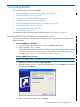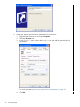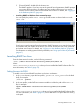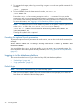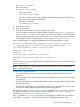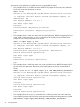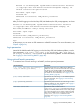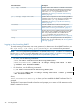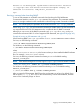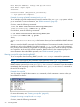SQL/MX Remote Conversational Interface (RMXCI) Guide for SQL/MX Release 3.2 (H06.25+, J06.14+)
5. To launch RMXCI, double-click the shortcut icon.
The RMXCI appears. If you have not set the optional launch parameters, RMXCI prompts
you to enter the host name or IP address and port number of the service you want to
connect, the user name, password and a data source name. For details, see “Logging in
to the database platform” (page 44).
• Launching RMXCI on Windows from command prompt:
You can specify the path to rmxci.cmd or go to that location as shown below to invoke
rmxci.cmd:
If you have not set the optional launch parameters, RMXCI prompts you to enter the host name
or IP address and port number of the service you want to connect, the user name, password
and a data source name. For details, see “Logging in to the database platform” (page 44).
For information on adding optional launch parameters, see “Using optional launch parameters”
(page 47).
Launching RMXCI on Linux
From the client terminal window, run the following command:
/home:./rmxci-installation-directory/rmxci/bin/rmxci.sh
where:
rmxci-installation-directory is where you have installed the RMXCI software files. For
more information, see Table 2 (page 32).
Setting the rmxci.sh PATH
To enable a user to launch RMXCI anywhere on the Linux workstation:
1. In the /home directory, open the user profile (.profile or .bash_profile for the Bash
shell), for example:
/home:vi .profile
2. In the user profile, set the PATH environment variable to include the path of the rmxci.sh
file, for example:
export PATH=rmxci-installation-directory/rmxci/bin:$PATH
where:
rmxci-installation-directory is where you have installed the RMXCI software files.
For more information, see Table 2 (page 32). Ensure that there is no space after the colon (:)
in the path.
Launching RMXCI on Linux 43