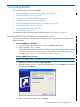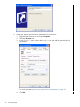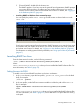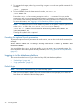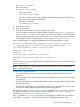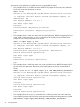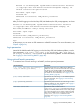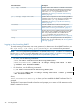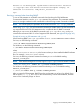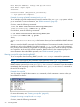SQL/MX Remote Conversational Interface (RMXCI) Guide for SQL/MX Release 3.2 (H06.25+, J06.14+)
3. To activate the changes, either log out and log in again or run the user profile command. For
example:
/home:. .profile
4. To launch RMXCI, from the client terminal window, run rmxci.sh:
/home:rmxci.sh
Ensure that rmxci.sh has execute permissions with ls -l command. You can set the
permissions with chmod command. RMXCI appears, prompting you to enter the host name
or IP address of the NonStop database system, user name, password and a data source name.
For more information, see “Logging in to the database platform” (page 44).
NOTE: To enable all users to launch RMXCI anywhere on the system, create a symbolic link
to the rmxci.sh file in the /usr/bin or /usr/local/bin directory:
/home:ln -s ./rmxci-installation-directory/rmxci/bin/rmxci.sh
/usr/bin/rmxci.sh
Creating this symbolic link is optional.
Presetting the optional launch parameters
To preset the optional launch parameters for each session, use an alias in the shell command, for
example:
alias rmxci='rmxci.sh -h nsksys.ind.hp.com:18650 -u dba1 -p xxxxxx -dsn
DataSourceName'
You can add the alias rmxci to the user profile, or you can enter it at a command prompt. For
more information about the optional launch parameters, see “Using optional launch parameters”
(page 47).
Logging in to the database platform
This section describes how to log in to the NonStop SQL/MX database platform.
• “Default login” (page 44)
• “Login parameters” (page 47)
Default login
NOTE: You must be authorized to log in to the NonStop system.
1. After you launch RMXCI, RMXCI shows the welcome banner and prompts you to enter the
host name or IP address of the NonStop system:
44 Launching RMXCI