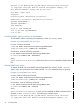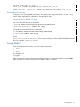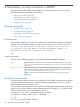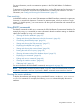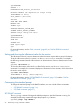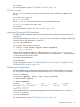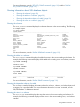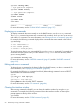SQL/MX Remote Conversational Interface (RMXCI) Guide for SQL/MX Release 3.2 (H06.25+, J06.14+)
Welcome to the NonStop(TM) SQL/MX Remote Conversational Interface
(c) Copyright 2006-2012 Hewlett-Packard Development Company, LP.
Host Name/IP Address: nsksys.ind.hp.com:18650
User Name: super.super
Password:
DataSource Name [TDM_Default_DataSource]:
Connected to DataSource: TDM_Default_DataSource
SQL>SET IDLETIMEOUT 0
SQL>SET SQLPROMPT *
*SET TIME ON *
14:14:57 *SET TIMING ON
2:14:57 PM *SET SQLTERMINATOR .
2:14:57 PM *
Launching RMXCI without connecting to the database
To start RMXCI without connecting to the database, use the -noconnect option.
Example of launching RMXCI with -noconnect
On Linux, run these commands:
/home:cd rmxci-installation-directory/rmxci/bin
/home/usr/rmxci/bin:./rmxci.sh -noconnect
On Windows, enter the following commands:
C:\cd rmxci-installation-directory\rmxci\bin
C:\rmxci\bin>rmxci.cmd -noconnect
where,
rmxci-installation-directory is the location where you have installed the RMXCI software
files.
Running RMXCI with -version
To display the build versions of RMXCI and NonStop JDBC Type 4 Driver, use the -version
option. If any other parameters are included with the -version parameter, they are ignored.
Example of running RMXCI with -version
On Linux, enter the following commands:
/home:cd rmxci-installation-directory/rmxci/bin
/home/usr/rmxci/bin:./rmxci.sh -version
On Windows, enter the following commands:
C:\cd rmxci-installation-directory\rmxci\bin
C:\rmxci\bin>rmxci.cmd -version
where,
rmxci-installation-directory is where you have installed the RMXCI software files, for
example, on Linux, /home/usr/rmxci. The following is a sample output:
Welcome to the NonStop(TM) SQL/MX Remote Conversational Interface
(c) Copyright 2006-2012 Hewlett-Packard Development Company, LP.
52 Launching RMXCI