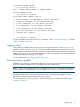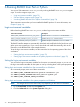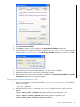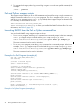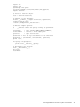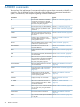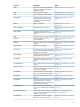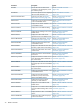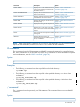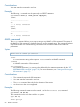SQL/MX Remote Conversational Interface (RMXCI) Guide for SQL/MX Release 3.2 (H06.25+, J06.14+)
6 Running RMXCI from Perl or Python
You can run SQL statements in Perl or Python by invoking the RMXCI Perl or Python wrapper
script. To use the wrapper scripts, see:
• “Login environment variables” (page 72)
• “Perl and Python wrapper scripts” (page 74)
• “Launching RMXCI from the Perl or Python command-line” (page 74)
These instructions assume that you have installed the RMXCI product. For more information, see
Chapter 2 (page 16).
Login environment variables
Before launching RMXCI from Perl or Python, set these login environment variables:
DescriptionEnvironment variable
Specifies the Perl JavaServer JAR file location.RMXCI_PERL_JSERVER=JavaServer_jar_path
Specifies the Jython JAR file location.RMXCI_PYTHON_JSERVER=Jython_jar_path
Specifies the port on which the JavaServer listens.RMXCI_PERL_JSERVER_PORT=port_number
The RMXCI installer attempts to automatically download and install both the Perl JavaServer and
Jython open source extensions. If you want to download and install them manually, refer to the
instructions in the README file in the samples directory.
To set the login environment variables, see the instructions for the operating system of the client
workstation:
• “Setting the login environment variables ” (page 72)
• “Setting login environment variables in the system properties on Windows” (page 72)
Setting the login environment variables
You can set the login environment variables for the session at command prompt, or you can set
the login environment variables for the system or user by including them in the system properties.
Setting login environment variables from the command-line on Windows
At a command prompt, enter one of these commands:
set RMXCI_PERL_JSERVER=absolute-path-of-JavaServer.jar
set RMXCI_PYTHON_JSERVER=absolute-path-of-Jython.jar
set RMXCI_PERL_JSERVER_PORT=portnumber
Setting login environment variables in the system properties on Windows
NOTE: The images shown in this section may vary depending on the version of Windows.
1. Go to Control Panel. Double-click the System icon.
2. Click the Advanced tab in the System Properties dialog box.
72 Running RMXCI from Perl or Python