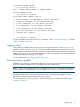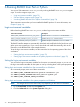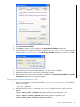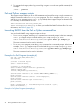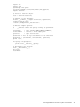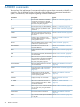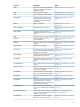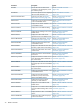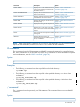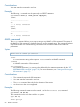SQL/MX Remote Conversational Interface (RMXCI) Guide for SQL/MX Release 3.2 (H06.25+, J06.14+)
3. Click Environment Variables.
4. Click New in system or user variables in the Environment Variables dialog box.
5. Enter the name of the login environment variable for the Variable Name: and the required
value for the Variable value: in the New User Variable dialog box, and then click OK.
6. Verify that the environment variable appears in System or User variables.
7. Repeat the above steps for each login environment variable.
8. After adding all the environment variables, click OK in the Environment Variables and System
Properties dialog boxes to accept the changes.
Setting login environment variables on Linux
1. In the /home directory, open the user profile (.profile or .bash_profile for the Bash
shell), for example:
/home:vi .profile
2. Add the following export commands (or setenv commands for the C shell) to the user
profile.
export RMXCI_PERL_JSERVER=absolute-path-of-JavaServer.jar
export RMXCI_PYTHON_JSERVER=absolute-path-of-Jython.jar
export RMXCI_PERL_JSERVER_PORT=portnumber
Login environment variables 73