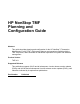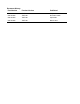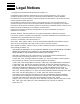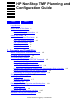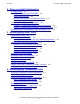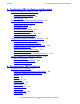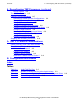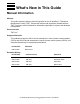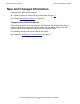HP NonStop TMF Planning and Configuration Guide Abstract This guide describes planning and configuration for the HP NonStop™ Transaction Management Facility (TMF). It discusses features and operations available with the TMF 3.4 product, and is intended for individuals responsible for system and database management. Product Version TMF H01 Supported Releases This publication supports J06.03 and all subsequent J-series release version updates (RVUs) and H06.
Document History Part Number Product Version Published 540136-001 TMF H01 July 2005 540136-002 TMF H01 November 2005 540136-003 TMF H01 April 2006 540136-005 TMF H01 March 2010
Legal Notices Copyright 2010 Hewlett-Packard Development Company L.P. Confidential computer software. Valid license from HP required for possession, use or copying. Consistent with FAR 12.211 and 12.212, Commercial Computer Software, Computer Software Documentation, and Technical Data for Commercial Items are licensed to the U.S. Government under vendor's standard commercial license. The information contained herein is subject to change without notice.
HP NonStop TMF Planning and Configuration Guide Index Tables Legal Notices What’s New in This Guide v Manual Information v New and Changed Information vi About This Guide vii Who Should Read This Guide vii How This Guide Is Organized viii TMF Documentation viii Other Documentation ix Notation Conventions x 1.
Contents 2. Doing an Initial Configuration 2. Doing an Initial Configuration The Major Steps 2-1 Adding the Master Audit Trail (MAT) 2-2 Adding Data Volumes 2-4 Changing the Number of Audit Dump Copies 2-4 Preparing the TMF Catalog 2-5 Two Examples of Typical Configurations 2-6 Example 1: Small-Scale Database, 10-Hour Work Day 2-6 Example 2: Medium-Scale Database, 24-Hour Work Day 2-7 NonStop SQL/MP Considerations When Configuring TMF 2-8 3.
Contents 5. Configuring TMF for Backup and Recovery 5.
Contents 6. Reconfiguring TMF Processes (continued) 6.
What’s New in This Guide Manual Information HP NonStop TMF Planning and Configuration Guide Abstract This guide describes planning and configuration for the HP NonStop™ Transaction Management Facility (TMF). It discusses features and operations available with the TMF 3.4 product, and is intended for individuals responsible for system and database management. Product Version TMF H01 Supported Releases This publication supports J06.03 and all subsequent J-series release version updates (RVUs) and H06.
What’s New in This Guide New and Changed Information New and Changed Information Changes to the 540136-005 manual: • • Added a caution for online resizing of audit trails on page 3-7. Updated Moving Data Volumes on page 3-8. Changes to the 540136-003 Manual This is the third edition of the HP NonStop TMF Planning and Configuration Guide. It has been updated to support the H06.04 release version update (RVU) of the TMF product and to correct and clarify elements in the previous edition.
About This Guide This guide describes planning and configuration for the HP NonStop Transaction Management Facility (TMF) on HP NonStop servers.
About This Guide How This Guide Is Organized How This Guide Is Organized Section 1, Concepts and Capabilities, describes basic planning and configuration activities for TMF. It also describes how to delete an entire TMF configuration and why you might want to do so. Section 2, Doing an Initial Configuration, provides advice for doing your initial TMF configuration. Section 3, Reconfiguring Audit Trails, describes how to reconfigure audit trails and when you might want to do so.
About This Guide Documentation Description Documentation Description • • • • • • • TMF Introduction Read this manual first. It provides a general overview of TMF concepts and capabilities for business professionals, application designers and programmers, and system managers and administrators. TMF Glossary Refer to this manual to look up technical terms used in the TMF documentation set.
About This Guide • • • • • • • Notation Conventions Distributed Systems Management/Software Configuration Manager (DSM/SCM) Event Management Service (EMS) File Utility Program (FUP) Measure Subsystem Pathway/TS Surveyor Subsystem Various programming languages, including COBOL85, Pathway SCREEN COBOL, FORTRAN, TAL, Pascal, C, C++, and SQL (NonStop SQL/MP implementation). Notation Conventions Hypertext Links Blue underline is used to indicate a hypertext link within text.
1 Concepts and Capabilities This section presents an overview of TMF configuration concepts and capabilities. It also describes a typical TMF environment. Even if your system exceeds some of the stated capacity or performance criteria, you should read all of this section, because it serves as a descriptive foundation for all TMF configuration activities.
Concepts and Capabilities Where Configuration Information Is Stored Where Configuration Information Is Stored All TMF configuration information is stored in the ZTMFCONF subvolume of the configuration volume (which is $SYSTEM by default). This subvolume includes all configuration parameter settings and the files for the TMF catalog, a database that specifies where all dumped files (from audit dumps and online dumps) reside and which dump media are available for reuse.
Concepts and Capabilities Using the TMFCOM ALTER TMF Command CONFVOL when creating TMF processes. You can store several TMF configurations on a single node by specifying a different volume for each. Only one configuration, however, can be active at one time.
Concepts and Capabilities Changing the Configuration Volume From $SYSTEM to an Alternate Disk Changing the Configuration Volume From $SYSTEM to an Alternate Disk The configuration files should already exist on the new alternate configuration volume before you do this procedure. (The configuration files exist as a result of BACKUP/RESTORE operations, for example.
Concepts and Capabilities Moving Configuration Files to a Different Volume 5. If you do not intend to start TMF from the $TEMP configuration volume, you can skip this step. Issue the following FUP ALTER commands: FUP FUP FUP FUP FUP FUP ALTER ALTER ALTER ALTER ALTER ALTER $TEMP.ZTMFCONF.CTLGDMA, $TEMP.ZTMFCONF.CTLGDMA, $TEMP.ZTMFCONF.CTLGDMB, $TEMP.ZTMFCONF.CTLGDMB, $TEMP.ZTMFCONF.CTLGTPA, $TEMP.ZTMFCONF.CTLGTPB, ALTFILE ALTFILE ALTFILE ALTFILE ALTFILE ALTFILE (0, (1, (0, (1, (0, (0, $TEMP.ZTMFCONF.
Concepts and Capabilities Determining the Current Configuration Volume 7. Issue a TMFCOM INFO TMF command to verify that the volume specified in Step 5 is the new configuration volume. 8. Issue a TMFCOM START TMF command. Determining the Current Configuration Volume You can display the current configuration volume name by issuing a TMFCOM INFO TMF command. Refer to the TMF Reference Manual to see the output of this command.
Concepts and Capabilities • • Stopping TMF Abruptly Allows all currently active transactions to complete Allows audit dumps in progress to complete After all transactions and audit dumps are completed, the STOP TMF command then does the following: • • Stops audited updates on all configured data volumes Stops the backout process and the catalog process At this point TMF is stopped, and any applications using it to access audited database tables and files can no longer do so.
Concepts and Capabilities Deleting the TMF Configuration and Starting Over If TMF ever stops abnormally (because of a system failure, for example), the subsequent restart sequence will automatically include volume recovery for any data volumes that had database tables or files open at the time of the failure. This is done as TMF attempts to start each data volume. Files that cannot be recovered successfully by the volume recovery process are not available for audited access by your OLTP applications.
Concepts and Capabilities Why Start Over? Why Start Over? You should delete TMF in a production environment only after careful consideration, because all audit dumps and online dumps are lost, and new dumps must be taken. You may need to delete the TMF configuration and completely reconfigure it if you are attempting to fall back from a format 2 audit-trail file environment to a format 1 audittrail file environment.
Concepts and Capabilities Additional TMF Configuration Activities 6. Issue a TMFCOM STOP TMF command and wait for TMF to stop. If you are using the RDF product, you must also wait for it to finish processing the audit trail and shut itself down (the RDF product shuts itself down automatically when TMF is stopped). Caution. To ensure a clean shutdown of TMF, you must wait for TMF to go to the stopped state. 7. Issue a TMFCOM DELETE TMF command. Reconfiguring TMF 1.
Concepts and Capabilities • • • Standard Planning and Management You need to move an active-audit volume to another disk drive. New transactions are not being allowed to start. You think you might want to use an auxiliary audit trail. Refer to Section 4, Reconfiguring Transaction Limits for further information if any of the following is true: • • • • • New transactions are not being allowed to start. You want to limit the length of time transactions can exist.
Concepts and Capabilities Standard Planning and Management HP NonStop TMF Planning and Configuration Guide—540136-005 1-12
2 Doing an Initial Configuration This section provides advice for doing your initial TMF configuration. It is assumed that you are configuring only the master audit trail. Advice for later performance tuning of audit trails and for tasks performed in special cases, such as configuring auxiliary audit trails and changing the begin-transaction-disable threshold, is given in Section 3, Reconfiguring Audit Trails.
Doing an Initial Configuration Adding the Master Audit Trail (MAT) Adding the Master Audit Trail (MAT) You use the ADD AUDITTRAIL command to add the master audit trail (MAT) to your system. When configuring a typical TMF environment, the only MAT parameter values you must configure are the audit-trail file size and the number of audit trail files on the active-audit volume.
Doing an Initial Configuration Adding the Master Audit Trail (MAT) either case, you can compensate for the miscalculation later by changing the file size, changing the files for each active volume, or explicitly controlling when audit dumps occur. These changes are discussed further in Number of Files Per Active Audit Volume on page 3-3 and Managing Audit Dumps on page 5-4.
Doing an Initial Configuration Adding Data Volumes Adding Data Volumes You use the ADD DATAVOLS command to configure data volumes to be audited by TMF. For G-series releases only, the TMF product is shipped from the factory with the $DSCSCM disk volume configured as a TMF data volume. Although you should not remove $DSCSCM as a data volume, you are free to add other data volumes to the configuration.
Doing an Initial Configuration Preparing the TMF Catalog Preparing the TMF Catalog To prepare the TMF catalog for receiving audit dumps and online dumps, you must add labeled scratch tapes. You do this by issuing a series of ADD TAPEMEDIA commands with the STATUS option set to SCRATCH. At least initially, you will probably want to add multiple scratch tapes by way of a single command. How Many Tapes? By default, the TMF catalog maintains three generations of each file dumped in online dumps.
Doing an Initial Configuration Two Examples of Typical Configurations For example, assume your TMF configuration includes 15 data volumes, you dump them weekly on a volume basis, and you make two or three audit dumps per day.
Doing an Initial Configuration Example 2: Medium-Scale Database, 24-Hour Work Day Given the system, application, and database just defined, you would configure TMF by using the following sequence of commands: 25>TMFCOM TMF 40> ADD AUDITTRAIL MAT, FILESIZE 72, FILESPERVOLUME 3, & >>>ACTIVEVOL $TMFAUD, OVERFLOWVOL $TMFAUD, & >>>RESTOREVOL $TMFAUD TMF 41> START TMF TMF 42> ADD DATAVOLS ($DATA1, $DATA2, $DATA3) TMF 43> ALTER AUDITDUMP MAT, COPIES 2 SERIES TMF 44> ADD TAPEMEDIA (TMF001, TMF002, TMF003, TMF004,
Doing an Initial Configuration NonStop SQL/MP Considerations When Configuring TMF dumps necessary to support the online dumps. (Again, as mentioned in Example 1: Small-Scale Database, 10-Hour Work Day, you should base your tape storage requirements on four generations of online dumps.
Doing an Initial Configuration • • • • NonStop SQL/MP Considerations When Configuring TMF Do not audit log files. If a log file is audited, TMF backs out event records after a failure, thereby eliminating valuable historical information about failure events. A database with audited and nonaudited tables can be left in an inconsistent state after a failure. After a failure, audited tables are recovered to their original, consistent state, while updates to nonaudited tables are left in an unknown state.
Doing an Initial Configuration NonStop SQL/MP Considerations When Configuring TMF HP NonStop TMF Planning and Configuration Guide—540136-005 2-10
3 Reconfiguring Audit Trails TMF allows you to change a number of audit-trail configuration options; most of these can be changed online by using an ALTER AUDITTRAIL command while TMF and your application are running. This section describes in more detail how to reconfigure audit trails and explains when you might want to do so.
Reconfiguring Audit Trails Partitioning the Database There are two situations in which the use of auxiliary audit trails can provide tangible benefits: • • If you want to partition the database and set different audit characteristics for different volumes. If your database application generates a large amount of audit information and you want to improve performance.
Reconfiguring Audit Trails Changing the Audit-Trail Configuration Changing the Audit-Trail Configuration Audit-trail configuration changes affect the size and capacity of audit trails on your system. Before you change the configuration, refer to reports about typical audit-trail capacity usage, transactions generated during normal and peak periods, and disk space on your system; you should keep such reports in a notebook for easy reference.
Reconfiguring Audit Trails Number of Active-Audit Volumes Number of Active-Audit Volumes An active-audit volume is a disk volume configured to contain active audit-trail files. An active-audit volume cannot also be configured as a data volume. For G-series releases only, the TMF product is shipped from the factory with the $AUDIT disk volume configured as the active-audit volume.
Reconfiguring Audit Trails Number of Overflow-Audit Volumes To delete the volume that contains the current audit-trail file or the next audit-trail file to receive audit information, you must first initiate a rollover by issuing one or more NEXT AUDITTRAIL commands. An audit dump occurs automatically after the rollover, but you must wait until the audit dump is completed (as indicated in the event log) before you delete the volume.
Reconfiguring Audit Trails Increasing Audit-Trail Capacity The total recommended number of restore-audit volumes depends on their size. You should configure enough restore-audit volume space to restore all the files you may need to restore; if you are unsure, err on the side of too much space. Configuring restore-audit volumes costs nothing; no restore volume space is allocated until it is needed, and meanwhile the space can be used for other purposes.
Reconfiguring Audit Trails Increasing Audit-Trail Throughput The 45% value cannot be changed in the configuration. If this feature causes TMF to abort transactions that should not be aborted, you must increase the audit-trail capacity by either increasing the number of audit-trail files per volume or by adding another active-audit volume. When the additional audit-trail space is no longer needed, you can reduce the audit trail to its original size.
Reconfiguring Audit Trails Moving Active-Audit Volumes command. As explained earlier under Number of Active-Audit Volumes on page 3-4, multiple active-audit volumes are used in alternating sequence for greater efficiency. For the second type of contention, you can use an ALTER AUDITTRAIL command to move the restore-audit volume to a disk drive other than the one containing the activeaudit volume.
Reconfiguring Audit Trails Changing the Overflow Threshold Changing the Overflow Threshold The overflow threshold specifies, as a percentage of overall audit-trail capacity, the point at which TMF copies the earliest audit-trail file from an active-audit volume to an overflow-audit volume. The default overflow threshold is 80%. You can change the overflow threshold while transaction processing is in progress by using the OVERFLOWTHRESHOLD parameter of the ALTER AUDITTRAIL command.
Reconfiguring Audit Trails Changing the Begin-Transaction-Disable Threshold Decreasing the begin-transaction-disable threshold means that the audit trail fills to a lower level before TMF prevents new transactions from starting. If you set the begintransaction-disable threshold too low, new transactions could be disabled when there is still enough space on the active or overflow-audit volumes for normal audit record generation. Caution.
Reconfiguring Audit Trails Turning On Automatic Audit Dumping Turning On Automatic Audit Dumping The audit dump attribute of an audit trail specifies whether or not audit-trail files are to be copied to tape or disk when they become filled. By default, the audit dump attribute is turned on. To enable or disable audit dumping, use the AUDITDUMP ON and AUDITDUMP OFF options, respectively, in an ALTER AUDITTRAIL command.
Reconfiguring Audit Trails Turning On Automatic Audit Dumping HP NonStop TMF Planning and Configuration Guide—540136-005 3-12
4 Reconfiguring Transaction Limits Transaction processing is governed by several limits and thresholds that can be reconfigured online if performance issues arise. This section describes how to reconfigure these limits and thresholds and explains when you might want to do so.
Reconfiguring Transaction Limits Avoiding Runaway Transactions You can dynamically modify the autoabort threshold to accommodate variations in the type of transaction activity being performed. During normal business hours, for example, when the workload consists primarily of OLTP transactions, you might set the autoabort threshold to a value less than five minutes. In the evening or at night, when batch processing occurs, you might then change the autoabort threshold to an hour or more.
Reconfiguring Transaction Limits Active Transactions in the System using the ALTER BEGINTRANS command. Only members of the super group can issue ALTER BEGINTRANS commands. Caution. If the starting of new transactions is disabled, applications could abort unless they have been coded to handle that situation. Active Transactions in the System The TRANSCOUNTTHRESH limit controls the total number of active transactions in the HP NonStop server at any given time.
Reconfiguring Transaction Limits Memory Usage Limits If you change these limit values, the changes do not take effect until the next time TMF is started.
Reconfiguring Transaction Limits TMP Memory Usage Limit other conditions for re-enabled exist. The upper percentage must be greater than the lower percentage. Caution. You should never set this limit to 100%. If the TMP ever uses 100% of the memory allocated to it, it fails. The default values are: Upper percentage = 95% Lower percentage = 90% If you change these limit values, the changes take effect immediately.
Reconfiguring Transaction Limits TMP Memory Usage Limit HP NonStop TMF Planning and Configuration Guide—540136-005 4-6
5 Configuring TMF for Backup and Recovery This section describes the TMF aspects of backup and recovery. It contains the following topics: Topic Page Backup and Recovery Features of TMF 5-1 Strategies for Online Dumps and Audit Dumps 5-2 Configuration Options for Backup and Recovery 5-8 Recovery Planning for Catastrophic Failures 5-14 TMF does not require you to make backups of your database or audit trails. However, to take full advantage of the features of TMF, it is advisable to do so.
Configuring TMF for Backup and Recovery Automatic Volume Recovery Automatic Volume Recovery The TMF volume recovery process repairs audited files on a data volume after a disk or volume failure. When TMF is started after a failure, volume recovery is automatically initiated on all data volumes, using the audit-trail files maintained by TMF. Volume recovery is also initiated on a data volume whenever the volume is brought back up after being down, or when it is enabled after being disabled.
Configuring TMF for Backup and Recovery Online Dump File Generations Online Dump File Generations The TMF catalog can keep the dump entries for several generations of each database table or file that you dump. The number of generations depends upon the value of the RETAINDEPTH parameter specified in the ALTER CATALOG command. By default, the TMF catalog maintains three generations of each file dumped in online dumps. When an online dump expires, its dump entries are deleted from the catalog.
Configuring TMF for Backup and Recovery Optimizing Online Dumping Optimizing Online Dumping Because you can make online dumps even while the database is being updated, you can schedule them whenever it is convenient for your business. Because making online dumps consumes system resources, it could noticeably affect transaction processing; therefore, you might want to schedule online dumps during hours when activity is low.
Configuring TMF for Backup and Recovery Managing Audit Dumps 1. Configure TMF to automatically perform audit dumps, keeping the automatic audit dump feature enabled at all times. 2. Manually force audit dumps to occur when you choose, by pausing (disabling) the automatic audit dump feature and resuming (re-enabling) it when ready. With the first strategy, dumps will occur when they are requested by the audit dump process.
Configuring TMF for Backup and Recovery Dumping to Disk Instead of Tape Disk dumps can almost always be performed automatically, as long as there is enough disk space available. However, if audit dumps are written to a disk that is also used for key system applications, you might want to manage audit dumps to minimize inter-disk activity during peak hours.
Configuring TMF for Backup and Recovery Dumping to a Remote System Relocating Disk Dumps The TMFCOM RELOCATE DISKDUMPS command is useful for relocating disk dumps from one volume to another on the same system or on a remote system. When it is necessary to relocate disk dumps from one volume to another, copy the dumps to the required volume and then issue a TMFCOM RELOCATE DISKDUMPS command to modify the TMF catalog, reflecting the relocation of the dumps.
Configuring TMF for Backup and Recovery Configuration Options for Backup and Recovery There are several practical considerations related to directing online dumps to a remote system: • • • Network bandwidth directly affects the speed at which remote dumps are performed. If the link to the remote system has a low bandwidth, the dump takes longer than it would on the local system.
Configuring TMF for Backup and Recovery Turning Audit Dumping On or Off Turning Audit Dumping On or Off When the audit dump capability is turned on for an audit trail and is enabled, TMF automatically initiates a dump of the audit trail to tape or disk whenever an audit-trail file becomes full. Audit dumps are necessary for file recovery; they are also necessary for volume recovery when data volumes use the archive recovery mode. By default, the audit dump feature is turned on. Note.
Configuring TMF for Backup and Recovery Changing Other Parameters for Audit Dumps Changing Other Parameters for Audit Dumps You can also use the ALTER AUDITDUMP command to make the following changes in your audit dump configuration: • • • • • • • Change the system (or systems, when dumping to tape) on which the dumps are to be archived Change from one dump medium to another: for example, if your primary dump medium is disk and you want to switch to tape dumps Add or delete target disk volumes, if you ar
Configuring TMF for Backup and Recovery Changing the Block Size Changing the Number of Audit Dump Copies By default, the audit dump process generates one copy of each audit dump. To protect against the possibility of media failure if you are directing audit dumps to tape, you might want to use the COPIES option of the ALTER AUDITDUMP command to specify two copies of each audit dump. You can direct the two copies to different systems by using the SYSTEM option.
Configuring TMF for Backup and Recovery • • Selecting Options for Online Dumps Whether you want tape verification Whether you want the tapes unloaded at the completion of the dump Selecting the Online Dump Medium To direct online dumps to disk rather than tape (the default) and to specify one or more disk drives to be used, include the DISKMEDIA option in the DUMP FILES command. To direct audit dumps to tape rather than disk and to specify one or more tape drives, include the TAPEMEDIA option.
Configuring TMF for Backup and Recovery Specifying the Block Size Specifying the Block Size Caution. Consider the operations and values described in the following discussion very carefully, because the basis for them is subject to ongoing change. If such changes were implemented in TMF since this manual was published with RVU G06.26, they will be described in TMF Supplement for Limits and Defaults Changed After RVU G06.26.
Configuring TMF for Backup and Recovery Recovery Planning for Catastrophic Failures Recovery Planning for Catastrophic Failures The subsections that follow describe how to plan for recovery from catastrophic hardware losses. The actual recovery procedures are described in the TMF Operations and Recovery Guide. In a production TMF environment, there are three types of hardware losses from which there is no automatic recovery or recovery using routine procedures: 1.
Configuring TMF for Backup and Recovery Loss of an Active Audit Volume Loss of an Active Audit Volume If you lose an active-audit volume, TMF comes to an abrupt halt. To reconstruct the volume, you must use audit dumps; any undumped material, however, is lost and cannot be recovered. There are three things you can do to protect yourself against the loss of an active-audit volume: 1. Use mirrored volumes. 2. Perform audit dumps regularly. 3.
Configuring TMF for Backup and Recovery Loss of the Entire System If you are not using RDF, you can make multiple copies of all dumps and backups and store one of each at a remote facility. You should also include a duplicate of your hardcopy dump log in the offsite archive. And as always, you should keep an up-to-date backup of the ZTMFCONF subvolume and continue performing frequent audit dumps. The procedure for recovering to a backup system is described in the TMF Operations and Recovery Guide.
6 Reconfiguring TMF Processes Several configuration options apply to TMF processes. This section describes how to reconfigure these options and explains when you might want to do so. This section contains the following topics: Topic Page Overview of TMF Processes 6-1 The $CMON Process 6-5 Changing Process Attributes 6-5 Stopping and Restarting Processes 6-10 You most typically reconfigure processes to improve load balancing.
Reconfiguring TMF Processes Monitor Processes (TMFMON and TMFMON2) Monitor Processes (TMFMON and TMFMON2) The monitor processes, TMFMON and TMFMON2, run in every processor in an HP NonStop server. The TMFMON processes are responsible for the highest-priority, critical operations and are always fully resident. They are primarily responsible for allocating the memory segments used by the TMF library (TMFLIB) data structures.
Reconfiguring TMF Processes Catalog Catalog One catalog process pair, named $XCAT, in each HP NonStop server runs TMF. The primary catalog process is created by the TMP when you start TMF, and the process pair is terminated when you stop TMF.
Reconfiguring TMF Processes Online Dump Online Dump An online dump process is automatically created whenever you issue a DUMP FILES command. The online dump process copies the specified database tables and files from data volumes to archive media. If the online dump process stops or abends while TMF is running, the TMP automatically restarts it. When it is finished, the online dump process is terminated.
Reconfiguring TMF Processes Online Restore Online Restore The TMP automatically creates an online restore process whenever a file recovery process requires that one or more online dumps be restored. The online restore process copies online dump files from the archive media to disk. When it is finished, the online restore process is terminated. If the online restore process stops or abends while TMF is running, the TMP automatically restarts it.
Reconfiguring TMF Processes Returning to Default Process Configurations Returning to Default Process Configurations If you have changed process configurations for TMF processes and you are experiencing problems, you can use the RESET options for most configuration parameters to reset the parameters to their default values. By using the wild-card feature (*), you can reset all parameters for all processes in a single ALTER PROCESS command.
Reconfiguring TMF Processes • Changing Extended Segment Sizes If your system configuration is large or contains high-speed processors After a process failure due to insufficient memory space, TMF periodically tries to restart the failed process. The default extended segment size for each TMF process is a value chosen by the process itself.
Reconfiguring TMF Processes Changing Process File Segment (PFS) Sizes Table 6-1 gives the recommended recovery process extended segment sizes for various S-series systems. Table 6-1.
Reconfiguring TMF Processes Changing Home Terminals The DEBUG option, if present, specifies that you want debug mode to be on as soon as the process is created and started (omitting the option designates that you want debug mode enabled only if the process terminates abnormally). The MAKESAVEABEND option, if present, specifies that you want a saveabend file created (preserving the context) if the process terminates abnormally.
Reconfiguring TMF Processes Stopping and Restarting Processes Table 6-2. Default Program File Name TMF Process Default Program File Name Audit dump $SYSTEM.SYSnn.TMFDR Audit overflow $SYSTEM.SYSnn.TMFDR Audit restore $SYSTEM.SYSnn.TMFDR Backout $SYSTEM.SYSnn.TMFBOUT Catalog $SYSTEM.SYSnn.TMFCTLG File recovery $SYSTEM.SYSnn.TMFFRCV File recovery list $SYSTEM.SYSnn.TMFFRLS Online dump $SYSTEM.SYSnn.TMFDR Online restore $SYSTEM.SYSnn.TMFDR TMFMON2 $SYSTEM.SYSnn.TMFMON2 TMP $SYSTEM.
Reconfiguring TMF Processes Stopping and Restarting Processes Stop and then restart the system. • TMP 1. Stop TMF to obtain a clean shutdown with all active transactions completed. 2. Stop TMF abruptly to stop and then recreate the primary and backup TMP processes. 3. Restart TMF. • Backout and catalog processes Stop and restart TMF. The TMP then restarts the process automatically.
Reconfiguring TMF Processes • Stopping and Restarting Processes Other processes The audit dump, audit overflow, audit restore, file recovery, file recovery list, online dump, online restore, and volume recovery processes run automatically and only when needed; they require no action to start or stop them. For information about stopping TMF (normally and abruptly), refer to Stopping and Restarting TMF on page 1-6 and to the description of the STOP TMF command in the TMF Reference Manual.
A TMF 3.3 Fallback Considerations If you do not use any new configurable features after migrating to TMF 3.3, falling back to the release from which you migrated is not a problem. If you use a new TMF 3.3 feature, however, it is important to first understand how that impacts any subsequent fallback. Adding Auxiliary Audit Trails While Started If you add one or more auxiliary audit trails while TMF is started, it is only possible to fall back to G06.24 or a later release version update (RVU).
TMF 3.3 Fallback Considerations Fallback From Phase B RVU Migration Transition to Point Format 2 Audit | | --------------------------------|--------------------------------- -------|---------------------------------------> A | B | C Fallback From Phase B If the file-size attribute has not been altered for any audit trail, there are no TMF issues for fallback. The TMF audit-trail configuration remains compatible with older format 1 configurations.
TMF 3.3 Fallback Considerations Fallback From Phase C Because prior RVUs of TMF do not support multiple file sizes for a given audit trail, some of the old algorithms do not lend themselves to handling multiple file sizes. In the best case, values for overflow locations and abort transaction locations would be incorrect (potentially hurting system performance). In the worst case, if the file size was decreased for some reason prior to fallback, the backout algorithm could fail (resulting in a TMP crash).
TMF 3.3 Fallback Considerations Fallback Plan for Phase C Fallback Plan for Phase C Note that this plan preserves the changes to data made during Phase C: 1. Do a clean TMF shutdown (all audited disks must be available); otherwise your HP field service representative must hand patch to restore consistency to all audited files. 2. Back up all audited files by using Backup/Restore (because TMF protection is lost during this process, and the files on disk are the only copies). 3.
TMF 3.3 Fallback Considerations Alternative Fallback Plan for Phase C 7. Issue the following FUP RENAME command: FUP RENAME $.ZTMFCONF.*, OLDCONF.* 8. Restore the previously-saved TMF catalog and configuration files: RESTORE $, $.ZTMFCONF.*, OPEN 9.
TMF 3.
B Configuration Worksheets This appendix provides worksheets for you to use in planning and recording your TMF configuration. It shows the default values (for parameters that have defaults) and provides space to enter the values you currently have specified. It also shows the TMFCOM commands and command parameters you use to specify each value.
A. Subsystem Global Parameters Configuration Volume ALTER TMF , CONFIGVOL volume Default: $SYSTEM . ZTMFCONF Current: $________ .
B.
B.
C.
D. Audit Dumps ALTER AUDITDUMP { MASTER | MAT } [ keywordvalue ] ...
E.
Index A ABRUPT option STOP TMF command 1-7 Active audit volumes adding 3-7 definition of 3-4 deleting 3-4 moving 3-7 protecting against loss of 5-15 Active transactions, controlling the number of 4-2/4-4 Active-audit volumes 3-6 ADD AUDITTRAIL command to add an auxiliary audit trail 3-1 to add Master Audit Trail (MAT) 2-2 ADD DATAVOLS command to add data volumes to configuration 2-4 to move data volumes 3-8 to set or change recovery mode 5-13 ADDDISKMEDIA option, ALTER AUDITDUMP command 5-6, 5-10 ALTER AUDI
Index D Capacity (continued) overflow audit volumes 3-5 restore audit volumes 3-5 Cold load, effect on TMF configuration 2-1 Configuration subvolume contents 1-2 moving 1-2 recovering from loss 5-14 Configuration volume 1-2 CONFIGVOL option, ALTER TMF command 1-3 COPIES option ALTER AUDITDUMP command 5-11 DUMP FILES command 5-12 COPIES parameter, ALTER AUDITDUMP command 2-4 CPU residency, changing 6-6 CPUS option, TMFCOM ALTER PROCESS command 6-6 DISKMEDIA option, DUMP FILES command remote system 5-8 sel
Index H H Home terminals, changing 6-9 I INSPECT option in ALTER PROCESS command 6-8 Inspect, enabling 6-8 L Limits number of active transactions 4-2/4-4 TMF memory usage 4-4/4-5 TMP memory usage 4-4 Load balancing by moving data volumes 3-8 by reconfiguring nodes 6-1 Loss of active audit volume 5-15 of entire system 5-15 of TMFCONF subvolume 5-14 M MAKESAVEABEND option in ALTER PROCESS command 6-8 Master audit trails, adding 2-2 MEDIUM DISK option, ALTER AUDITDUMP command 5-6, 5-10 MEDIUM TAPE option,
Index S Recovery mode for audited volumes 2-4, 5-13 Recovery, configuring TMF for 5-1/5-16 RELOCATE DISKDUMPS command 5-7 RESET MEDIUM option, ALTER AUDITDUMP command 5-10 RESET option, in ALTER PROCESS command 6-6 Restarting TMF 1-7 TMF processes 6-10 Restore audit volumes adding and deleting 3-5 definition of 3-5 moving 3-7 RETAINDEPTH parameter, ALTER CATALOG command 5-3 Rollover of audit trail files 3-4, 3-5 Runaway transactions 4-2 S START TMF command 1-7, 1-10 Starting TMF processes 6-10 STATUS DAT
Index U U UNLOAD option, DUMP FILES command 5-13 V VERIFYTAPE option ALTER AUDITDUMP command 5-11 DUMP FILES command 5-13 Volume recovery description of 5-2 process for 6-4 recovery mode for 5-13 Volumes See individual volume types W Wild-card feature in ALTER PROCESS command 6-6 Z ZTMFCONF subvolume contents 1-2 moving to another volume 1-2 recovering from loss 5-14 Special Characters $CMON process 6-5 $SYSTEM.
Index Special Characters HP NonStop TMF Planning and Configuration Guide—540136-005 Index-6
Content Feedback First Name: __________________ Phone: _____________________ Company: ___________________ Last Name: _________________ e-mail address: ______________ (All contact information fields are required.) If you’re reporting an error or omission, is your issue: Minor: I can continue to work, but eventual resolution is requested. Major: I can continue to work, but prompt resolution is requested. Critical: I cannot continue to work without immediate response.