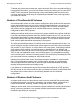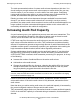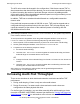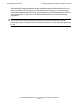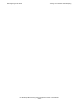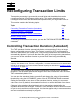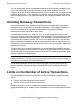TMF Planning and Configuration Guide (H06.06+, J06.03+)
Reconfiguring Audit Trails
HP NonStop TMF Planning and Configuration Guide—540136-005
3-8
Moving Active-Audit Volumes
command. As explained earlier under Number of Active-Audit Volumes on page 3-4,
multiple active-audit volumes are used in alternating sequence for greater efficiency.
For the second type of contention, you can use an ALTER AUDITTRAIL command to
move the restore-audit volume to a disk drive other than the one containing the active-
audit volume.
Moving Active-Audit Volumes
Assume that you originally configured the master audit trail with one active-audit
volume on the disk drive $TM01, and now you want to move the audit trail from $TM01
to the disk drive $TM02. You could do so by using ALTER AUDITTRAIL commands to
first add $TM02 as a new active-audit volume for the MAT, and then delete $TM01 as
an active-audit volume.
$TM02 becomes the active-audit volume, and $TM01 is marked as “deleting” (it
remains in the deleting state until all of the audit-trail files on it have been dumped).
Although marked as deleting, $TM01 can immediately be used for other purposes—for
example, as a data volume.
Moving Data Volumes
As you gain experience with your application workload, you might need to load balance
your configuration by reassigning a data volume to another audit trail or by moving it to
another processor in your system.
To optimize the assignment of data volumes to audit trails, you should first gather
statistics about the major transactions in your application workload and which volumes
they update in the database. Identify which volumes are generating the highest audit
rates and spread these volumes among the auxiliary audit trails.
To reassign a data volume to another audit trail in the configuration, you might first
need to configure an additional auxiliary audit trail. After configuring the additional
auxiliary audit trail, do the following:
•
Disable the volume (so that it is in the disabled clean state) by using a DISABLE
DATAVOLS command.
•
Delete it from the configuration by using a DELETE DATAVOLS command.
•
Add the volume again by using an ADD DATAVOLS command, specifying another
audit trail with a lower audit rate.
•
If you are doing file recovery, immediately perform an online dump.
Moving a data volume to another processor is a complex operation that involves
physically moving the device and making system configuration changes. If you need to
move a data volume to another processor, contact your service provider for assistance.
To protect your database, you must always disable the volume (so that it is in the
disabled clean state) before you move it.