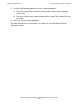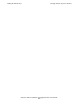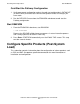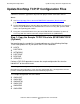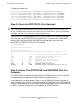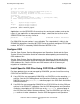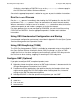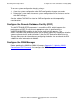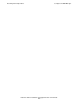H06.05 Software Installation and Upgrade Guide
H06.05 Software Installation and Upgrade Guide—541762-003
7-1
7 Resuming Normal Operations
This section describes tasks that might need to be performed after a system load.
Start User and System Applications
You can now start your application software. Follow your site’s procedures for
executing the system configuration and startup (command) files to accomplish this.
DSM/SCM is often started automatically by a system command file. If not, you must
start it manually as described next.
Before Starting DSM/SCM
Initialize SQL for NonStop SQL/MP
1. Check that TMF is started:
> TMFCOM STATUS TMF
2. Save a copy of the existing ZZSQLCI2 file on the $SYSTEM disk. For example:
> FUP DUP $SYSTEM.SYSTEM.ZZSQLCI2,$SYSTEM.BKUPZSQL.*, SAVEALL
3. Enter:
> SQLCI INITIALIZE SQL; EXIT;
4. Copy the ZZSQLCI2 file saved previously back to the $SYSTEM disk. For
example:
> FUP DUP $SYSTEM.BKUPZSQL.ZZSQLCI2, $SYSTEM.SYSTEM.*, SAVEALL
Although NonStop SQL/MP requires that you initialize SQL before you start DSM/SCM,
NonStop SQL/MX does not require this step. For information about installing NonStop
SQL/MX, see the SQL/MX Installation and Management Guide.
Note. ZZSQLCI2 is a temporary file that contains the SQLCI2 program. SQLCI2 is the
process through which the NonStop SQL/MP conversational interface (SQLCI)
communicates with the NonStop SQL/MP executor to request various functions. After SQL
initialization is complete, ZZSQLCI2 is renamed and becomes the permanent SQLCI2
program.
HP recommends that you always have a current backup copy of the
$SYSTEM.SYSTEM.ZZSQLCI2 file in case you need to initialize SQL later for some
reason. If you cannot find a copy of ZZSQLCI2 on the $SYSTEM disk, use DSM/SCM to
export the file from the software archive. (ZZSQLCI2 is a component file of the TSQLCI2
product, T9198.)
For more information, see the SQL/MP Installation and Management Guide. For
information on exporting the file from the Archive, see DSM/SCM online help.