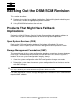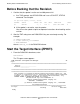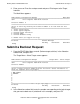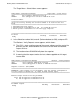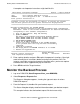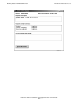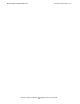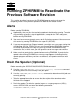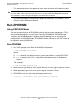H06.05 Software Installation and Upgrade Guide
Backing Out the DSM/SCM Revision
H06.05 Software Installation and Upgrade Guide—541762-003
8-6
Monitor the Backout Process
A complete set of operator instructions might look like this:
DSM Software Configuration Manager Backout - Complete Backout
==============================================================================
\ELI Prior snapshot 2002-04-14:18:03:03
DEFAULT Last S/W applied on SYS on 2000-04-14:18:01
Print operator instructions on:
==============================================================================
Placement of files for this Backout is complete. To activate the software
that has been placed follow the operator instructions displayed below.
===============================================================================
Activation Instructions for \BITDRP BITDRP
These are general instructions that were determined from configuration
attributes. Refer to the release documentation for detailed information
on migrating to this software configuration.
1. Stop all applications. Keep OSS running.
2. Update FIRMWARE.
Run OSM to check firmware and perform firmware updates.
T0287 HALTED STATE SVCS includes firmware changes.
T0287 HALTED STATE SVCS includes firmware changes.
3. RUN ZDSMSCM.ZPHIRNM SYS00
4. Check for $0 EMS messages.
Correct any errors indicated in the $0 EMS messages.
Do not proceed until this step has been successfully
completed.
5. Coldload is required.
6. Run merge_whatis if ZPHIRNM indicates it is needed.
7. Restart all applications.
==============================================================================
F4-Show Messages
F9-Print operator instructions F15-Help F16-Return SF16-Exit
Task completed successfully.
5. Enter a printer location and press F9 to print the operator instructions. You might
need to modify these instructions before returning to the previous RVU. For
instance, you might not need to change the firmware unless you have to replace
hardware that can be supported only by the new RVU.
6. Press SF16 to exit the Target Interface.
Monitor the Backout Process
1. Log on to DSM/SCM (Start>Programs>Dsm_scm>DSMSCM).
2. Select Requests> Requests list.
The Requests dialog box appears, showing the type and status of various
DSM/SCM requests.
3. From the Request list, double-click your backout request.
The Status dialog box displays detailed information about your backout request.
This example indicates that the backout request finished successfully: