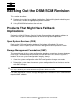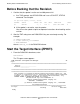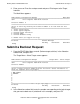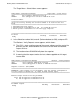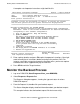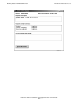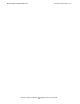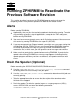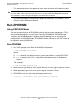H06.05 Software Installation and Upgrade Guide
H06.05 Software Installation and Upgrade Guide—541762-003
9-1
9
Running ZPHIRNM to Reactivate the
Previous Software Revision
This section describes how to run the ZPHIRNM program again to change the
temporary names of the previous product files back to their actual names.
Alerts
Before running ZPHIRNM:
•
Applications that use files that are being replaced should not be running. To avoid
any possibility of conflict, stop all applications, except for the TMF subsystem,
before running ZPHIRNM.
•
You must have rename (purge) access to all files being renamed. You can ensure
this access by running ZPHIRNM as the super ID (255,255).
•
If you are connected to an Expand network, you might see a message stating that
the NonStop SQL file, ZZSQLCI2, was not renamed during ZPHIRNM. However,
on further examination of the log file, you may find that ZPHIRNM did finally
rename the file, in which case you can ignore the error message and continue.
•
Make sure that you drain the spooler before running ZPHIRNM. If you drain the
spooler after running ZPHIRNM, an error message appears indicating that the
spooler program and library versions are different, and spooler terminates with
errors.
Drain the Spooler (Optional)
Before executing the SPOOLCOM;SPOOLER,DRAIN command:
•
Use the SPOOLCOM;COLLECT $collector-process, LISTOPENS command
to identify processes that currently have jobs open.
•
Use the SPOOLCOM;JOB (STATE PRINT) command to determine which jobs are
currently printing.
1. Take the appropriate action to ensure that these jobs either terminate when
finished or are stopped.
2. Drain the spooler. To drain the spooler, log on as a super group user (255,n),
access SPOOLCOM, and enter the following command:
SPOOLCOM> SPOOLER, DRAIN