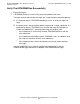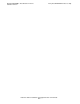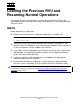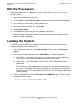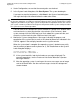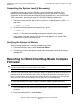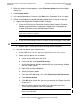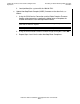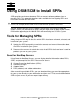H06.05 Software Installation and Upgrade Guide
Loading the Previous RVU and Resuming Normal
Operations
H06.05 Software Installation and Upgrade Guide—541762-003
10-5
Reverting to H06.04 NonStop Blade Complex
Firmware
3. When the Actions window appears, select Firmware Update from the Available
Actions list.
4. Click Perform action.
5. In the guided procedures interface, click Start in the Procedure Tasks List pane.
6. Follow and complete the guided procedure dialog boxes using this summary:
a. Update NonStop Blade Complex (NSBC) firmware:
1. Using the OSM Service Connection and the Blade Complex Firmware
Update guided procedure, complete the dialog boxes and update the
shadow firmware on each NonStop Blade Element.
2. Using the Switch Blade Element Firmware Images dialog box, select Yes.
3. Repeat Steps 1 and 2 for the other NonStop Blade Complexes.
b. Halt and then power cycle all processors:
1. Using OSM Low-Level Link, halt all the logical processors in the system.
2. Power cycle all processors as follows:
a. Log on to the OSM Low-Level Link.
b. On the tool bar, click System Discovery.
c. In the Management Window, double-click the system button (labeled
with the system name).
d. Right-click the GRP-400 button.
e. Select the Actions option.
f. From the GRP-400 actions list, select Power Cycle All Processors.
g. Click Perform Action.
h. Click OK when asked “Are you sure you want to do a Power Cycle All
Processors?”
i. When the Action Status box confirms that the power cycle has
successfully completed, close the dialog box.
Note. In the Select Firmware Modules for shadow image dialog box, select all
parts that are noted as Up-Rev.
Note. Update all NonStop Blade Elements in the complex at this time.
Caution. Do not reset the NonStop Blade Elements after this step.
Note. It should take approximately five minutes for all processors to complete
Power On initialization.