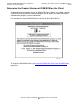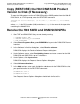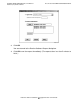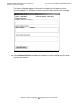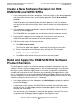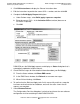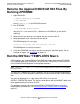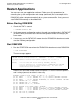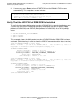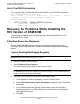H06.05 Software Installation and Upgrade Guide
Installing SWID, DSM/SCM PVU, and Planner
Interface (PI) Client Software
H06.05 Software Installation and Upgrade Guide—541762-003
B-4
Copy (RESTORE) the H02 DSM/SCM Product
Version to Disk (If Necessary)
Copy (RESTORE) the H02 DSM/SCM Product
Version to Disk (If Necessary)
To copy the H02 product version of DSM/SCM and the SWID product from the H06.05
RVU to disk, at a TACL prompt, enter the RESTORE command:
>RESTORE/OUT $S.#nnn.DSM/$tape, ($*.E6031H02.*, *.E9298H02.*), VOL $DSMSCM,
LISTALL
where nnn is the RVU number (H06) and where $tape is the name of the tape drive
containing the H06.05 RVU.
Receive the H02 SWID and DSM/SCM SPRs
1. Start TMF and DSM/SCM if they are not already running:
> TMFCOM START TMF
> VOLUME $dsmscm_vol.ZDSMSCM
> RUN STARTSCM
2. Select Start>Programs>Dsm_scm>DSMSCM to log on to the DSM/SCM Planner
Interface.
3. In the Software in Archive dialog box, select Receive software.
DSM/SCM displays the Receive Software Request dialog box.
4. Under Software name, select Provided by planner and enter a name for the H02
DSM/SCM and SWID PVUs up to17 characters.
5. Under Options, click Input source.
DSM/SCM displays the Request Source Options dialog box.
6. Select Volume.subvolume.
7. In the Add text box, enter each distribution subvolume for the DSM/SCM files that
you specified earlier in the RESTORE command:
$DSMSCM.E6031H02
$DSMSCM.E9298H02
Your Request Source Options dialog box should look similar to this: