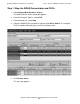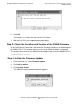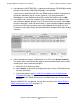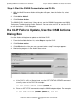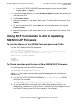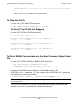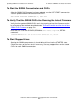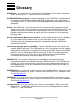H06.05 Software Installation and Upgrade Guide
H06.05 Software Installation and Upgrade Guide—541762-003
C-1
C
Updating SWAN Concentrator CLIP
Firmware
If necessary, you can update the SWAN or SWAN 2 concentrator CLIP firmware after
you have completed a system load of the new RVU. Use the OSM Service Connection
or SCF for some or all the tasks.
For troubleshooting information on SWAN or SWAN 2, see the SWAN Concentrator
and WAN Subsystem Troubleshooting Guide.
Yellow caution symbols might appear on enclosure icons and on SWANs during the
firmware update. These caution symbols should disappear after you have completed
the SWAN update.
Using the OSM Multi-Resource Actions Dialog
Box to Update SWAN and SWAN 2 Firmware
For SWAN firmware, you can use the OSM Multi-Resource Actions dialog box to select
any or all CLIPs. Then, you can stop all selected CLIPs, update their firmware and then
start them again. You can also right-click on the CLIP, select Actions, and select
Firmware Update from the Action list.
You must have already installed the SWAN firmware version T7953AAG or later and
have installed and configured OSM.
For troubleshooting information on SWAN or SWAN 2, see the SWAN Concentrator
and WAN Subsystem Troubleshooting Guide.
•
Step 1: Stop the SWAN Concentrator and CLIPs
•
Step 2: Check the Location and Version of the SWAN Firmware
•
Step 3: Initiate the Firmware Update
•
Step 4: Start the SWAN Concentrator and CLIPs
For information on starting and stopping devices and displaying attributes, see the
OSM Service Connection online help.