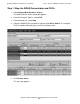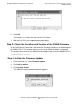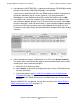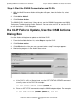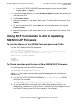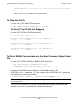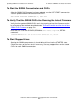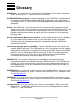H06.05 Software Installation and Upgrade Guide
Updating SWAN Concentrator CLIP Firmware
H06.05 Software Installation and Upgrade Guide—541762-003
C-4
Step 3: Initiate the Firmware Update
4. Leave blank the $SYSTEM.CSSnn subvolume and filename (CP7953P00) created
during the most recent DSM/SCM Build/Apply, and click OK.
If you have just loaded the new RVU, the SWAN firmware location should point to
the correct subvolume and file version. However, if you have performed a
Build/Apply for a new SWAN firmware SPR, specify that location and click OK.
5. The Progress bar shows the number of CLIPs running and the number of CLIPs
that have been updated (passed). Any CLIPs that fail are also noted. Select Help
for more information. Under Resource Name, a green checkmark appears besides
all of those CLIPS that have been successfully updated. At this point, the CLIP
Firmware Version might display Not Available and the Compare State might display
Unknown.
6. If the Failed column displays a failed action on a CLIP, select Action Summary.
The Action Status Summary window appears with information about recent actions,
including their status and overall progress:
a. Select the CLIP action that failed.
b. Select Details or right-click the displayed resource. See the OSM online help
for more information.
c. Correct the problem. See If a CLIP Fails to Update, Use the OSM Actions
Dialog Box on page C-5. If you still have problems with the SWAN CLIP
updating, see the SWAN Concentrator and WAN Subsystem Troubleshooting
Manual.
When the SWAN CLIPs are updated, you can then start them. See Step 4: Start the
SWAN Concentrator and CLIPs on page C-5.
VST961.vsd