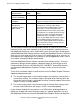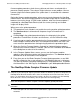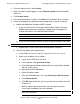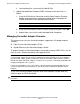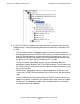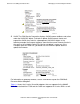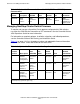H06.05 Software Installation and Upgrade Guide
Overview of Installing the H06.05 RVU
H06.05 Software Installation and Upgrade Guide—541762-003
1-15
Managing Firmware in a NonStop Blade Complex
firmware update procedure, check for any yellow or red alarms associated with a
processor (blade) complex. These alarms might indicate a severe problem. You can,
however, begin the firmware update if the yellow alarm is associated with a downrev
firmware file.
During the firmware update procedure, when you reset and reintegrate the NonStop
Blade Element, the current image becomes the shadow image and the shadow image
becomes the running image. In OSM, under attributes, when the firmware update is
completed for a NonStop Blade Element, both the current (running) and shadow
images will display Same.
When you use the guided procedure:
•
The procedure's main window is not usable for running another guided procedure.
•
The Continue button is dimmed until the processing of a firmware task is
completed.
•
Clicking Help in the guided procedure displays the help topic in the guided
procedure. For definitions of actions and resources, see the OSM online help.
•
If you interrupt or stop the procedure before the firmware update is completed, the
Blade Complex firmware will be left in an incomplete and inconsistent state. You
must restart the procedure from the beginning to perform the procedure again.
•
When the Confirm Firmware Modules Selected for Update dialog box appears,
check that the firmware module is selected. (You can use a checkbox at the bottom
of the dialog box to select all of the modules.)
•
In the Firmware Update Status screen, you can see the firmware modules
updating. Some firmware modules take longer than others. The Continue button is
dimmed until all of the modules have completed.
•
Every time you run the Blade Complex Firmware Update procedure, a new XML
log file is created on the system console in C:\ZSUPPORT\OSM\pdklogs\ directory.
The XML log file does not update automatically as the procedure runs. To update
the information in the XML log file, click Refresh in your Web updateable browser.
The NonStop Blade Complex Firmware Update
Start and complete the Blade Complex Firmware Update guided procedure:
1. In the tree pane of the OSM Service Connection, right-click the Blade Complex
resource.
Caution. Do not power cycle any NonStop Blade Element until the firmware update is
complete. If you interrupt or stop the procedure before the firmware update has completed, the
NonStop Blade Element firmware will be left in an incomplete and inconsistent state. Also, if
there is an interruption during the firmware update, do not reset or power cycle the NonStop
Blade Elements. Instead, immediately start the procedure from the beginning.
Caution. Ensure that the system is running the new H06.05 RVU before starting this
procedure.