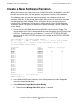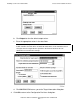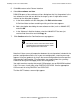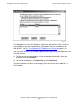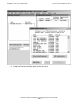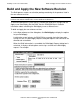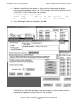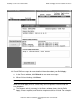H06.05 Software Installation and Upgrade Guide
Installing a SUT for the H06.05 RVU
H06.05 Software Installation and Upgrade Guide—541762-003
4-8
Create a New Software Revision
5. Click OK to return to the Planner Interface.
6. Select New software revision.
DSM/SCM opens a New software revisions dialog box that lists the products in the
last software revision that was built for the target system. It might take several
minutes for the dialog box to appear.
a. In the New software revision dialog box, click Edit revision notes.
A Revision Notes text box containing existing revision notes appears.
b. Add a description describing the new software revision (such as H06.05 SUT)
and click OK.
c. In the Software in Archive window, select the H06.05 SUT that was just
received into the archive and click Copy to.
7. Click Continue when the Confirmation message appears:
Note that if there are any discrepancies between the set of products included in the
previous configuration and the set in your new configuration, a warning message
appears listing any products missing in the current configuration that were present
in the previous configuration. (These products are removed from the system by
DSM/SCM during the Build/Apply of the new configuration.)
You might receive a warning that certain OSS products are not DSM/SCM enabled.
If this is the case, install them using PINSTALL/COPYOSS. See the appropriate
OSS manuals for using PINSTALL and COPYOSS.
The Non SUT Products screen might appear:
The current contents of the new revision will be
deleted. Products named in this target’s custfile
will be required for the new revision.
vst560.vsd