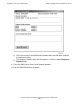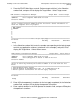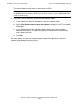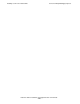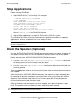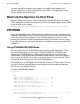H06.05 Software Installation and Upgrade Guide
Installing a SUT for the H06.05 RVU
H06.05 Software Installation and Upgrade Guide—541762-003
4-18
Recovery for Problems Installing an H06.05 SUT or
SPRs
An example instruction screen might look like this:
Activation Instructions for \BITDRP BITDRP
These are general instructions that were determined from configuration
attributes. Refer to the release documentation for detailed information
on migrating to this software configuration.
1. Stop all applications. Keep OSS running.
2. Update FIRMWARE.
Run OSM to check firmware and perform firmware updates.
T0287 HALTED STATE SVCS includes firmware changes.
T0287 HALTED STATE SVCS includes firmware changes.
3. RUN ZDSMSCM.ZPHIRNM SYS00
4. Check for $0 EMS messages.
Correct any errors indicated in the $0 EMS messages.
Do not proceed until this step has been successfully
completed.
5. Coldload is required.
6. Run merge_whatis if ZPHIRNM indicates it is needed.
7. Restart all applications.
7. Press SF16 to exit the Target Interface.
In the Activation instructions, you might see information regarding the merge_whatis
OSS command.
Run merge_whatis if zphirnm indicates it is needed.
When you finally run ZPHIRNM, the following lines are written to the log:
Note: merge_whatis needs to be run to update the man pages.
Files in a whatis.frag directory have changed.
The merge_whatis is a shell script in /bin. It creates and updates the whatis
database used by the OSS shell man, apropos, and whatis commands. You must
run the merge_whatis command once against each directory that contains the man
page files to be used.
You will run merge_whatis after using ZPHIRNM. If you have OSS configured to run
the OSS merge_whatis utility automatically, you can ignore running merge_whatis.
Recovery for Problems Installing an H06.05
SUT or SPRs
If you receive an error indication in the Requests, Status, or EMS Events windows, you
might have to reinitiate the Build/Apply. See the DSM/SCM Messages Manual to
determine the nature and severity of the problem.
Cancel Pending Build/Apply Requests
1. Select the request to be canceled.
2. Select Requests>Cancel request.
Note. If you inadvertently close the Status dialog box, reopen it by selecting Requests>
Requests list and then double-clicking the request.