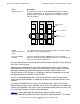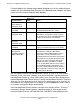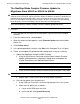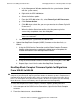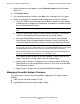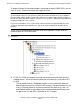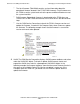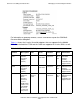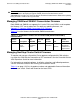H06.06 Software Installation and Upgrade Guide
Overview of Installing the H06.06 RVU
H06.06 Software Installation and Upgrade Guide—542652-002
1-15
Managing Firmware in a NonStop Blade Complex
and Baseboard Management Controller Firmware) resides on the flash memory
devices.
These flash or firmware images as defined and used in the Blade Complex Firmware
Update guided procedure are:
•
The shadow image, which is the firmware image in the local flash memory that is
not currently running. This firmware image is designed to be used only when the
the current running image is unavailable or during a firmware update. Because this
image is inactive, it can be updated.
•
The current image, which is the firmware image in the local flash memory that is
currently running. Because this image is active, it cannot be updated.
If your firmware module files are downrev, use OSM and the guided procedure to
update the shadow and current firmware images (as separate operations) for each
NonStop Blade Element and for each NonStop Blade Complex. Before you begin the
firmware update procedure, check for any yellow or red alarms associated with a
processor (blade) complex. These alarms might indicate a severe problem. You can,
however, begin the firmware update if the yellow alarm is associated with a downrev
firmware file.
During the firmware update procedure, when you reset and reintegrate the NonStop
Blade Element, the current image becomes the shadow image and the shadow image
becomes the running image. In OSM, under attributes, when the firmware update is
completed for a NonStop Blade Element, both the current (running) and shadow
images will display Same.
When you use the guided procedure:
•
The procedure's main window is not usable for running another guided procedure.
•
The Continue button is dimmed until the processing of a firmware task is
completed.
•
Clicking Help in the guided procedure displays the help topic in the guided
procedure. For definitions of actions and resources, see the OSM online help.
•
If you interrupt or stop the procedure before the firmware update is completed, the
Blade Complex firmware will be left in an incomplete and inconsistent state. You
must restart the procedure from the beginning to perform the procedure again.
•
When the Confirm Firmware Modules Selected for Update dialog box appears,
check that the firmware module is selected. (You can use a checkbox at the bottom
of the dialog box to select all of the modules.)
•
In the Firmware Update Status screen, you can see the firmware modules
updating. Some firmware modules take longer than others. The Continue button is
dimmed until all of the modules have completed.
•
Every time you run the Blade Complex Firmware Update procedure, a new XML
log file is created on the system console in C:\ZSUPPORT\OSM\pdklogs\
directory. The XML log file does not update automatically as the procedure runs. To
update the information in the XML log file, click Refresh in your Web updateable
browser.