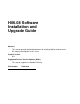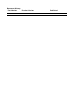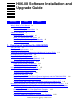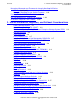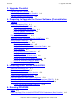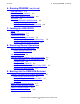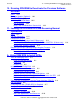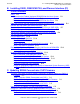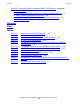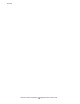H06.08 Software Installation and Upgrade Guide Abstract This manual provides detailed procedures for installing H06.08 software on an HP Integrity NonStop NS-series server. Product Version N.A. Supported Release Version Updates (RVUs) This manual supports the H06.08 RVU only.
Document History Part Number Product Version 543573-001 NA Published November 2006
H06.08 Software Installation and Upgrade Guide Glossary Index What’s New in This Manual ix Manual Information ix New and Changed Information Tables ix About This Manual xi Who Should Use This Guide xi What This Guide Does Not Cover xi How This Guide Relates to Other Manuals Notation Conventions xii xii 1. Overview of Installing the H06.08 RVU SUT on DVD 1-1 Disk Space Requirements 1-1 Operational Differences Between the H06.
Contents 2. H06.08 Installation, Migration, and Fallback Considerations Managing Microcode and Firmware for Integrity NonStop NS-Series Servers (continued) Managing NonStop Cluster Switch Firmware 1-22 Backing Out the DSM/SCM Revision 1-23 IPs That Become SUT Products on H-Series 1-24 Installation, Migration, and Fallback 1-25 2. H06.
3. Upgrade Checklist Contents 3. Upgrade Checklist H06.08 Upgrade Checklist 3-1 H06.08 Required Information Checklist H06.08 Fallback SPR Summary 3-4 3-3 4.
. Running ZPHIRNM (continued) Contents 6. Running ZPHIRNM (continued) Stop Applications 6-3 Drain the Spooler (Optional) 6-3 Back Up the Spooler Control Files 6-4 ZPHIRNM 6-4 Using ZPHIRNM PREVIEW Mode 6-4 Steps for Running ZPHIRNM 6-6 Verify That ZPHIRNM Ran Successfully 6-6 7. Loading the H06.08 RVU Alerts 7-2 Halt the Processors 7-3 Loading the System 7-3 Steps for Loading the System 7-3 Completing the System Load (If Necessary) Verifying That the System Is Started 7-6 7-5 8.
10. Running ZPHIRNM to Reactivate the Previous Software Revision Contents 10. Running ZPHIRNM to Reactivate the Previous Software Revision Alerts 10-1 Drain the Spooler (Optional) 10-1 Run ZPHIRNM 10-2 Using PREVIEW Mode 10-2 Run ZPHIRNM 10-2 Verify That ZPHIRNM Ran Successfully 10-3 11.
Contents B. Installing SWID, DSM/SCM PVU, and Planner Interface (PI) Client Software B.
Glossary Contents Using SCF Commands to Aid in Updating SWAN CLIP Firmware (continued) To Stop the CLIPs C-7 To Point SWAN Concentrators to the New Firmware Object Code File C-7 To Start the SWAN Concentrator and CLIPs C-8 To Verify That the SWAN CLIPs Are Running the Latest Firmware C-8 To Start Stopped Lines C-8 Glossary Index Tables Table 1-1. Table 1-2. Table 1-3. Table 1-4. Table 1-5. Table 1-6. Table 1-7. Table 3-1. Table 3-2. Table 3-3. Table 4-1. Table 7-1.
Contents H06.
What’s New in This Manual Manual Information H06.08 Software Installation and Upgrade Guide Abstract This manual provides detailed procedures for installing H06.08 software on an HP Integrity NonStop NS-series server. Product Version N.A. Supported Release Version Updates (RVUs) This manual supports the H06.08 RVU only. Part Number Published 543573-001 November 2006 Document History Part Number Product Version Published 543573-001 NA November 2006 New and Changed Information This is a new manual.
What’s New in This Manual New and Changed Information H06.
About This Manual This guide describes: • • Upgrading the initial H06.08 RVU through the use of site update tape (SUT) refreshes, if necessary. Falling back to a previous SYSnn.
How This Guide Relates to Other Manuals About This Manual How This Guide Relates to Other Manuals • • • • • • • • • The NonStop System Console Installer Guide contains information on installing OSM client-based components, and other applications on system consoles. The H06.08 Release Version Update Compendium provides summary information on the new features and migration issues for H06.08. The OutsideView online help provides information on configuring OutsideView sessions.
General Syntax Notation About This Manual UPPERCASE LETTERS. Uppercase letters indicate keywords and reserved words. Type these items exactly as shown. Items not enclosed in brackets are required. For example: MAXATTACH lowercase italic letters. Lowercase italic letters indicate variable items that you supply. Items not enclosed in brackets are required. For example: file-name computer type. Computer type letters within text indicate C and Open System Services (OSS) keywords and reserved words.
Notation for Messages About This Manual … Ellipsis. An ellipsis immediately following a pair of brackets or braces indicates that you can repeat the enclosed sequence of syntax items any number of times. For example: M address [ , new-value ]… [ - ] {0|1|2|3|4|5|6|7|8|9}… An ellipsis immediately following a single syntax item indicates that you can repeat that syntax item any number of times. For example: "s-char…" Punctuation.
Notation for Messages About This Manual Nonitalic text. Nonitalic letters, numbers, and punctuation indicate text that is displayed or returned exactly as shown. For example: Backup Up. lowercase italic letters. Lowercase italic letters indicate variable items whose values are displayed or returned. For example: p-register process-name [ ] Brackets. Brackets enclose items that are sometimes, but not always, displayed.
Notation for Management Programming Interfaces About This Manual Notation for Management Programming Interfaces This list summarizes the notation conventions used in the boxed descriptions of programmatic commands, event messages, and error lists in this manual. UPPERCASE LETTERS. Uppercase letters indicate names from definition files. Type these names exactly as shown. For example: ZCOM-TKN-SUBJ-SERV lowercase letters.
1 Overview of Installing the H06.08 RVU This section introduces the basic installation tools and requirements in H-series RVUs, including installing the site update tape (SUT) for a release version update revision (RVUR). For information on installing software product revisions (SPRs), see Appendix A, Using DSM/SCM to Install SPRs. SUT on DVD Beginning with the H06.06 RVU, the H-series SUT is also available on DVD. For instructions on installing the SUT from the DVD, see the IPSetup User’s Guide.
Overview of Installing the H06.08 RVU ° Investigating an H-Series RVU SCSI tape devices can be connected through a T1200 FC to SCSI Converter device (model M8201), which enables connection to SCSI tape drives. For installation instructions, see the M8201 Fibre Channel to SCSI Router Installation and User’s Guide.
Overview of Installing the H06.08 RVU • • • • System Console Requirements The Interactive Upgrade Guide (IUG) simplifies the planning of software and hardware for RVUs. Select the products and RVUs you use, and the Interactive Upgrade Guide automatically displays customized migration instructions and lists new features. Starting in G06.25, the Interactive Upgrade Guide 2 is available. You can select either Interactive Upgrade Guide from NTL.
Overview of Installing the H06.08 RVU Using OSM With the H06.08 RVU See the NonStop System Console Installer Guide for the software versions of the products provided by S7X-SWV1/HNSC-SWV1, Update 11. Using OSM With the H06.08 RVU OSM Server-Based Components For H06.08, the server-based OSM SPR is T0682 H02^AAW. Highlights for OSM support of Integrity NonStop NS-series servers include: • • • Guided procedures for replacing processor switch and IOAM components.
Overview of Installing the H06.08 RVU Using DSM/SCM With the H06.08 RVU While dual-threaded, the OSM Low-Level Link has functionality specific to modular I/O and Integrity NonStop NS-series systems, including: • • • • A new System Load dialog box, unique to NS-series systems, provides the ability to: ° Load the system from alternate system load configurations (using either SCSI or FC disks) created through the OSM Service Connection.
Overview of Installing the H06.08 RVU • • • • • DSM/SCM and Public DLLs CNFGINFO supports new system generation options for dynamic-link libraries (DLLs). Creating a SIT is not supported in H-series RVUs. Similar to G-series RVUs, you might have to update both the client and server-side SPRs. For H06.08, the PI screen displays G02/H02 for the client side and H02 for the server side. As of G06.27, you can manage an H-series target system from a G-series host system.
Overview of Installing the H06.08 RVU Summary of Software Installation Tasks installation instructions in the DSM/SCM User’s Guide or Appendix B, Installing SWID, DSM/SCM PVU, and Planner Interface (PI) Client Software. Summary of Software Installation Tasks To install software using DSM/SCM, perform these tasks: 1. Receive new software into the DSM/SCM Archive. When software is received, the files from each product are stored in the DSM/SCM Archive, a holding area for your software.
Check or Alter the CONFTEXT File Before Installing an H06.08 SUT Overview of Installing the H06.08 RVU If none of the ZcccGP files change, ZMODGP is not run. ZMODGP is a TACL script that makes changes to the generic-process definitions in the system configuration database. When you use the ZMODGP script, you do not need to hard code new generic process definitions directly into the $ZCDB process (T6586, Configuration Services). Check or Alter the CONFTEXT File Before Installing an H06.
Overview of Installing the H06.08 RVU Managing Microcode and Firmware for Integrity NonStop NS-Series Servers Managing Microcode and Firmware for Integrity NonStop NS-Series Servers Note. Trained HP service providers will update the firmware when they install any fieldreplaceable units (FRUs). Firmware, unless otherwise noted, is considered customerupdateable. You must manage all microcode and firmware within your system properly, updating it as necessary when new versions become available.
Managing Maintenance Entity Firmware for Processor Switch and I/O Adapter Module (IOAM) Overview of Installing the H06.08 RVU connectivity to NonStop S-series legacy input and output controllers (IOCs) and storage. Updating ME Firmware Table 1-1 shows the current ME firmware information for both processor switches and IOAMS: Table 1-1.
Overview of Installing the H06.08 RVU Managing Maintenance Entity Firmware for Processor Switch and I/O Adapter Module (IOAM) 3. In the Actions dialog box, select ME Firmware Update and click Perform Action. 4. Monitor the update. 5. Repeat for the processor switch on the other Internal ServerNet Fabric. To use the OSM Service Connection to update the ME firmware for each IOAM: 1.
Managing Firmware in a NonStop Blade Complex Overview of Installing the H06.08 RVU Table 1-2.
Managing Firmware in a NonStop Blade Complex Overview of Installing the H06.08 RVU The following terms briefly describe the NonStop Blade Complex, which is composed of two or three NonStop Blade Elements and their associated logical synchronization units (LSUs): Term Description Processor element (PE) A single Integrity NonStop NS-series microprocessor with its associated memory. NonStop Blade element Two or four PEs contained within a single processor (blade) complex enclosure.
Managing Firmware in a NonStop Blade Complex Overview of Installing the H06.08 RVU You use an OSM guided procedure, launched by performing the Firmware Update action from the Blade Complex, to update the firmware for each Blade Element in the complex. On Integrity NonStop NS-series servers, the bootstrap code is part of the NonStop Blade Element firmware and is, therefore, not on a disk.
Overview of Installing the H06.08 RVU Managing Firmware in a NonStop Blade Complex NonStop Blade Element at a time. OSM notifies you to reset and then reintegrate the updated NonStop Blade Element with the running NonStop Blade Elements. OSM also alerts you if a reset action will result in the loss of a logical processor or in the loss of fault tolerance for a logical processor, and advises you on appropriate actions. After a reset action, reintegration begins automatically.
Overview of Installing the H06.08 RVU • • Managing Firmware in a NonStop Blade Complex In the Firmware Update Status screen, you can see the firmware modules updating. Some firmware modules take longer than others. The Continue button is dimmed until all of the modules have completed. Every time you run the Blade Complex Firmware Update procedure, a new XML log file is created on the system console in C:\ZSUPPORT\OSM\pdklogs\ directory.
Overview of Installing the H06.08 RVU Managing Firmware in a NonStop Blade Complex 3. Repeat Steps 1 and 2 for the other NonStop Blade Complexes. b. Halt and then power cycle all processors: 1. Using OSM Low-Level Link, halt all the logical processors in the system. 2. Power cycle all processors as follows: a. Log on to the OSM Low-Level Link. b. On the tool bar, click System Discovery. c. In the Management Window, double-click the system button (labeled with the system name). d.
Overview of Installing the H06.08 RVU Managing Firmware in a NonStop Blade Complex NonStop Blade Complex Firmware Update for Migrations From H06.05 and Subsequent RVUs to H06.08 Caution. Do not power cycle any NonStop Blade Element until the firmware update is complete. If you interrupt or stop the procedure before the firmware update is completed, the NonStop Blade Element firmware will be left in an incomplete and inconsistent state.
Overview of Installing the H06.08 RVU Managing ServerNet Adapter Firmware e. Repeat steps a. through d. for the other NonStop Blade Complexes. Managing ServerNet Adapter Firmware This manual covers only the ServerNet adapters supported in I/O adapter modules (IOAMS): • • Fibre Channel ServerNet adapter (FCSA) Gigabit Ethernet 4-port ServerNet adapter (G4SA) To update firmware for ServerNet adapters connected to legacy IOMF2 CRUs, see the latest G-series Software Installation and Upgrade Guide. Note.
Overview of Installing the H06.08 RVU • Managing ServerNet Adapter Firmware FCSA. The FCSA has two ports that allow connection to external, fibre-channelenabled devices. You might need to update these firmware files using either SCF or OSM. ° The flash boot firmware (T0630G06) contains version information about the boot firmware located in the FCSA FLASH memory.
Overview of Installing the H06.08 RVU Managing ServerNet Adapter Firmware VST019.vsd For information on updating firmware, see the OSM online help on the OSM MultiResource Action dialog box. Table 1-4 shows the H-series ServerNet adapters that are supported in the H06.08 RVU. Note that both the FCSA and the G4SA are supported in G-series RVUs as well. H06.
Managing SWAN and SWAN 2 Concentrator Firmware Overview of Installing the H06.08 RVU Table 1-4. H-Series ServerNet Adapters Product Number Description Host FRU Disk File Name Default Location I0630 SYSnn subvolume OSM SC or SCF Fibre Channel ServerNet Adapter (FCSA) Installation and Support Guide SYSnn subvolume OSM SC or SCF Gigabit Ethernet 4Port Adapter Installation and Support Guide Tool Related Information T0630G06 ^AAK (8840) Fibre Channel ServerNet adapter (FCSA).
Managing NonStop Cluster Switch Firmware Overview of Installing the H06.08 RVU Table 1-5.
IPs That Become SUT Products on H-Series Overview of Installing the H06.08 RVU Table 1-7. Tasks and Tools for Backing Out to the Previous SYSnn To Perform This Task... Use This Tool... Documented in This Section... 1. Submit a backout request. DSM/SCM Target Interface (ZPHITI) Section 9, Backing Out the DSM/SCM Revision 2. Return the firmware back to previous versions (not necessary for H06.08). OSM Service Connection Not applicable for H06.08 3. Reactivate the previous software revision.
Installation, Migration, and Fallback Overview of Installing the H06.
Overview of Installing the H06.08 RVU Installation, Migration, and Fallback H06.
2 H06.08 Installation, Migration, and Fallback Considerations See the Readme file and the appropriate softdocs for the latest information on any migration or configuration steps.
H06.08 Installation, Migration, and Fallback Considerations Kernel-Managed Swap File (KMSF) T0747). To use these tools, applications must be compiled using the H06.07 or later versions of the TNS/E native compilers. The SPR levels of these compilers are: H06.
H06.08 Installation, Migration, and Fallback Considerations NonStop SQL/MX Partitioned unstructured files cannot be migrated to an ESS without first performing a migration of all partitions of the unstructured file set to a mod-14 extent boundary. Partitioned unstructured files must use the same extent size and maximum extents for all partitions because positioning is dependent upon a consistent size for each of the partitions.
H06.08 Installation, Migration, and Fallback Considerations OSS Large Files Before installing NonStop SQL/MX, review the instructions for preinstalling and installing NonStop SQL/MX provided in the SQL/MX Installation and Management Guide. OSS Large Files Starting with the H06.06 RVU, OSS files larger than the previous 2 GB limit (large files) are supported. The OSS file system and utilities are able to handle file sizes up to 1 terabyte.
H06.08 Installation, Migration, and Fallback Considerations • • DSAP/DCOM Format 2 OSS files smaller than the 2 GB limit are converted to Format 1 when opened, so that the files remain usable. The file size cannot exceed the Format 1 limit. Format 2 OSS files larger than the 2 GB limit are no longer accessible through the OSS file system and utilities, and DP2 returns an error for any operation other than purging the files.
H06.08 Installation, Migration, and Fallback Considerations Backup and Restore 2 Fallback Fallback The H06.06 and later versions of DSAP/DCOM (T9543H01^ABH) are large OSS file safe, but pre-H06.06 versions are not. If you fall back from H06.06 or later to an earlier RVU, HP recommends that you install T9543H01^ABH during the fallback. Note. An application that is “large file safe” causes no data loss or corruption when it encounters an OSS file larger than 2 GB.
H06.08 Installation, Migration, and Fallback Considerations OSS Database Files If a Format 2 file does cause a program to fail, the programmer can do one of the following: • • Change the program to accept Format 2 files.
H06.08 Installation, Migration, and Fallback Considerations Migration Migration If you migrate from the H06.04 RVU, HP strongly recommends that you install DP2 fallback SPR T9053H02^AQM before installing the H06.08 RVU, in case a fallback becomes necessary. The DP2 fallback SPR is included on H06.05 and later SUTs. Fallback To fall back, you must install the previous SPRs for the OSS products and for DP2.
H06.08 Installation, Migration, and Fallback Considerations • • OSS Unautomated Configuration and Startup For the OSS environment, certain configuration files require symbolic links from the OSS file system. For more information, see the OSS Management and Operations Guide. Run the inetd process immediately after loading the OSS product files into the OSS environment. The inetd process listens for connections on certain Internet sockets.
H06.08 Installation, Migration, and Fallback Considerations • • SANMAN and SNETMON PSTATE provides a snapshot of the status of a running process. It provides everything that TACL STATUS, DETAIL does plus information about all files open by the process and what I/Os are outstanding. WHOHAS provides a list of processes that have open files. WHOHAS gives the same information as FUP LISTOPENS but can report on all files, devices and processes in the system.
H06.08 Installation, Migration, and Fallback Considerations TMF 3.3 For more information on new commands and options, see the Interactive Upgrade Guide 2, and the TFDS Programmer’s Guide. TMF 3.3 The HP NonStop Transaction Management Facility (TMF) 3.3 was introduced in the H06.05 RVU. If you do not use any new configurable features after migrating to TMF 3.3, falling back to the RVU from which you migrated is not a problem. If you use the new TMF 3.
H06.08 Installation, Migration, and Fallback Considerations Visual Inspect Visual Inspect Restart $IMON Required If you use Visual Inspect, you must restart the Inspect Monitor process ($IMON) every time you restart the system. Upgrading Visual Inspect Client to Version 3.x If you are currently running Visual Inspect client version 2.x, upgrading to version 3.x is optional.
H06.08 Installation, Migration, and Fallback Considerations Backup/Restore 2 the ZSPIDEF subvolume. This attempt results in a “duplicate file was found” error during the DSM/SCM installation of T8472H01^ACW or later. You can avoid this problem by manually removing T0063 before the upgrade, as follows: During the upgrade operation, DSM/SCM detects the duplicate SMF components and generates a message indicating that T0063 is already present in your current configuration.
H06.08 Installation, Migration, and Fallback Considerations TNS/R Compilers and Tools on H-Series Systems TNS/R Compilers and Tools on H-Series Systems Use One Platform for G-Series and H-Series Development Beginning with H06.05, the G-series TNS/R compilers and development tools are supported in H-series RVUs.
H06.
H06.08 Installation, Migration, and Fallback Considerations New Safeguard Attribute Defaults New Safeguard Attribute Defaults The default values of certain attributes have been changed in the H03 version of Safeguard and Standard Security in order to increase the “out of box” password security. Customers who do not wish to adopt the new defaults can follow the normal migration steps for Safeguard. Customers using Standard Security alone are impacted by this change.
H06.08 Installation, Migration, and Fallback Considerations Migration in a Safeguard Environment Migration in a Safeguard Environment The following procedure is intended to handle any unexpected failures that might occur during Safeguard migration. The procedure preserves the user/password database, which is necessary to restore the original system user/alias database. 1. Use VPROC to determine the current versions of: • • • • OSMP OSMON SAFEART SAFECOM 2. Back up current Safeguard files ($*.SAFE.
H06.08 Installation, Migration, and Fallback Considerations Migration With Standard Security (Safeguard Not Installed) 3. The system administrator must set a grace period for users to change their expired passwords. 4.
H06.08 Installation, Migration, and Fallback Considerations Safeguard Support for OSS Access Control List Safeguard Support for OSS Access Control List The H03 version of Safeguard and Standard Security are enhanced to support the OSS Access Control List (ACL) feature. A new security group, SECURITY-OSS-ADMINISTRATOR, and a new Safeguard configuration attribute, AUDIT-CLIENT-OSS, are provided to support this feature.
H06.08 Installation, Migration, and Fallback Considerations Fallback with Standard Security (Safeguard Not Installed) password must be less than or equal to 8 bytes. If the password exceeds this length, the system administrator must create a new password of length less than or equal to 8 bytes and set the PASSWORD-COMPATIBILITY-MODE attribute to ON. After installing the previous version of Safeguard, the system administrator must do the following: 1.
H06.08 Installation, Migration, and Fallback Considerations Default Floating-Point Type Change symbols. The H06.08 versions of the compilers provide a command line option to specify to specify whether or not preemptable object code is generated.
H06.08 Installation, Migration, and Fallback Considerations C H06.08 and Later Fallback C H06.08 and Later Fallback Beginning in the H06.08 RVU, the TNS/E C compiler (T8164ABH for c89, T0549AAE for CCOMP), C Standard Headers (T8645H02), and the C run-time libraries (T8432H02 for the C Run-Time Library, T1269H02 for CRE) provide a subset of new features from the new ISO/IEC 9899:1999 standard. Applications that use the new run-time library features will not run on RVUs prior to H06.
3 Upgrade Checklist Use the checklist in Table 3-1 as you perform the tasks required to upgrade to the H06.08 RVU and the checklist in Table 3-2 on page 3-3 to record the information needed when performing these tasks. Table 3-3 on page 3-4 lists SPRs that should be installed before upgrading to H06.08. Note. Minimum duration for tasks is not documented for H06.08. You might have to update the service processor (SP) firmware on NonStop S-series systems for IOMF2 PMF customer-replaceable units (CRUs).
H06.08 Upgrade Checklist Upgrade Checklist Table 3-1. H06.08 Upgrade Checklist (page 2 of 3) Task Description Reference 9. Print the DSM/SCM Operator Instructions. Print Operator Instructions From the Target Interface (ZPHITI) on page 5-16 10. Run ZPHIRNM. Section 6, Running ZPHIRNM 11. Halt processors. Halt the Processors on page 7-3 12. Load the system with the new H06.08 RVU. Loading the System on page 7-3 13. Update IOAM firmware (P-switch firmware).
H06.08 Required Information Checklist Upgrade Checklist Table 3-1. H06.08 Upgrade Checklist (page 3 of 3) Task Description Reference 22. Start system and application software. Start User and System Applications on page 8-1 23. Configure OSS (if necessary). OSS Large Files on page 2-4 24. Configure SMF (if necessary). Configure SMF (Optional) on page 8-6 25. Configure RDF (if necessary). Configure the Remote Database Facility (RDF) on page 8-7 H06.08 Required Information Checklist Table 3-2.
H06.08 Fallback SPR Summary Upgrade Checklist Table 3-2. H06.08 Required Information Checklist (page 2 of 2) Type of Information Value SWAN2 firmware ServerNet Cluster firmware DSM/SCM product version (server and client) Processor type H06.08 Fallback SPR Summary Table 3-3. Recommended Fallback SPRs Fallback SPR Current RVU Requires Coldload? T9050AQM (DP2) pre-H06.05 Yes See DP2 on page 2-4 T9543ABH (DSAP/DCOM) pre-H06.06 No See DSAP/DCOM on page 2-5 T0744 (Backup/Restore 2) H06.
4 Preparing to Upgrade the Server Software (Preinstallation Tasks) This section describes tasks that are needed before updating the system console and receiving the SUT.
Preparing to Upgrade the Server Software (Preinstallation Tasks) Back Up Spooler Control files Back Up Spooler Control files Before executing the SPOOLCOM;SPOOLER,DRAIN command: • • Use the SPOOLCOM;COLLECT $collector-process, LISTOPENS command to identify processes that currently have jobs open. Use the SPOOLCOM;JOB (STATE PRINT) command to determine which jobs are currently printing. Take the appropriate action to ensure that these jobs either terminate when finished or are stopped. Caution.
Preparing to Upgrade the Server Software (Preinstallation Tasks) Save the Current Configuration File (CONFxxyy) Save the Current Configuration File (CONFxxyy) A saved system configuration file contains a copy of the current configuration database CONFIG file, saved for future use. For fallback purposes, save a copy of the current CONFIG file by using a unique file name. Do not omit this step. You can use the saved configuration file to return to an earlier, stable configuration.
Preparing to Upgrade the Server Software (Preinstallation Tasks) Check Processor Status Check Processor Status 1. Log on to the OSM Low-Level Link. The OSM Low-Level Link Application appears. 2. Select Processor Status. The Processor Status dialog box appears. The Processor Status for all processors should be Executing NonStop OS. H06.
Preparing to Upgrade the Server Software (Preinstallation Tasks) Check System Components Check System Components 1. Log on to the OSM Service Connection. See the OSM Migration and Configuration Guide if you have any problems accessing OSM. After the browser session begins, you can close the original IE window. VST021.vsd 2. The System Status window indicates the overall health of a system by the color of the system icon. From the Summary menu, select System Status.
Preparing to Upgrade the Server Software (Preinstallation Tasks) Verify the State of the Internal ServerNet Fabric 4. For each NonStop Blade Complex (Processor Complex), double-click the NonStop Blade Complex (Processor Complex). 5. For each Logical Processor in the NonStop Blade Complex (Processor Complex): a. Select the Logical Processor. b. In the Attributes tab, verify that the NSK State attribute has a value of Up and that the Halt Flag attribute has a value of False. Note.
Preparing to Upgrade the Server Software (Preinstallation Tasks) Verify Firmware c. Select the individual alarm. d. Select Detail. 8. Diagnose and resolve any problems that are causing the alarm. If necessary, contact your service provider before continuing with the migration. Verify Firmware Use the OSM Service Connection to verify that all updateable firmware is at the proper revision level for your current RVU.
Preparing to Upgrade the Server Software (Preinstallation Tasks) Verify Disk Drives Verify Disk Drives 1. Enter the SCF STATUS DISK command: > SCF STATUS DISK $* 2. Verify that the STATUS DISK display includes all the disk drives and that the primary, backup, mirror, and mirror-backup paths are all described as STARTED: $SYSTEM TOOLS 48> SCF STATUS DISK $* SCF - T9082H01 - (01MAY05) (15MAR05) - 07/06/2005 10:55:16 System \ATLAS (C) 1986 Tandem (C) 2003 Hewlett Packard Development Company, L.P.
Preparing to Upgrade the Server Software (Preinstallation Tasks) Check the Status of the Spooler Collector 3. Use the SCF STATUS TAPE, DETAIL command to display the current state of the tape drive. 4. If the status of the tape drive is stopped or not ready, start the tape drive and put the tape drive online. Check the Status of the Spooler Collector Check that the spooler collector is active and not 100 percent full. At a TACL prompt, start SPOOLCOM and issue a COLLECT, STATUS command.
Preparing to Upgrade the Server Software (Preinstallation Tasks) Install Node Interoperability SPRs Status of $SYSTEM.ZSYSSWAP.SWAP00 CPU 0 CPU Pages: Total 102305* Reserved 14936 Available 87369 Peak CPU Pages ever reserved 101855 Threshold 86959 CPU pages * Default swapfile extents may not be fully allocated. Status of $SYSTEM.ZSYSSWAP.
Preparing to Upgrade the Server Software (Preinstallation Tasks) Install Node Interoperability SPRs Table 4-1. Interoperability SPRs for NonStop NS-Series and NonStop S-Series Systems (continued) (page 2 of 2) Minimum SPR Product Name T0448 AAA OCA Required to prepare TNS code files to run accelerated on an Integrity NonStop NS-series platform G06.
Preparing to Upgrade the Server Software (Preinstallation Tasks) Install Node Interoperability SPRs H06.
5 Installing a SUT for the H06.08 RVU Installing a new RVU or a SUT involves these DSM/SCM tasks: 1. Receive New Software Into the Archive on page 5-2 2. Create a New Software Revision on page 5-6 3. Build and Apply the New Software Revision on page 5-11 Alerts for Installing a SUT Do not use this procedure to upgrade more than one Integrity NonStop NS-series servers at a time or to install SPRs. For SPRs, see Appendix A, Using DSM/SCM to Install SPRs.
Installing a SUT for the H06.08 RVU • • • Back Up Important Files Pause the hometerm configured for use by DSM/SCM Pathway servers and other processes when DSM/SCM is running. The default hometerm is $ZHOME. See the DSM/SCM User’s Guide for more information about the hometerm used by DSM/SCM Pathway servers. For those OSS products that are not managed by DSM/SCM, you must install them manually using PINSTALL or COPYOSS. Two new processor types are introduced in H-series RVUs, NSE-A and NSE-P. On the H06.
Installing a SUT for the H06.08 RVU Receive New Software Into the Archive The Planner Interface screen displays two dialog boxes: • • The Software in Archive dialog box lists the software that is currently in the DSM/SCM Archive. The Configuration Revisions dialog box lists the current software revisions. 4. In the Software in Archive dialog box, click Receive software. The Receive Software Request dialog box appears. For example: VST505.vsd 5.
Installing a SUT for the H06.08 RVU Receive New Software Into the Archive The Request Scheduling Options dialog box appears. Make the appropriate selections and click OK. VST553.vsd The Request Scheduling Options dialog box closes. 11. In the Receive Software Request dialog box, click OK. A Status window appears and is updated automatically at regular intervals. 12. While waiting for the request to finish, check: • The status of the request in the Status window. For example: H06.
Installing a SUT for the H06.08 RVU • Receive New Software Into the Archive EMS event messages to see if a cartridge on a nonautoloading drive of the SUT needs to be mounted. EMS messages are displayed in these windows: ° ° The OutsideView EMS Event Stream window The EMS Events window displayed by DSM/SCM when you click Show EMS events from the Status window You can also check the Requests window to ensure that the request is finished. (Select Requests>Requests list.) For example: VST525.vsd 13.
Create a New Software Revision Installing a SUT for the H06.08 RVU Create a New Software Revision When you create a new software revision, DSM/SCM selects the products in the SUT that are licensed for your site and replaces any previous versions of the products. The following steps assume that you are creating a new software revision that manages OSS files. If you are not, go to step 6 after you are in the Planner Interface Configuration Revisions window.
Create a New Software Revision Installing a SUT for the H06.08 RVU VST023.vsd b. Click Output to view the default output values. c. Enter the appropriate values in the data fields. Note. On H-series systems, the alternate name for the $SYSTEM drive now defaults to $FC1 for fibre channel drives or $SCSI for SCSI drives. If this default has been changed, then the target volume specified in the Planner Interface for new subvolumes must reflect this change. $SYSTEM $FC1 d. Click OK.
Installing a SUT for the H06.08 RVU Create a New Software Revision 5. Click OK to return to the Planner Interface. 6. Select New software revision. DSM/SCM opens a New software revisions dialog box that lists the products in the last software revision that was built for the target system. It might take several minutes for the dialog box to appear. a. In the New software revision dialog box, click Edit revision notes. A Revision Notes text box containing existing revision notes appears. b.
Installing a SUT for the H06.08 RVU Create a New Software Revision vst657.vst The dialog box lists non-SUT products installed on the previous SYSnn that are not available on the new configuration. For products that are available on the H06.08 SUT, see IPs That Become SUT Products on H-Series on page 1-24.
Installing a SUT for the H06.08 RVU Create a New Software Revision 8. Keep the Planner Interface open for the next task. H06.
Installing a SUT for the H06.08 RVU Build and Apply the New Software Revision Build and Apply the New Software Revision The Build process creates an activation package containing all the products listed in the new software revision. Note. The Activation Package contains installation instructions for the pax files of those OSS products that contain A7CINFO files in their distributed subvolumes.
Installing a SUT for the H06.08 RVU Build and Apply the New Software Revision 2. Under Perform steps, select Build, apply & process snapshot. 3. In the Activation SYSnn: box, enter a unique number to create a new SYSnn subvolume. The value nn must be a two-digit octal number in the range%00...%77. You can issue a FILEINFO command at a TACL prompt to view the SYSnn subvolumes that are currently on your system. > fileinfo $system.*.osimage 4. Make a note of the new SYSnn.
Build and Apply the New Software Revision Installing a SUT for the H06.08 RVU 8. (Optional) Confirm that the spooler is active and not 100 percent full before executing the Build/Apply request. At a TACL prompt, start SPOOLCOM and issue a COLLECT, STATUS command. For example: 12> spoolcom $spls; collect, status COLLECT $S STATE ACTIVE FLAGS 3 , CPU 1 PRI 154 UNIT 4 DATA FILE %FULL $OPS0.SPL.DATA 4 9. In the Build/Apply Request dialog box, click OK. VST024.
Installing a SUT for the H06.08 RVU Build and Apply the New Software Revision VST003.vsd 10. Check EMS messages for more detailed information about your Build/Apply: a. In the Events window, click Refresh to see newer messages. b. When finished viewing, click Close. Note. If you encounter any problems, see the DSM/SCM User’s Guide or online help.
Installing a SUT for the H06.08 RVU • • Build and Apply the New Software Revision The last message in the EMS Events window shows that the input snapshot finished successfully. The Requests window shows that the request is finished. (Select Requests> Requests list). 11. Close the EMS Events, Status, and Request windows. 12. Exit the DSM/SCM Planner Interface. H06.
Installing a SUT for the H06.08 RVU Print Operator Instructions From the Target Interface (ZPHITI) Print Operator Instructions From the Target Interface (ZPHITI) Print the operator instructions that you edited. 1.
Installing a SUT for the H06.08 RVU Print Operator Instructions From the Target Interface (ZPHITI) 3. From the ZPHITI Main Menu, enter 3 (Perform target activities) in the Selection number field, and press F1 to display the Target Menu - Select Target screen.
Installing a SUT for the H06.08 RVU Print Operator Instructions From the Target Interface (ZPHITI) An example instruction screen might look like this: Activation Instructions for \BITDRP BITDRP These are general instructions that were determined from configuration attributes. Refer to the release documentation for detailed information on migrating to this software configuration. 1. Stop all applications. Keep OSS running. 2. RUN ZDSMSCM.ZPHIRNM SYSnn (Note: replace nn with correct number) 3.
Installing a SUT for the H06.08 RVU Recovery for Problems Installing an H06.08 SUT or SPRs Recovery for Problems Installing an H06.08 SUT or SPRs If you receive an error indication in the Requests, Status, or EMS Events windows, you might have to reinitiate the Build/Apply. See the DSM/SCM Messages Manual to determine the nature and severity of the problem. Cancel Pending Build/Apply Requests Note.
Installing a SUT for the H06.08 RVU Cancel Pending Build/Apply Requests H06.
6 Running ZPHIRNM During the Build/Apply phase, DSM/SCM places product files in their subvolumes with temporary (fabricated) file names so that new file names do not conflict with the file names of currently running programs. This section describes how to run the ZPHIRNM program on the target system to: • • Rename the files that currently have actual file names with fabricated names. These files become obsolete when the new files are renamed.
Back Up (Copy) Files in the $SYSTEM.ZTCPIP Subvolume (Best Practice) Running ZPHIRNM • If ZPHIRNM is run in PREVIEW mode, ZMODGP is run in TRIAL mode. However, any errors in the new and changed files will not be discovered in preview or trial mode because ZPHIRNM in preview mode does not actually rename the files. Therefore, ZMODGP will not be run against the same files as when the real file activation is done. Back Up (Copy) Files in the $SYSTEM.
Stop Applications Running ZPHIRNM Stop Applications Before running ZPHIRNM: 1. Stop DSM/SCM if it is still running. For example: > VOLUME $dsmscm_vol.ZDSMSCM > Run STOPSCM STOP CNFGINFO server process $ZPHC STOP DSM/SCM Pathway system $YPHI PATHCOM $YPHI;SHUTDOWN !,WAIT $Z02H: TCP TCP-H, STOPPED $Z02H: TCP TCP-T, STOPPED STOP DSM/SCM Alternate EMS Collector $ZPHI where $dsmscm_vol is the DSM/SCM volume. 2. Stop all other applications, except for TMF and the OSS file system.
Back Up the Spooler Control Files Running ZPHIRNM For more information on draining the spooler, see Support Note S99086, NSK Spooler—Migration and Draining Instructions and Section 1 and Appendix H in the Spooler Utilities Reference Manual. Back Up the Spooler Control Files While the spooler environment is closed, back up the spooler control files to render a known database from which you recover in case of a catastrophic spooler failure.
Using ZPHIRNM PREVIEW Mode Running ZPHIRNM Files Files Files Files Files Files Files Files processed in old configuration only ...................... processed that are shared by new and old configuration ... processed & unchanged between new and old configuration .. processed in obsolete TSVs ............................... renamed from real name to fabricated name ................ renamed from fabricated name to real name ................ renamed from real name to fabricated (ZPG) name ..........
Steps for Running ZPHIRNM Running ZPHIRNM Steps for Running ZPHIRNM 1. At a TACL prompt, enter this command from the DSM/SCM subvolume: > RUN ZPHIRNM $vol.SYSnn where: • • $vol specifies the default current system load volume, usually $SYSTEM. SYSnn specifies the subvolume to which you just applied software. The SYSnn subvolume must match the activation SYSnn that you specified earlier during the Build/Apply phase. 2. When asked if you want to use a log file with the session, enter Y. 3.
Running ZPHIRNM • Verify That ZPHIRNM Ran Successfully If a nonfatal error occurs, ZPHIRNM issues an error message and attempts to restore the subvolume it is currently processing to its original state. A nonfatal error is one that affects processing only for a single subvolume. ° If the subvolume is successfully restored, ZPHIRNM continues with the next subvolume. ° If the subvolume cannot be restored, ZPHIRNM issues an additional error message and continues with the next subvolume.
Running ZPHIRNM Verify That ZPHIRNM Ran Successfully H06.
7 Loading the H06.08 RVU This section describes how to perform a system load of the H06.08 RVU of the NonStop operating system into the memory of each processor in an Integrity NonStop NS-series server. Note. For detailed information on performing a system load of an Integrity NonStop NS-series server, see Section 15 in the NonStop NS-Series Operations Guide. By default, one $SYSTEM is already configured.
Alerts Loading the H06.08 RVU IOAM • • FCSA Disk Drive Enclosure Path Group Module Slot SAC Shelf Bay Primary 110 2 1 1 1 1 Backup 110 3 1 1 1 1 Mirror 110 3 1 2 1 1 Mirror Backup 110 2 1 2 1 1 A SCSI-Load attempts to load the system from a disk in group, module, slot 11.1.11 of a NonStop S-series I/O enclosure. See Table 7-1, System Load Paths in Order of Use, on page 7-1. You can configure additional alternate system disks.
Loading the H06.08 RVU • Halt the Processors If you have problems performing a system load, see the NonStop NS-Series Operations Guide, Section 15. Halt the Processors 1. 2. 3. 4. 5. 6. 7. Log on to the OSM Low-Level Link. On the toolbar, click Processor Status to display the Processor Status dialog box. Under Processor Status, select all processors. From the Processor Actions list, select Halt. Click Perform action.
Loading the H06.08 RVU Steps for Loading the System b. Under SYSnn and CIIN Option, verify that the CIIN Disabled option is not selected. The CIIN file must be enabled because it contains commands needed to start the server. The startup TACL process performs the commands in the CIIN file and then logs off. For a description of the CIIN file, see the NonStop NS-Series Planning Guide. 4. Under Configuration, ensure that all the check boxes for all paths are selected. 5. Click Start System.
Loading the H06.08 RVU Steps for Loading the System Four OutsideView windows, consisting of two startup event stream windows (two CNSL sessions) and two startup TACL windows (two CLCI sessions), are automatically launched. It might take a few seconds before the windows appear.
Loading the H06.08 RVU Completing the System Load (If Necessary) 7. If the system load fails, look for halt codes or messages displayed in the Detailed box on System Startup dialog box. For recovery procedures, see the Processor Halt Codes Manual or Operator Messages Manual. Completing the System Load (If Necessary) Loading the processors with the CIIN file is usually automatic.
Loading the H06.08 RVU Verifying That the System Is Started Verifying That the System Is Started Verify that each processor is running the operating system: 1. Select Summary>Processor Status. The Processor Status dialog box should show each processor to be Executing NonStop OS. 2. Close the Processor Status dialog box. H06.
Loading the H06.08 RVU Verifying That the System Is Started 3. Verify that the NonStop operating system is working properly: a. Check the startup TACL window to verify that the startup scripts completed successfully. b. Check the startup event stream window and the startup TACL window for error messages. 4. Close the System Startup dialog box. For more information on system loads, the NonStop NS-Series Operations Guide. H06.
8 Resuming Normal Operations This section describes tasks that might need to be performed after a system load. Start User and System Applications You can now start your application software. Follow your site’s procedures for executing the system configuration and startup (command) files to accomplish this. DSM/SCM is often started automatically by a system command file. If not, you must start it manually as described next. Before Starting DSM/SCM Initialize SQL for NonStop SQL/MP 1.
Resuming Normal Operations Start DSM/SCM Cold Start the Pathway Configuration 1. Verify your current configuration against the cold start configuration in PATHHOST (or PATHTARG) to check that the current configuration reflects all changes you have made. 2. Run the PATHCOLD macro from the ZDSMSCM subvolume to cold start the Pathway configuration. Start DSM/SCM 1.
Configure Specific Products (Post-System Load) Resuming Normal Operations 4. Enter the list (ls) command: /usr/share/man: ls cat1 cat4 cat7 whatis.frag cat2 cat5 cat8 whatis_old cat3 cat6 whatis /usr/share/man: After you run merge_whatis, the directory contains a file named whatis, containing the database. If you have previously installed OSS, a file named whatis_old is present, containing the previous version of the database.
Update NonStop TCP/IP Configuration Files Resuming Normal Operations • SERVICES Perform a FUP DUP operation to rename the sample configuration files from the H06.08 SUT to the real file name. Note. Copy these configuration files only if you do not already have versions of these files. Depending on your applications, if you copy the configuration files, you might have to insert previous network port information into each individually copied file.
Configure OSS Resuming Normal Operations ipv6 icmpv6 41 58 IP ICMP internet protocol for v6 internet control message protocol for v6 Step 3: Ensure That PORTCONF and SERVICES Files Are Complete The PORTCONF file specifies the ports that the LISTNER process listens to and the corresponding server program it invokes when the request comes in.
Resuming Normal Operations Configure SMF (Optional) Install Specific OSS Files Using COPYOSS or PINSTALL For those products that are not managed by DSM/SCM, you must install them using COPYOSS or PINSTALL or both. • • If any OSS files are managed by DSM/SCM, use PINSTALL on the remaining pax archives. See the OSS Management and Operations Guide for a description of PINSTALL use or the pinstall(1) reference page in the OSS Shell and Utilities Reference Manual.
Resuming Normal Operations • • Configure the Remote Database Facility (RDF) Performance-critical applications that optimize the physical location of their data might need to specify the PHYSVOL option when creating data files, instead of relying on the SMF file-placement algorithm. NonStop SQL/MP 3.x must be up and running before you start SMF. Caution.
Resuming Normal Operations Configure the WAN Manager H06.
9 Backing Out the DSM/SCM Revision This section describes: • • Products that might have fallback implications. Before falling back or backing out the revision, review the appropriate product softdocs. Using DSM/SCM to back out the revision. Products That Might Have Fallback Implications Review the H06.08 Release Version Update Compendium and product softdocs to make sure that your installed products do not have migration implications.
Before Backing Out the Revision Backing Out the DSM/SCM Revision Before Backing Out the Revision 1. Confirm that the spooler is active and not 100 percent full. a. At a TACL prompt, start SPOOLCOM and issue a COLLECT, STATUS command. For example: 12> spoolcom $spls; collect, status COLLECT STATE FLAGS $S ACTIVE CPU 3 , 1 PRI UNIT 154 4 DATA FILE %FULL $OPS0.SPL.DATA 4 b. If the spooler is not active, start the spooler.
Backing Out the DSM/SCM Revision Submit a Backout Request 2. Enter your user ID or alias and password and press F1 to log on to the Target Interface.
Backing Out the DSM/SCM Revision Submit a Backout Request The Target Menu - Select Action screen appears: DSM Software Configuration Manager Target Menu - Select Action ============================================================================== \ELI Prior snapshot 2003-04-14:18:03:03 DEFAULT Last S/W applied on SYS 00 on 2000-04-14:18:01 Selection number: ============================================================================== Choose an action by entering the selection number of an item from the
Backing Out the DSM/SCM Revision Submit a Backout Request 4. Press F1 to submit the backout request. DSM/SCM automatically reapplies the previous software revision. While the backout request is processing, DSM/SCM displays the Backout - Processing Backout screen, which gives a description of the request, its processing status, and the location of the previous SYSnn software affected by the request.
Backing Out the DSM/SCM Revision Monitor the Backout Process A complete set of operator instructions might look like this: DSM Software Configuration Manager Backout - Complete Backout ============================================================================== \ELI Prior snapshot 2002-04-14:18:03:03 DEFAULT Last S/W applied on SYS on 2000-04-14:18:01 Print operator instructions on: ============================================================================== Placement of files for this Backout is comp
Backing Out the DSM/SCM Revision Monitor the Backout Process vst100.vsd H06.
Backing Out the DSM/SCM Revision Monitor the Backout Process H06.
10 Running ZPHIRNM to Reactivate the Previous Software Revision This section describes how to run the ZPHIRNM program again to change the temporary names of the previous product files back to their actual names. Alerts Before running ZPHIRNM: • • • • Applications that use files that are being replaced should not be running. To avoid any possibility of conflict, stop all applications, except for the TMF subsystem, before running ZPHIRNM. You must have rename (purge) access to all files being renamed.
Running ZPHIRNM to Reactivate the Previous Software Revision Run ZPHIRNM This command causes the spooler to move from the active to the dormant state. Caution. Do not use the TACL STOP command to drain or stop the spooler. Also, do not issue the TACL STOP command after you have issued the SPOOLCOM DRAIN command. The control file can be corrupted during the next warmstart or rebuild. For more information on draining the spooler and recovery, see Section 1 in the Spooler Utilities Reference Manual.
Running ZPHIRNM to Reactivate the Previous Software Revision Verify That ZPHIRNM Ran Successfully Verify That ZPHIRNM Ran Successfully 1. Review the log file. 2. If ZPHIRNM did not run successfully, correct the problem and rerun. Two types of error and warning messages are issued during the renaming process: • • If a fatal error occurs, ZPHIRNM immediately issues an error message and stops. A nonfatal error is one that affects processing only for a single subvolume.
Running ZPHIRNM to Reactivate the Previous Software Revision Verify That ZPHIRNM Ran Successfully H06.
11 Loading the Previous RVU and Resuming Normal Operations This section describes how to perform a system load of the previous RVU of the NonStop operating system into the memory of each processor in an Integrity NonStop NS-series server. Alerts Before performing a system load: • Before halting the processors, stop running applications, including TMF. Note. To stop TMF, at a TACL prompt, enter: 5> TMFCOM STOP TMF • • • • Do not close the System Startup dialog box while startup is in progress.
Loading the Previous RVU and Resuming Normal Operations Halt the Processors Halt the Processors Halting the processors or stopping the system is the same in H-series RVUs as in G-series RVUs. 1. Log on to the OSM Low-Level Link. 2. On the toolbar, click Processor Status to display the Processor Status dialog box. 3. In the Processor Status box, select all processors. 4. From the Processor Actions list, select Halt. 5. Click Perform action. 6. Click OK when asked “Are you sure you want to do Halts?” 7.
Loading the Previous RVU and Resuming Normal Operations Completing the System Load (If Necessary) 4. Under Configuration, ensure that the correct paths are checked. 5. In the System Load dialog box, click Start System. The system load begins. If you want to stop the load process, click Abort in the System Load dialog box. You might wait up to 30 seconds before the abort takes effect. Caution. Do not close the System Load dialog box while startup is in progress.
Loading the Previous RVU and Resuming Normal Operations Install Specific OSS Files Using COPYOSS or PINSTALL (If Necessary) If the reload is initiated successfully, this message appears in a startup TACL window on the system console screen: Install Specific OSS Files Using COPYOSS or PINSTALL (If Necessary) For those products that are not managed by DSM/SCM, you must install them using COPYOSS or PINSTALL or both. For details, see Install Specific OSS Files Using COPYOSS or PINSTALL on page 8-6.
Loading the Previous RVU and Resuming Normal Operations Reverting to H06.03 or H06.04 From H06.08 6. Follow and complete the guided procedure dialog boxes using this summary: a. Update NonStop Blade Complex (NSBC) firmware: 1. Using the OSM Service Connection and the Blade Complex Firmware Update guided procedure, complete the dialog boxes and update the shadow firmware on each NonStop Blade Element. Note.
Loading the Previous RVU and Resuming Normal Operations Reverting to H06.05 From H06.08 1. Using the OSM Service Connection and the Blade Complex Firmware Update guided procedure, complete the dialog boxes and update the shadow firmware on each NonStop Blade Element. Note. In the Select Firmware Modules for shadow image dialog box, select all parts that are noted as Up-Rev. Note. Update all NonStop Blade Elements in the complex at this time. 2.
Loading the Previous RVU and Resuming Normal Operations Reverting to H06.05 From H06.08 c. Reset the NonStop Blade Elements one at a time. Wait for each NonStop Blade Element to be reintegrated before proceeding. Use the OSM Service Connection Blade Element Reset Action to reset the NonStop Blade Element. Note: HP recommends that you reset and reintegrate each NonStop Blade Element one at a time. (The Reset action power cycles the NonStop Blade Element.
Loading the Previous RVU and Resuming Normal Operations Reverting to H06.05 From H06.08 H06.
A Using DSM/SCM to Install SPRs SPRs provide new features between RVUs or correct software problems from a previous RVU. This appendix describes tools available for investigating SPRs and instructions on how to install SPRs. Caution. Do not apply any SPR to an RVU without first verifying (by using Scout for NonStop Servers, for example) that the SPR can be installed on that specific H-series RVU. See the H06.
Using DSM/SCM to Install SPRs DSM/SCM DSM/SCM DSM/SCM has automatic features that can help you keep records of SPRs. You can use the DSM/SCM Planner Interface to generate a number of prepackaged reports, including reports that list: • • • The products on a system and the SPRs applied to those products The SPRs that have been replaced by a specific SPR The requisite SPRs for a selected SPR You can also use the DSM/SCM Archive to export SPRs to different SYSnns.
Determine the Current SYSnn Using DSM/SCM to Install SPRs 3. Save the current configuration by using a unique file name. At the SCF prompt, enter: -> SAVE CONFIGURATION xx.yy where xx.yy is a number from 0.0 through 99.99. This example saves the current system configuration to the file $SYSTEM.ZSYSCONF.CONF1101: -> SAVE CONFIGURATION 11.1 The configuration file $SYSTEM.ZSYSCONF.CONF1101 has been created. If you specify a configuration file that already exists, SCF asks you if you want to replace it.
Using DSM/SCM to Install SPRs Receive the SPR Into the DSM/SCM Archive 3. At a TACL prompt, enter a STATUS 0,0 command to see which SYSnn subvolume is currently being used: 3> status 0,0 System \ELI Process Pri PFR %WT Userid Program file 0,0 201 P R 000 255,255 $SYSTEM.SYS01.NMONTOR Swap File Name: $SYSTEM.#0 Hometerm $YMIOP.#CLCI Receive the SPR Into the DSM/SCM Archive Before Starting DSM/SCM 1. Verify that both OutsideView Startup TACL windows ($YMIOP.#CLCI) are open.
Using DSM/SCM to Install SPRs Create a New Software Configuration That Includes the SPR Create a New Software Configuration That Includes the SPR After the SPR has been received into the Archive, you can copy it. To create a new software configuration that includes the SPR: 1. In the Configuration Revisions dialog box, select the configuration you are updating, and click New Software Revision. The New software revision dialog box appears. 2.
Using DSM/SCM to Install SPRs Print Operator Instructions From the Target Interface (ZPHITI) Print Operator Instructions From the Target Interface (ZPHITI) 1. Make sure that spooler is active. 2. On the DSM/SCM subvolume, enter: RUN ZPHITI The TI Logon screen appears. 3. Enter your user ID/alias and password and press F1 to log on to the Target Interface. The Main Menu appears. 4. Enter 3 (Perform target activities) in the Selection number field and press F1.
Using DSM/SCM to Install SPRs If Running INSTALL^TEMPLATES Is Required For example: > RUN ZPHIRNM $system.SYS00 2. When asked if you want to use a log file with the session, enter Y and press Enter. 3. When prompted, enter a file name for the log file. ZPHIRNM issues this message and begins processing: Log file is open, Zphirnm will now begin processing. 4. Verify that ZPHIRNM ran successfully by reviewing the log file. 5. If ZPHIRNM did not run successfully, correct the problem and rerun.
Using DSM/SCM to Install SPRs If Running INSTALL^TEMPLATES Is Required Note. If you run the INSTALL^TEMPLATES macro with no arguments, you are prompted to provide required information. For information on the INSTALL^TEMPLATES arguments, print the usage notes: -> volume $system.zinsaids -> load /keep 1/ TACLMACS -> install^templates /out outdev/ help where outdev is the name of the desired output device. 3. Choose a location on $SYSTEM to keep updated template files: tacl>volume $system.template 4.
Using DSM/SCM to Install SPRs If a System Load Is Required To correct the problem: 1. Rename the current files: tacl> rename newres, oldres tacl> rename newnres, oldnres 2. Run the INSTALL^TEMPLATES macro again and use the file names newres and newnres. This message indicates that the templates are successfully installed: >$SYSTEM.SYS00.FUP /NAME $Z03M,INV :INBUF.1,OUTV :OUTBUF.
Using DSM/SCM to Install SPRs Perform a System Load Perform a System Load A normal system load consists of loading the operating system from disk into the memory of processor 0 or processor 1. See Section 7, Loading the H06.08 RVU for information on performing a system load. Start Your Applications and Processes After you have reloaded the processors and the Processor Status screen shows all processors executing the NonStop operating system, you can start your applications and processes.
B Installing SWID, DSM/SCM PVU, and Planner Interface (PI) Client Software Note. • • For Integrity NonStop NS-series servers, you must have installed both the DSM/SCM SPR and the corresponding client version before you receive an RVU SUT. For H06.08, all newly shipped Integrity NonStop NS-series servers will have the latest DSM/SCM SPR installed. The latest DSM/SCM client version is available only on the SUT unless you have ordered new system consoles.
Installing SWID, DSM/SCM PVU, and Planner Interface (PI) Client Software Determine the Latest SWID Product If your VPROC commands do not display the following versions, install the latest H02 DSM/SCM product version as described in Copy (RESTORE) the H02 DSM/SCM Product Version to Disk (If Necessary) on page B-4: This example shows the ABQ product version update of DSM/SCM after DSM/SCM has been activated for H06.07. (Bold lettering is used to show the VPROC command and the latest version): \DRP08.
Installing SWID, DSM/SCM PVU, and Planner Interface (PI) Client Software Determine the Product Version of DSM/SCM on the Client Determine the Product Version of DSM/SCM on the Client To determine which product version of DSM/SCM client software is installed, start the DSM/SCM Planner Interface. Before prompting you to log on, the About DSM/SCM window briefly displays version information. For example, the latest DSM/SCM client version for the H06.03 RVU is: VST004.
Installing SWID, DSM/SCM PVU, and Planner Interface (PI) Client Software Copy (RESTORE) the H02 DSM/SCM Product Version to Disk (If Necessary) Copy (RESTORE) the H02 DSM/SCM Product Version to Disk (If Necessary) To copy the H02 product version of DSM/SCM and the SWID product from the H06.08 RVU to disk, at a TACL prompt, enter the RESTORE command: >RESTORE/OUT $S.#nnn.DSM/$tape, ($*.E6031H02.*, *.E9298H02.
Installing SWID, DSM/SCM PVU, and Planner Interface (PI) Client Software Receive the H02 SWID and DSM/SCM SPRs VST350.vsd 8. Click OK. You are returned to the Receive Software Request dialog box. 9. Click OK to run the request immediately. (The request takes less than 5 minutes to finish.) H06.
Installing SWID, DSM/SCM PVU, and Planner Interface (PI) Client Software Receive the H02 SWID and DSM/SCM SPRs The Status dialog box appears. Wait until the display for the Request activity summary appears as Complete, and then close the Status window. For example: SOFTWARE 2002-12-07-19:09:39 Input software Complete VST351.vsd 10. Select Window>Refresh to update the Software in Archive dialog box to include the received software. H06.
Installing SWID, DSM/SCM PVU, and Planner Interface (PI) Client Software Create a New Software Revision for H02 DSM/SCM and SWID SPRs Create a New Software Revision for H02 DSM/SCM and SWID SPRs 1. In the Configuration Revisions dialog box, select the target system being upgraded and the current revision of the system being upgraded. Select New software revision. DSM/SCM opens the New dialog box listing the products in the last software revision that was built for the target.
Installing SWID, DSM/SCM PVU, and Planner Interface (PI) Client Software Build and Apply the DSM/SCM H02 Software Product Revision 2. Click Edit instructions to display the Planner Instructions box. 3. Edit the instructions to provide the current SYSnn number, and then click OK. 4. Complete the Build/Apply Request dialog box: a. Under Perform steps, select Build, apply & process snapshot. b. Enter the current SYSnn in the Activation SYSnn text box (because no SYSGEN is required). c. Click OK. VST254.
Installing SWID, DSM/SCM PVU, and Planner Interface (PI) Client Software Rename the Applied DSM/SCM H02 Files By Running ZPHIRNM Rename the Applied DSM/SCM H02 Files By Running ZPHIRNM 1. Stop DSM/SCM: > VOLUME $dsmscm_vol.ZDSMSCM > RUN STOPSCM where $dsmscm_vol is the DSM/SCM volume. 2. Run ZPHIRNM: > RUN ZPHIRNM $volume.SYSnn where SYSnn is the current SYSnn (because no SYSGEN or system load is required). 3. When asked if you want to use a log file with the session, enter Y. 4.
Installing SWID, DSM/SCM PVU, and Planner Interface (PI) Client Software Restart Applications Restart Applications You can now start your application software. Follow your site’s procedures for executing the system configuration and startup (command) files to accomplish this. DSM/SCM is often started automatically by a system command file. If not, you must start DSM/SCM manually as described next. Before Starting DSM/SCM 1. Check that TMF is started: > TMFCOM STATUS TMF 2.
Installing SWID, DSM/SCM PVU, and Planner Interface (PI) Client Software Verify That the H02 PVU of DSM/SCM Is Installed 2. If necessary, press Enter to have STARTSCM run the IPM6031 TACL macro automatically. This step takes several minutes. STARTSCM: A new version of DSM/SCM has been installed and IPM6031 needs to be run. You can either exit and run IPM6031 manually or continue and IPM6031 will be run for you. Enter to continue or BREAK to exit.
Installing SWID, DSM/SCM PVU, and Planner Interface (PI) Client Software Verify That SWID Is Installed Verify That SWID Is Installed This example shows the H02 product version of SWID. Use the VPROC command: \DRP08.$SYSTEM.SYSTEM 101> vproc swid VPROC - T9617H01 - (01 OCT 2004) SYSTEM \DRP08 Date 13 FEB 2006, 14:41:43 Copyright 2004 Hewlett-Packard Development Company, L.P. $SYSTEM.SYSTEM.
Installing SWID, DSM/SCM PVU, and Planner Interface (PI) Client Software Install the DSM/SCM Client From ZDSMSCM Install the DSM/SCM Client From ZDSMSCM Note. Before you begin, back up your current DSM/SCM folder to save the configuration information and the Planner Interface version. Check that unnecessary PC programs are not running before you begin the DSM/SCM client installation and that no DSM/SCM Build or Applies are in progress.
Installing SWID, DSM/SCM PVU, and Planner Interface (PI) Client Software Copy the ZDSMSCM Client File From the Host Notepad opens the DSM/SCM initialization file. For example: IP Address IP Port Number VST005.vsd 5. Make a note of the IP address and port number. 6. Close the dsmscm.ini file. Copy the ZDSMSCM Client File From the Host Note. If you are not using OutSideView on the PC that manages DSM/SCM: 1. On the NonStop operating system host system, make $dsmscm_vol.ZDSMSCM the current subvolume.
Installing SWID, DSM/SCM PVU, and Planner Interface (PI) Client Software Install the DSM/SCM Client Software 7. Verify that Overwrite local files is selected. 8. Click OK. The download should take approximately 2 minutes. 9. When the IXF - Receive dialog box indicates that the transfer is finished, click End Transfer. 10. Using Windows Explorer, rename the file from zdsmexe to zdsm.exe. 11. Double-click the zdsm.exe file to decompress the DSM/SCM client files. 12. Press any key to continue the setup. 13.
Installing SWID, DSM/SCM PVU, and Planner Interface (PI) Client Software Install the DSM/SCM Client Software VST021.vsd 3. Click Next to accept the default (private) or type in shared and click Next. Note. Private software product groups can be used only by the planner who creates the grouping. Shared software product groups can be used by other planners. For more information on these options, see the DSM/SCM User’s Guide. The Enter CNFGINFO Process Name dialog box appears with the default name $ZPHC.
Installing SWID, DSM/SCM PVU, and Planner Interface (PI) Client Software Install the DSM/SCM Client Software VST020.vsd 5. Check that WINSOCK is selected. Click Next. The Choose Destination Location dialog box appears with the default path displayed, based on your operating system (either Windows 2000 or Windows XP Professional): VST025.vsd 6. Click Next to accept the default. You are now prompted to enter an IP address: H06.
Installing SWID, DSM/SCM PVU, and Planner Interface (PI) Client Software Install the DSM/SCM Client Software VST030.vsd 7. Enter the IP address for the host system with which DSM/SCM communicates (see Determine the Current IP Address and Port Number on page B-13), and click Next. Note. If DSM/SCM is not currently configured to communicate with a host system, accept the default IP address. You can always change this value later by editing the dsmscm.ini file.
Installing SWID, DSM/SCM PVU, and Planner Interface (PI) Client Software Install the DSM/SCM Client Software 8. Enter the IP port number for the Winsock service (see Determine the Current IP Address and Port Number on page B-13), and click Next. Note. If DSM/SCM is not currently configured to communicate with a host system, accept the default IP port number. You can always change this value later by editing the dsmscm.ini file. You are now prompted to enter the host system name. VST040.vsd 9.
Installing SWID, DSM/SCM PVU, and Planner Interface (PI) Client Software Create an Emergency Repair Disk (ERD) or Automated System Recovery (ASR) Disk The setup program adds the DSM/SCM client software to the Windows Start>Programs menu. You can start the DSM/SCM Planner Interface or CNFGINFO tool from the Start>Programs>DSM_SCM submenu. For example: VST130.
Installing SWID, DSM/SCM PVU, and Planner Interface (PI) Client Software Create an Emergency Repair Disk (ERD) or Automated System Recovery (ASR) Disk c. If you want to create a backup copy of your data, click Backup Wizard and follow the instructions on the screen. 4. You have created an ERD or ASR disk. Remove the disk from the drive and store it in a secure location. H06.
Installing SWID, DSM/SCM PVU, and Planner Interface (PI) Client Software Create an Emergency Repair Disk (ERD) or Automated System Recovery (ASR) Disk H06.
C Updating SWAN Concentrator CLIP Firmware If necessary, you can update the SWAN or SWAN 2 concentrator CLIP firmware after you have completed a system load of the new RVU. Use the OSM Service Connection or SCF for some or all the tasks. For troubleshooting information on SWAN or SWAN 2, see the SWAN Concentrator and WAN Subsystem Troubleshooting Guide. Yellow caution symbols might appear on enclosure icons and on SWANs during the firmware update.
Updating SWAN Concentrator CLIP Firmware Step 1: Stop the SWAN Concentrator and CLIPs Step 1: Stop the SWAN Concentrator and CLIPs 1. Select Display>Multi-Resource Actions. The Multi-Resource Actions dialog box appears. 2. From the Resource Type list, select CLIP. 3. From the Action list, select Stop. 4. Select the SWAN CLIPS you want to stop and click Add or Add all. The selected CLIPs are added. Note that they are still in the Started state. VST960.vsd 5. Click Perform action.
Updating SWAN Concentrator CLIP Firmware Step 2: Check the Location and Version of the SWAN Firmware VST951.vsd 6. Click OK. The Progress list shows the status of the CLIP action. 7. Wait until all CLIPs are stopped before proceeding. Step 2: Check the Location and Version of the SWAN Firmware In the OSM Service Connection, look under the Firmware heading in the Attribute pane for SWAN CLIPS. The location and the version of the SWAN firmware is displayed.
Updating SWAN Concentrator CLIP Firmware Step 3: Initiate the Firmware Update 4. Leave blank the $SYSTEM.CSSnn subvolume and filename (CP7953P00) created during the most recent DSM/SCM Build/Apply, and click OK. If you have just loaded the new RVU, the SWAN firmware location should point to the correct subvolume and file version. However, if you have performed a Build/Apply for a new SWAN firmware SPR, specify that location and click OK. 5.
Updating SWAN Concentrator CLIP Firmware Step 4: Start the SWAN Concentrator and CLIPs Step 4: Start the SWAN Concentrator and CLIPs 1. With the Multi-Resource Actions dialog box still open, from the Action list, select Start. 2. Click Add or Add all. 3. Click Perform Action. The SWAN CLIPs should start. If they do not, see the SWAN Concentrator and WAN Subsystem Troubleshooting Guide, Section 4. You can also use SCF to start the CLIP or use the Actions - CLIP dialog box.
Updating SWAN Concentrator CLIP Firmware Using SCF Commands to Aid in Updating SWAN CLIP Firmware c. Use the SCF STATUS SERVER command again to verify that the SWAN adapter object is stopped. 5. From the Available Actions list, select Firmware Update to update the firmware for that particular CLIP. 6. Click Perform action. 7. Monitor the progress in the Action Status menu. To view details of the action, click Details. 8.
To Stop the CLIPs Updating SWAN Concentrator CLIP Firmware $SYSTEM ZWANTOOL 12> run wanlnck line $x25131,diag $system.css04.d8155p00 . . VPROC from CLIP: T7954G01^21OCT99^AAF^R002 . . To Stop the CLIPs Use the SCF STOP ADAPTER command: 5> SCF STOP ADAPTER $ZZWAN.#S01, SUB ALL To Verify That CLIPs Are Stopped Use the SCF STATUS SERVER command: 2-> status server $zzwan.#s01.* WAN Manager STATUS State :......... . . WAN Manager STATUS State :......... . . WAN Manager STATUS State :......... . .
Updating SWAN Concentrator CLIP Firmware To Start the SWAN Concentrator and CLIPs To Start the SWAN Concentrator and CLIPs After the SWAN CLIP firmware has been updated, use the SCF START command to start the updated SWAN concentrator and CLIPs. SCF START ADAPTER $ZZWAN.
Glossary A7CINFO file. A configuration file distributed with OSS products that contains information on the contents of all pax (archive) files of an OSS DSV. ALLPROCESSORS paragraph. A required paragraph in the CONFTEXT configuration file that contains attributes defining the HP NonStop™ operating system image for all system processors. The ALLPROCESSORS paragraph follows the optional DEFINES paragraph. Archive.
configuration planner Glossary configuration planner. The person who manages system configuration changes and software configuration changes. This person modifies the system configuration database for system configuration changes and creates a new operating system image for software configuration changes. See also planner. configuration revision.
Glossary Gigabit Ethernet 4-port ServerNet adapter (G4SA) Gigabit Ethernet 4-port ServerNet adapter (G4SA). A multiport ServerNet adapter that provides 1000 megabits/second (Mbps) data transfer rates between HP NonStop™ systems and Ethernet LANs. guided procedure. A software tool that assists you in performing complex configuration or replacement tasks on an HP NonStop™ server. OSM guided procedures are launched through actions in the OSM Service Connection. halted-state services (HSS).
millicode Glossary millicode. The system’s lowest-level machine-dependent code, often coded in assembler language. TNS/E millicode and TNS/R millicode are functionally similar to the microcode on TNS systems. The system has several types of millicode, including machine interrupt handlers, operating system primitives, routines implicitly called from native-compiled code, emulators for TNS floating-point arithmetic, and emulators for privileged-only or long-running TNS machine operations.
Index A D A7CINFO 1-6 AUDITTRAILBUFFER parameter, DP2 and RDF performance 8-7 Automated System Recovery (ASR) B-20 DSAP/DCOM 2-5 DSM/SCM build process 5-11 prepackaged reports A-2 Target Interface 1-24 B Back up files backing up important files before upgrading 4-1 ZTCPIP subvolume 6-2 Backup and Restore 2-6 Blade Complex Firmware guided procedure 1-16 Bootstrap code for H-series 1-14 Build process, DSM/SCM 5-11 Build/Apply request, defined 1-7 C C7953P00 file locating C-6 SWAN firmware object code fil
K Index Interactive Upgrade Guide 2 1-3 Interoperability audit format issues 4-10 Interoperability SPRs for NonStop NSSeries and NonStop S-Series Systems 4-10 IPs, SUT products in H-series RVUs 1-24 K Kernel-managed swap files 4-9 L Loading the H-series RVU 7-1 Loading the system 7-3, 11-2, A-10 M Planner Interface, changing profile information 5-7 PORTCONF file 8-5 Post-installation configuring OSS 8-5 configuring RDF 8-7 configuring SMF 8-6 updating TCP/IP configuration files 8-3 PREVIEW mode 6-5 Pr
T Index Spooler (continued) DRAIN command 6-3 draining 4-2 SPRNOTES A-2 SPRs interoperability 4-10 Status dialog box, reopening 5-19, B-12 SUT, maximum size of 1-1 SWAN and SWAN 2 concentrator firmware 1-22 SWAN concentrator CLIP firmware C7953P00 C-3 object code file C-3 Swap file space, checking 4-9 SYSnn subvolumes listing 4-2, A-3 system configuration file A-2 T T6030 1-6 T6031G02 1-6 T6031H01 1-6 T6031H02 1-5 TACL RELOAD command 1-24 TAEXE B-1, B-11 TAPEBOOT 1-1 Target subvolumes (TSVs) 1-7 Target s
Special Characters Index H06.