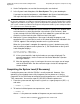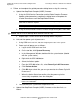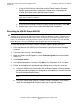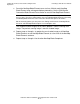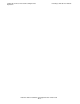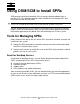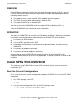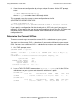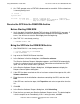H06.08 Software Installation and Upgrade Guide
Loading the Previous RVU and Resuming Normal
Operations
H06.08 Software Installation and Upgrade Guide—543573-001
11- 4
Install Specific OSS Files Using COPYOSS or
PINSTALL (If Necessary)
If the reload is initiated successfully, this message appears in a startup TACL
window on the system console screen:
Install Specific OSS Files Using COPYOSS or PINSTALL (If
Necessary)
For those products that are not managed by DSM/SCM, you must install them using
COPYOSS or PINSTALL or both. For details, see Install Specific OSS Files Using
COPYOSS or PINSTALL on page 8-6.
Verifying the System Is Started
Verify that each processor is running the operating system:
1. From the Summary menu, select Processor Status.
2. The Processor Status dialog box should show each processor to be Executing
NonStop OS.
Reverting to Previous NonStop Blade Complex
Firmware
Reverting to H06.03 or H06.04 From H06.08
To start and complete the Blade Complex Firmware Update guided procedure:
1. In the tree pane of the OSM Service Connection, right-click the Blade Complex
resource.
2. From the shortcut menu, select Actions.
3. When the Actions window appears, select Firmware Update from the Available
Actions list.
4. Click Perform action.
5. In the guided procedures interface, click Start in the Procedure Tasks List pane.
Caution. If your intent is to remain on your current RVU, the NonStop Blade Complex
firmware must be reverted back as described in this subsection.
Caution. Do not power cycle any NonStop Blade Element until the firmware update is
complete. If you interrupt or stop the procedure before the firmware update has completed, the
NonStop Blade Element firmware will be left in an incomplete and inconsistent state. Also, if
there is an interruption during the firmware update, do not reset or power cycle the NonStop
Blade Elements. Instead, immediately start the procedure from the beginning.
Caution. Ensure that the system is running the previous RVU before starting this procedure.