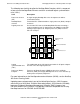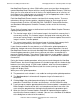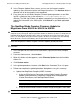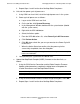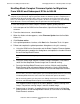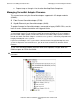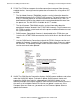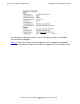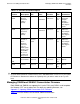H06.08 Software Installation and Upgrade Guide
Overview of Installing the H06.08 RVU
H06.08 Software Installation and Upgrade Guide—543573-001
1-18
Managing Firmware in a NonStop Blade Complex
NonStop Blade Complex Firmware Update for Migrations
From H06.05 and Subsequent RVUs to H06.08
To start and complete the Blade Complex Firmware Update guided procedure:
1. In the tree pane of the OSM Service Connection, right-click the Blade Complex
resource.
2. From the shortcut menu, select Actions.
3. When the Actions window appears, select Firmware Update from the Available
Actions list.
4. Click Perform action.
5. In the guided procedures interface, click Start in the Procedure Tasks List pane.
6. Follow and complete the guided procedure dialog boxes using this summary:
a. Using the OSM Service Connection and the Blade Complex Firmware Update
guided procedure, complete the dialog boxes and update the shadow firmware
on each NonStop Blade Element.
b. Using the Switch Blade Element Firmware Images dialog box, select Yes to
switch the NonStop Blade Element image from shadow to running.
c. Reset the NonStop Blade Elements one at a time. Wait for each NonStop
Blade Element to be reintegrated before proceeding. Use the OSM Service
Connection Blade Element Reset Action to reset the NonStop Blade Element.
The shadow firmware image that has been updated is now the running flash
image. The previous running image is now the shadow image.
d. Repeat steps a. through c. to update the new shadow image on all NonStop
Blade Elements or one NonStop Blade Element at a time until all the NonStop
Blade Elements are done.
Caution. Do not power cycle any NonStop Blade Element until the firmware update is
complete. If you interrupt or stop the procedure before the firmware update is completed, the
NonStop Blade Element firmware will be left in an incomplete and inconsistent state. Also, if
there is an interruption during the firmware update, do not reset or power cycle the NonStop
Blade Elements. Instead, immediately start the procedure from the beginning.
Note: HP recommends that you update all the NonStop Blade Elements at the same
time.
Note: HP recommends that you reset and reintegrate each NonStop Blade Element
one at a time. (The Reset action power cycles the NonStop Blade Element.) Resetting
all NonStop Blade Elements at the same time will take four processors offline.
Do not manually power cycle the processors. Doing so will leave the NonStop Blade
Elements and NonStop Blade Complex in an incomplete state.