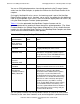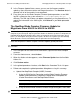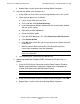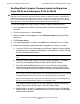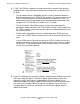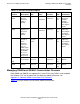H06.09 Software Installation and Upgrade Guide
Overview of Installing the H06.09 RVU
H06.09 Software Installation and Upgrade Guide—544316-002
1-15
Managing Firmware in a NonStop Blade Complex
NonStop Blade Element at a time. OSM notifies you to reset and then reintegrate the
updated NonStop Blade Element with the running NonStop Blade Elements. OSM also
alerts you if a reset action will result in the loss of a logical processor or in the loss of
fault tolerance for a logical processor, and advises you on appropriate actions. After a
reset action, reintegration begins automatically.
Each NonStop Blade Element contains two local flash memory devices. To ensure
redundancy during a firmware update, a duplicate image (or flash image) of each
firmware module (Primitive, ISP1040, PAL/SAL, DISKBOOT, Halted State Services,
and Baseboard Management Controller Firmware) resides on the flash memory
devices.
These flash or firmware images as defined and used in the Blade Complex Firmware
Update guided procedure are:
•
The shadow image, which is the firmware image in the local flash memory that is
not currently running. This firmware image is designed to be used only when the
the current running image is unavailable or during a firmware update. Because this
image is inactive, it can be updated.
•
The current image, which is the firmware image in the local flash memory that is
currently running. Because this image is active, it cannot be updated.
If your firmware module files are downrev, use OSM and the guided procedure to
update the shadow and current firmware images (as separate operations) for each
NonStop Blade Element and for each NonStop Blade Complex. Before you begin the
firmware update procedure, check for any yellow or red alarms associated with a
processor (blade) complex. These alarms might indicate a severe problem. You can,
however, begin the firmware update if the yellow alarm is associated with a downrev
firmware file.
During the firmware update procedure, when you reset and reintegrate the NonStop
Blade Element, the current image becomes the shadow image and the shadow image
becomes the running image. In OSM, under attributes, when the firmware update is
completed for a NonStop Blade Element, both the current (running) and shadow
images will display Same.
When you use the guided procedure:
•
The procedure's main window i s not usable for running another guided procedure.
•
The Continue button is dimmed until the processing of a firmware task is
completed.
•
Clicking Help in the guided procedure displays the help topic in the guided
procedure. For definitions of actions and resources, see the OSM online help.
•
If you interrupt or stop the procedure before the firmware update is completed, the
Blade Complex firmware will be left in an incomplete and inconsistent state. You
must restart the procedure from the beginning to perform the procedure again.
•
When the Confirm Firmware Modules Selected for Update dialog box appears,
check that the firmware module is selected. (You can use a checkbox at the bottom
of the dialog box to select all of the modules.)