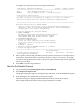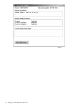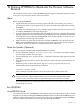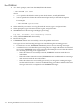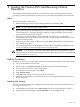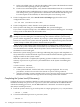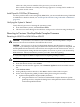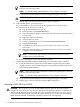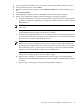H06.10 Software Installation and Upgrade Guide
11 Loading the Previous RVU and Resuming Normal
Operations
This chapter describes how to perform a system load of the previous RVU of the NonStop
operating system into the memory of each processor in an Integrity NonStop NS-series server.
Alerts
Before performing a system load:
• Before halting the processors, stop running applications, including TMF.
NOTE: To stop TMF, at a TACL prompt, enter:
• Do not close the System Startup dialog box while startup is in progress. If you attempt to
close the dialog box, a message dialog box appears to alert you that the system startup
process will be stopped if you continue.
• If you stop a system startup before it has finished, the state of your system will be
unpredictable. You might need to perform another system startup to enable the system to
resume normal operation.
• If you must stop the system startup process, click Abort. (The abort process should take
effect within 30 seconds.)
• For detailed information on performing a system load of an Integrity NonStop NS-series
server, see Chapter 15 in the NonStop NS-Series Operations Guide.
CAUTION: If your intent is to remain on the H06.05 RVU, the NonStop Blade Complex
firmware must be reverted back as explained under “Reverting to Previous NonStop Blade
Complex Firmware” (page 117).
Halt the Processors
Halting the processors or stopping the system is the same in H-series RVUs as in G-series RVUs.
1. Log on to the OSM Low-Level Link.
2. On the toolbar, click Processor Status to display the Processor Status dialog box.
3. In the Processor Status box, select all processors.
4. From the Processor Actions list, select Halt.
5. Click Perform action.
6. Click OK when asked “Are you sure you want to do Halts?”
7. When the Action Status box confirms that all processors have halted, close the Processor
Status dialog box.
Loading the System
A normal system load consists of loading the operating system from disk into the memory of
processor 0 or processor 1:
1. In the OSM Low-Level Link, select Start System. The System Load dialog box appears.
2. In the System Load dialog box, select $SYSTEM or a saved configuration.
Alerts 115