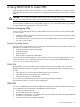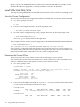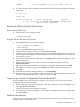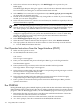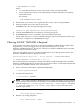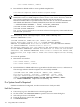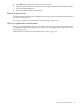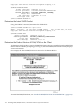H06.10 Software Installation and Upgrade Guide
1. In the New software revision dialog box, click Build/Apply to list options for your
Build/Apply.
The Build/Apply Request dialog box appears with all selections dimmed and unavailable.
In a few minutes, the dialog box is refreshed with defaults selected.
2. Select Build (if not connected to an Expand network) or Build, apply & process snapshot
(if connected to an Expand network).
3. Include in the activation package either only changed files or all files. If you are installing
an SPR, you can select changed files.
4. In the Activation SYSnn: box, enter the current SYSnn (if no SYSGEN is required) or the new
SYSnn (if SYSGEN is required).
NOTE: If the Build/Apply Request dialog box informs you that SYSGEN is required, check
that the spooler is active and not 100 percent full before executing the Build/Apply request.
At a TACL prompt, start SPOOLCOM and issue a COLLECT, STATUS command.
5. Select Scheduling, Output, SYSGEN, TSV Location, and File Placement options and
configure as appropriate for your system. See the DSM/SCM User’s Guide or online help
(Building and Applying a New Configuration topic) for more information about these
Build/Apply Request options.
6. In the Build/Apply Request dialog box, click OK.
7. When the Status window indicates that the request is done, select Window >Refresh.
8. This step updates the Software in Archive window to show the newly received software.
a. Exit the DSM/SCM Planner Interface.
Print Operator Instructions From the Target Interface (ZPHITI)
1. Make sure that spooler is active.
2. On the DSM/SCM subvolume, enter:
RUN ZPHITI
The TI Logon screen appears.
3. Enter your user ID/alias and password and press F1 to log on to the Target Interface.
The Main Menu appears.
4. Enter 3 (Perform target activities) in the Selection number field and press F1.
The Target Menu - Select Target screen appears.
5. In the Selection number field, enter the number corresponding to the logical target on which
the new software was applied and press F1.
The Target Menu - Select Action screen appears.
6. In the Selection number field, enter 3 (Review operator instructions for the last apply
completed) and press F1 to display the operator instructions.
7. Enter a printer location in the Print operator instructions field and press F9 to print the
operator instructions.
Run ZPHIRNM
During the Build/Apply phase, DSM/SCM places product files in their subvolumes with temporary
(fabricated) file names so that the new files do not conflict with the file names of currently running
programs. After the Build/Apply finishes, run the ZPHIRNM program on the target system to:
• Rename the files that currently have actual file names with fabricated names. These files
become obsolete when the new files are renamed.
• Rename the new files, which have fabricated names, with their actual names.
1. At a TACL prompt, enter this command from the DSM/SCM subvolume:
124 Using DSM/SCM to Install SPRs