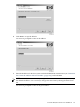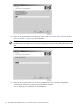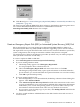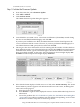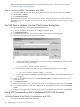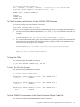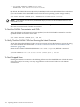H06.10 Software Installation and Upgrade Guide
C Updating SWAN Concentrator CLIP Firmware
If necessary, you can update the SWAN or SWAN 2 concentrator CLIP firmware after you have
completed a system load of the new RVU. Use the OSM Service Connection or SCF for some or
all the tasks.
For troubleshooting information on SWAN or SWAN 2, see the SWAN Concentrator and WAN
Subsystem Troubleshooting Guide.
Yellow caution symbols might appear on enclosure icons and on SWANs during the firmware
update. These caution symbols should disappear after you have completed the SWAN update.
Using the OSM Multi-Resource Actions Dialog Box to Update SWAN and
SWAN 2 Firmware
For SWAN firmware, you can use the OSM Multi-Resource Actions dialog box to select any or
all CLIPs. Then, you can stop all selected CLIPs, update their firmware and then start them again.
You can also right-click on the CLIP, select Actions, and select Firmware Update from the Action
list.
You must have already installed the SWAN firmware version T7953AAG or later and have
installed and configured OSM.
For troubleshooting information on SWAN or SWAN 2, see the SWAN Concentrator and WAN
Subsystem Troubleshooting Guide.
• “ Step 1: Stop the SWAN Concentrator and CLIPs”
• “Step 2: Check the Location and Version of the SWAN Firmware”
• “ Step 3: Initiate the Firmware Update”
• “ Step 4: Start the SWAN Concentrator and CLIPs”
For information on starting and stopping devices and displaying attributes, see the OSM Service
Connection online help.
Step 1: Stop the SWAN Concentrator and CLIPs
1. Select Display>Multi-Resource Actions.
The Multi-Resource Actions dialog box appears.
2. From the Resource Type list, select CLIP.
3. From the Action list, select Stop.
4. Select the SWAN CLIPS you want to stop and click Add or Add all. The selected CLIPs are
added. Note that they are still in the Started state.
Using the OSM Multi-Resource Actions Dialog Box to Update SWAN and SWAN 2 Firmware 145