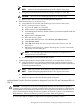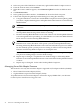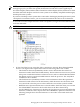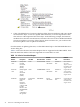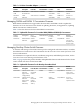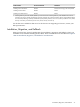H06.10 Software Installation and Upgrade Guide
NOTE: OSM will preselect all the firmware that it detects as down-rev.
NOTE: Update all NonStop Blade Elements in the complex at this time.
2) Using the Switch Blade Element Firmware Images dialog box, select Yes.
CAUTION: Do not reset the NonStop Blade Elements after this step.
3) Repeat steps 1 and 2 for the other NonStop Blade Complexes.
b. Halt and then power cycle all processors:
1) Using OSM Low-Level Link, halt all the logical processors in the system.
2) Power cycle all processors as follows:
a) Log on to the OSM Low-Level Link.
b) On the tool bar, click System Discovery.
c) In the Management Window, double-click the system button (labeled with the
system name).
d) Right-click the GRP-400 button.
e) Select the Actions option.
f) From the GRP-400 actions list, select Power Cycle All Processors.
g) Click Perform Action.
h) Click OK when asked “Are you sure you want to do a Power Cycle All
Processors?”
i) When the Action Status box confirms that the power cycle has successfully
completed, close the dialog box.
NOTE: It should take approximately five minutes for all processors to
complete Power On initialization.
3) Load (coldload) the system with the H06.10 RVU.
c. Update NonStop Blade Complex (NSBC) firmware on the other flash, as follows:
1) Using the OSM Service Connection and the Blade Complex Firmware Update
guided procedure, complete the dialog boxes and update the shadow firmware on
each NonStop Blade Element.
NOTE: OSM will preselect all the firmware that it detects as down-rev.
NOTE: Update all NonStop Blade Elements in the complex at this time.
2) Using the Switch Blade Element Firmware Images dialog box, select NO.
3) Repeat ??? and 2 for the other NonStop Blade Complexes.
NonStop Blade Complex Firmware Update for Migrations From H06.05 and Subsequent RVUs to
H06.10
CAUTION: Do not power cycle any NonStop Blade Element until the firmware update is
complete. If you interrupt or stop the procedure before the firmware update is completed, the
NonStop Blade Element firmware will be left in an incomplete and inconsistent state. Also, if
there is an interruption during the firmware update, do not reset or power cycle the NonStop
Blade Elements. Instead, immediately start the procedure from the beginning.
To start and complete the Blade Complex Firmware Update guided procedure:
Managing Microcode and Firmware for Integrity NonStop NS-Series Servers 31