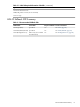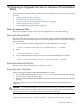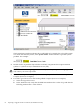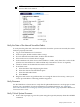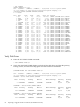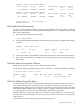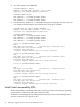H06.10 Software Installation and Upgrade Guide
NOTE: If the Halt Code or Halt Flag attributes do not match these values, see the
Processor Halt Codes Manual.
Verify the State of the Internal ServerNet Fabric
To verify that the paths and connections within the ServerNet system area network (ServerNet
SAN) are properly functional:
1. Log on to the OSM Service Connection.
2. In the tree pane, double-click the Fabric Group.
3. For each Internal ServerNet Fabric, double-click the fabric.
4. Select each Processor Switch Power Supply.
5. In the Attributes tab, if the Service State attribute is visible, verify that it has a value of OK.
(The Service State attribute is visible in OSM only if attention or service is required.)
6. Check for alarms on the Internal ServerNet X and Y Fabric.
7. If an alarm exists:
a. Select the fabric object displaying the alarm.
b. Select the Alarms tab of the details pane.
c. Select the individual alarm.
d. Select Detail.
8. Diagnose and resolve any problems that are causing the alarm. If necessary, contact your
service provider before continuing with the migration.
Verify Firmware
Use the OSM Service Connection to verify that all updateable firmware is at the proper revision
level for your current RVU. For more information on updating firmware, see “Managing
Microcode and Firmware for Integrity NonStop NS-Series Servers” (page 25)and the OSM Service
Connection User’s Guide.
Verify Critical System Processes
1. From a TACL prompt, log on to the system using the super ID (255,255). Enter the LISTDEV
command:
Verify System Processes 67