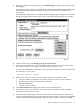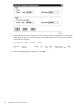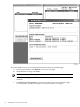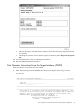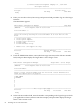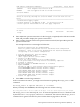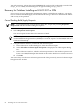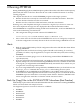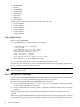H06.10 Software Installation and Upgrade Guide
1. In the New software revision dialog box, click Build/Apply to display the options for your
Build/Apply.
It might take several minutes for DSM/SCM to assemble the build information. During this
time, the Build/Apply Request dialog box options and commands are dimmed and
unavailable.
When the Build information is assembled, the Build/Apply Request dialog box is refreshed.
It displays default options and assigns a name to the Build/Apply request. For example:
2. Under Perform steps, select Build, apply & process snapshot.
3. In the Activation SYSnn: box, enter a unique number to create a new SYSnn subvolume.
The value nn must be a two-digit octal number in the range%00...%77.
You can issue a FILEINFO command at a TACL prompt to view the SYSnn subvolumes that
are currently on your system.
> fileinfo $system.*.osimage
4. Make a note of the new SYSnn. You will specify this SYSnn subvolume when:
• Using the VPROC command to verify the location and version of your firmware
• Specifying the location of firmware for a new RVU
• Running ZPHIRNM
• Loading a SUT for H06.10
5. Click Edit instructions to display the Planner Instructions dialog box.
6. Edit the instructions to provide the correct (new) SYSnn number, and then click OK.
The Planner Instructions box closes.
7. Select the Scheduling, Output, SYSGEN, TSV Location, and File Placement options and
configure as appropriate for your system. (See the DSM/SCM User’s Guide or the online help
for more information about Build/Apply Request options.) When completed, click OK.
Build and Apply the New Software Revision 81