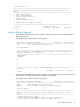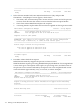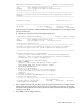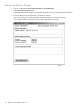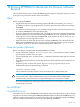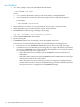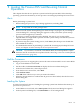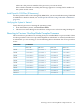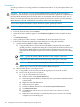H06.11 Software Installation and Upgrade Guide
Procedure 1
Use this procedure for reverting to H06.03 or H06.04 from H06.11 or any subsequent H06.11.nn
RVU.
CAUTION: Do not power cycle any NonStop Blade Element until the firmware update is
complete. If you interrupt or stop the procedure before the firmware update has completed, the
NonStop Blade Element firmware will be left in an incomplete and inconsistent state. Also, if
there is an interruption during the firmware update, do not reset or power cycle the NonStop
Blade Elements. Instead, immediately start the procedure from the beginning.
To start and complete the Blade Complex Firmware Update guided procedure:
CAUTION: Ensure that the system is running the previous RVU before starting this procedure.
1. In the tree pane of the OSM Service Connection, right-click the Blade Complex resource.
2. From the shortcut menu, select Actions.
3. When the Actions window appears, select Firmware Update from the Available Actions
list.
4. Click Perform action.
5. In the guided procedures interface, click Start in the Procedure Tasks List pane.
6. Follow and complete the guided procedure dialog boxes using this summary:
a. Update NonStop Blade Complex (NSBC) firmware:
1) Using the OSM Service Connection and the Blade Complex Firmware Update
guided procedure, complete the dialog boxes and update the shadow firmware on
each NonStop Blade Element. The subvolume for each firmware element to be
updated must be changed to point to the SYSnn of the RVU to which you are falling
back.
NOTE: Update all NonStop Blade Elements in the complex at this time.
2) Using the Switch Blade Element Firmware Images dialog box, select Yes.
CAUTION: Do not reset the NonStop Blade Elements after this step.
3) Repeat steps 1 and 2 for the other NonStop Blade Complexes.
b. Halt and then power cycle all processors:
1) Using OSM Low-Level Link, halt all the logical processors in the system.
2) Power cycle all processors as follows:
a) Log on to the OSM Low-Level Link.
b) On the tool bar, click System Discovery.
c) In the Management Window, double-click the system button (labeled with the
system name).
d) Right-click the GRP-400 button.
e) Select the Actions option.
f) From the GRP-400 actions list, select Power Cycle All Processors.
g) Click Perform Action.
h) Click OK when asked “Are you sure you want to do a Power Cycle All
Processors?”
i) When the Action Status box confirms that the power cycle has successfully
completed, close the dialog box.
120 Loading the Previous RVU and Resuming Normal Operations