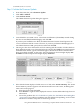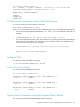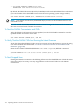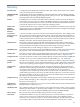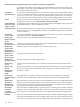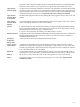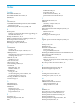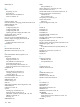H06.11 Software Installation and Upgrade Guide
When the SWAN CLIPs are updated, you can then start them. See “ Step 4: Start the SWAN
Concentrator and CLIPs” (page 152).
Step 4: Start the SWAN Concentrator and CLIPs
1. With the Multi-Resource Actions dialog box still open, from the Action list, select Start.
2. Click Add or Add all.
3. Click Perform Action.
The SWAN CLIPs should start. If they do not, see the SWAN Concentrator and WAN Subsystem
Troubleshooting Guide, Chapter 4. You can also use SCF to start the CLIP or use the Actions - CLIP
dialog box.
If a CLIP Fails to Update, Use the OSM Actions Dialog Box
Use the Actions dialog box to update an individual CLIP.
1. From the Available Actions list, select Stop to stop the CLIP.
2. Click Perform action.
3. Click OK when the “Are you sure you want to do a stop?” message appears.
4. Monitor the progress in the Action Status menu.
a. If the CLIP is still in a Started state, use the SCF STATUS SERVER command to verify
status of the CLIP. For example:
13> SCF STATUS SERVER $ZZWAN.#SWAN2.1*
b. Enter an SCF STOP command to stop the SWAN adapter object. For example:
3> SCF STOP ADAPTER $ZZWAN.#SWAN2.1, SUB ALL
c. Use the SCF STATUS SERVER command again to verify that the SWAN adapter object
is stopped.
5. From the Available Actions list, select Firmware Update to update the firmware for that
particular CLIP.
6. Click Perform action.
7. Monitor the progress in the Action Status menu. To view details of the action, click Details.
8. To start the individual CLIP, select Start from the Available Actions list and click Perform
action.
9. Monitor the progress in the Action Status menu. To view details of the action, click Details.
Using SCF Commands to Aid in Updating SWAN CLIP Firmware
To List the Names of the SWAN Concentrators and CLIPs
Use the SCF NAMES ADAPTER command:
152 Updating SWAN Concentrator CLIP Firmware