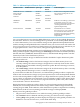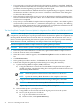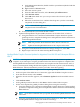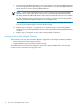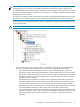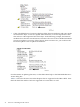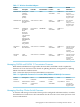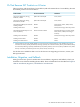H06.11 Software Installation and Upgrade Guide
• If you interrupt or stop the procedure before the firmware update is completed, the Blade
Complex firmware will be left in an incomplete and inconsistent state. You must restart the
procedure from the beginning to perform the procedure again.
• When the Confirm Firmware Modules Selected for Update dialog box appears, check that
the firmware module is selected. (You can use a checkbox at the bottom of the dialog box
to select all of the modules.)
• In the Firmware Update Status screen, you can see the firmware modules updating. Some
firmware modules take longer than others. The Continue button is dimmed until all of the
modules have completed.
• Every time you run the Blade Complex Firmware Update procedure, a new XML log file is
created on the system console in C:\ZSUPPORT\OSM\pdklogs\ directory. The XML log
file does not update automatically as the procedure runs. To update the information in the
XML log file, click Refresh in your Web updateable browser.
The NonStop Blade Complex Firmware Update for Migrations From H06.03 or H06.04 to H06.11
CAUTION: Do not power cycle any NonStop Blade Element until the firmware update is
complete. If you interrupt or stop the procedure before the firmware update has completed, the
NonStop Blade Element firmware will be left in an incomplete and inconsistent state. Also, if
there is an interruption during the firmware update, do not reset or power cycle the NonStop
Blade Elements. Instead, immediately start the procedure from the beginning.
Start and complete the Blade Complex Firmware Update guided procedure:
CAUTION: Ensure that the system is running the new H06.11 RVU before starting this procedure.
1. In the tree pane of the OSM Service Connection, right-click the Blade Complex resource.
2. From the shortcut menu, select Actions.
3. When the Actions window appears, select Firmware Update from the Available Actions
list.
4. Click Perform action.
5. In the guided procedures interface, click Start in the Procedure Tasks List pane.
6. Follow and complete the guided procedure dialog boxes using this summary:
a. Update NonStop Blade Complex (NSBC) firmware:
1) Using the OSM Service Connection and the Blade Complex Firmware Update
guided procedure, complete the dialog boxes and update the shadow firmware on
each NonStop Blade Element.
NOTE: OSM will preselect all the firmware that it detects as down-rev.
NOTE: Update all NonStop Blade Elements in the complex at this time.
2) Using the Switch Blade Element Firmware Images dialog box, select Yes.
CAUTION: Do not reset the NonStop Blade Elements after this step.
3) Repeat steps 1 and 2 for the other NonStop Blade Complexes.
b. Halt and then power cycle all processors:
1) Using OSM Low-Level Link, halt all the logical processors in the system.
2) Power cycle all processors as follows:
a) Log on to the OSM Low-Level Link.
b) On the tool bar, click System Discovery.
32 Overview of Installing the H06.11 RVU